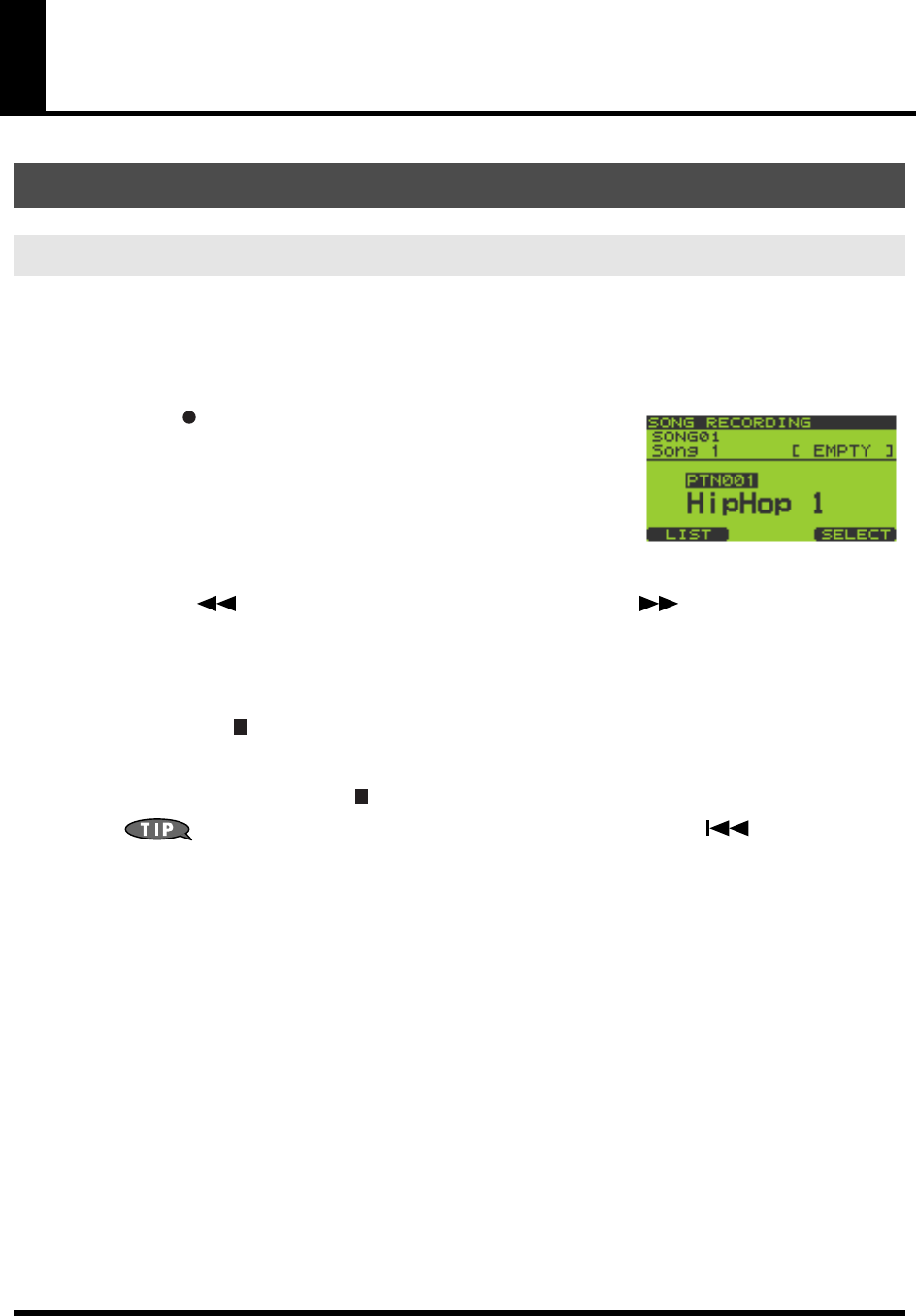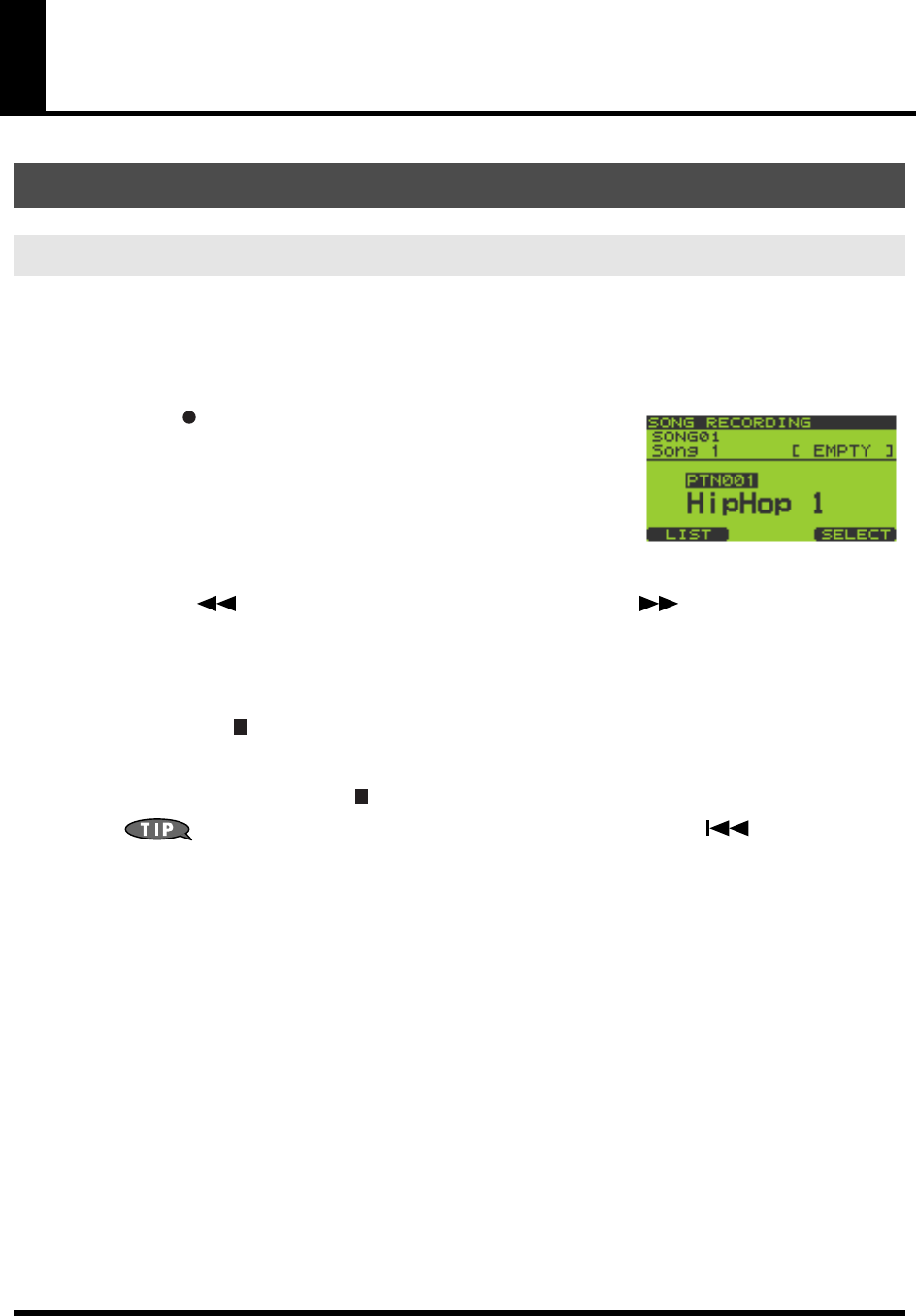
63
Chapter 7. Songs
You create a song by connecting patterns in the desired order.
1.
Go to the Song Play screen (p. 15).
2.
While the song is stopped, turn the VALUE dial or use [DEC][INC] to select the song you want to record.
You can also choose a song from the song list (p. 66).
3.
Press [ ] (Record) to get the SONG RECORDING screen.
In the upper line of the screen, the song number and name (“Empty
Song” if the song is empty) are shown at the left, and the current step/
total number of steps (“EMPTY” if the song is empty) are shown at the
right.
The lower line of the screen shows the pattern number and name of each
step. (If the song is empty, this will indicate “EMPTY.”)
4.
Move to the step at which you want to insert a pattern.
Pressing [ ] (Rewind) will move to the previous step, and pressing [ ] (Fast-forward) will move to
the next step.
5.
Turn the VALUE dial or use [DEC][INC] to select a pattern, and press [F3] (SELECT) or [ENTER] to confirm
the pattern for the current step.
You can also press [F1] (LIST) and choose a pattern from the pattern list (p. 24).
To stop, press [ ] (Stop).
6.
Repeat steps 4–5 to continue recording.
7.
When you are finished, press [ ] (Stop).
You can execute Undo/Redo by holding down [FUNC] and pressing [ ] (Top) (p. 15).
Recording a Song
Basic Procedure for Recording a Song
SP-606_e.book 63 ページ 2004年6月21日 月曜日 午前10時8分