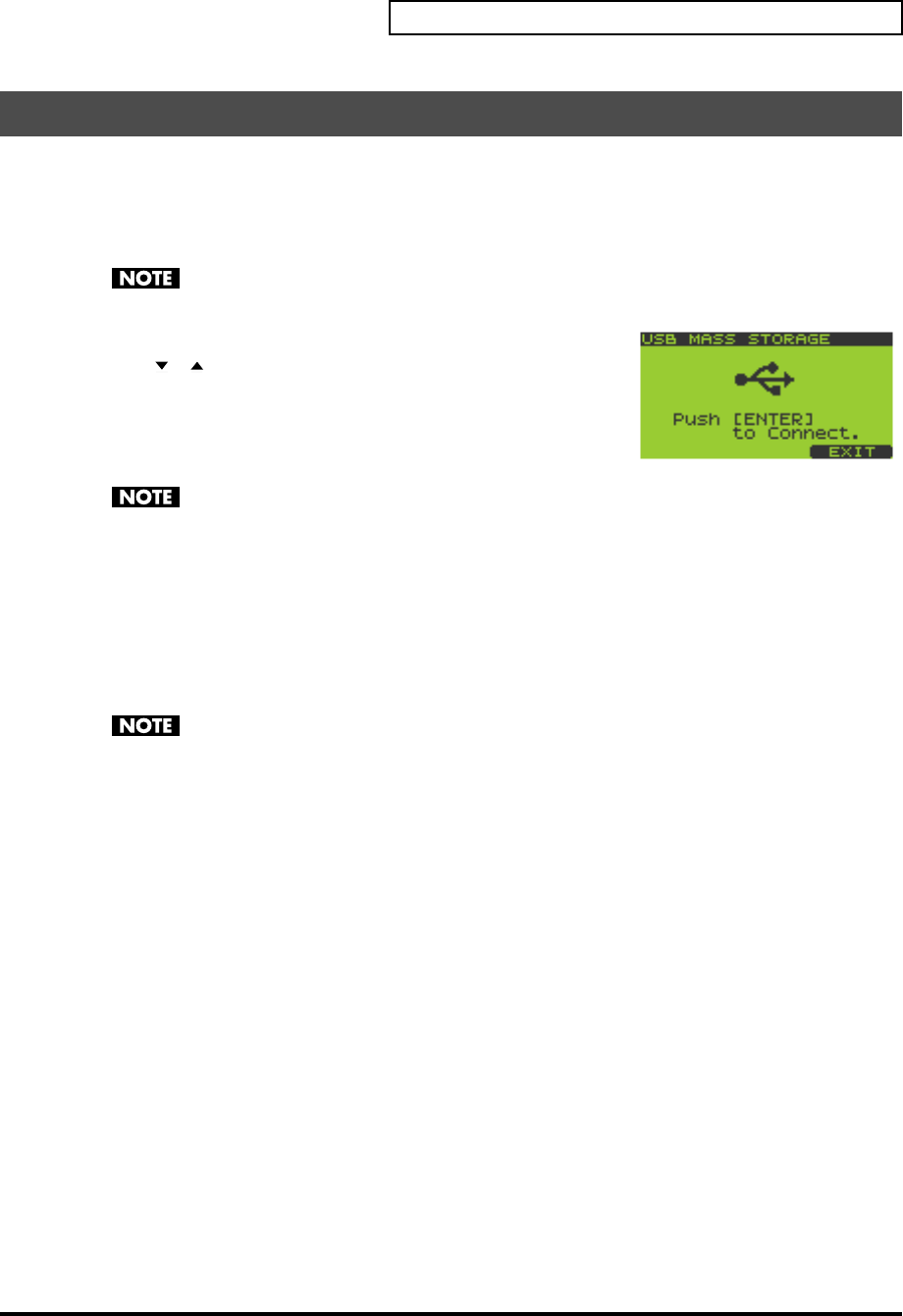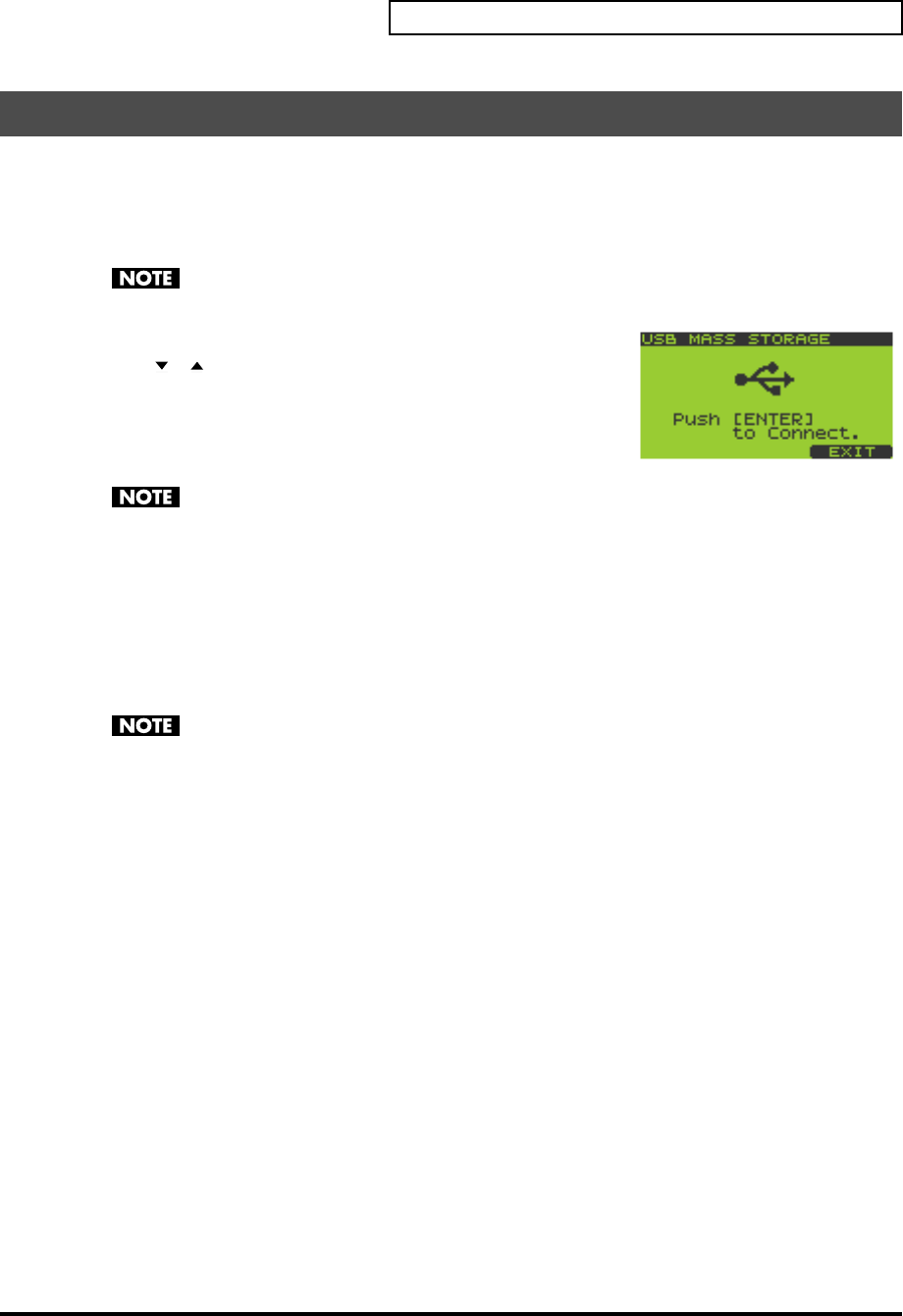
85
Chapter 13. About USB
Here’s how you can copy files or folders between a drive on your computer and a memory card inserted in the
SP-606.
1.
Make the USB connection (p. 83).
2.
Insert a memory card into the card slot (p. 22).
Before using a memory card for the first time, you must format it on the SP-606 (p. 67). The SP-606
will not recognize a memory card that was formatted by another device.
3.
Press [MENU] to get the Top Menu screen.
4.
Use [ ][ ] to move the cursor to the “5:USB Mass Storage” line,
and press [ENTER].
The
USB MASS STORAGE
screen will appear.
5.
Press [ENTER] to enable the USB connection.
If you decide to cancel, press [F3] (EXIT).
If a memory card is not inserted, a message of “Card Not Ready!” will appear.
Windows
users:
The SP-606’s memory card will appear on Windows as a drive named “Removable Disk” inside My
Computer.
Macintosh
users:
The SP-606’s memory card will appear on the desktop as a drive icon showing the volume name of
the memory card.
6.
To copy the desired files or folders, drag and drop them between a drive on your computer and the
memory card drive shown in step 5.
Do not modify, move, or delete any files or folders in the
ROLAND
folder of the memory card drive.
The SP-606 will become unable to recognize the memory card if you do so.
7.
Terminate the USB connection.
Windows
users:
Use the “Safely Remove Hardware” button shown in the taskbar at the bottom right of the screen to
terminate the connection with the SP-606. Then press [F3] (EXIT) or [EXIT] on the SP-606.
Macintosh
users:
Drag the SP-606 drive icon into the trash. Then press [F3] (EXIT) or [EXIT] on the SP-606.
Copying Files or Folders via USB
SP-606_e.book 85 ページ 2004年6月21日 月曜日 午前10時8分