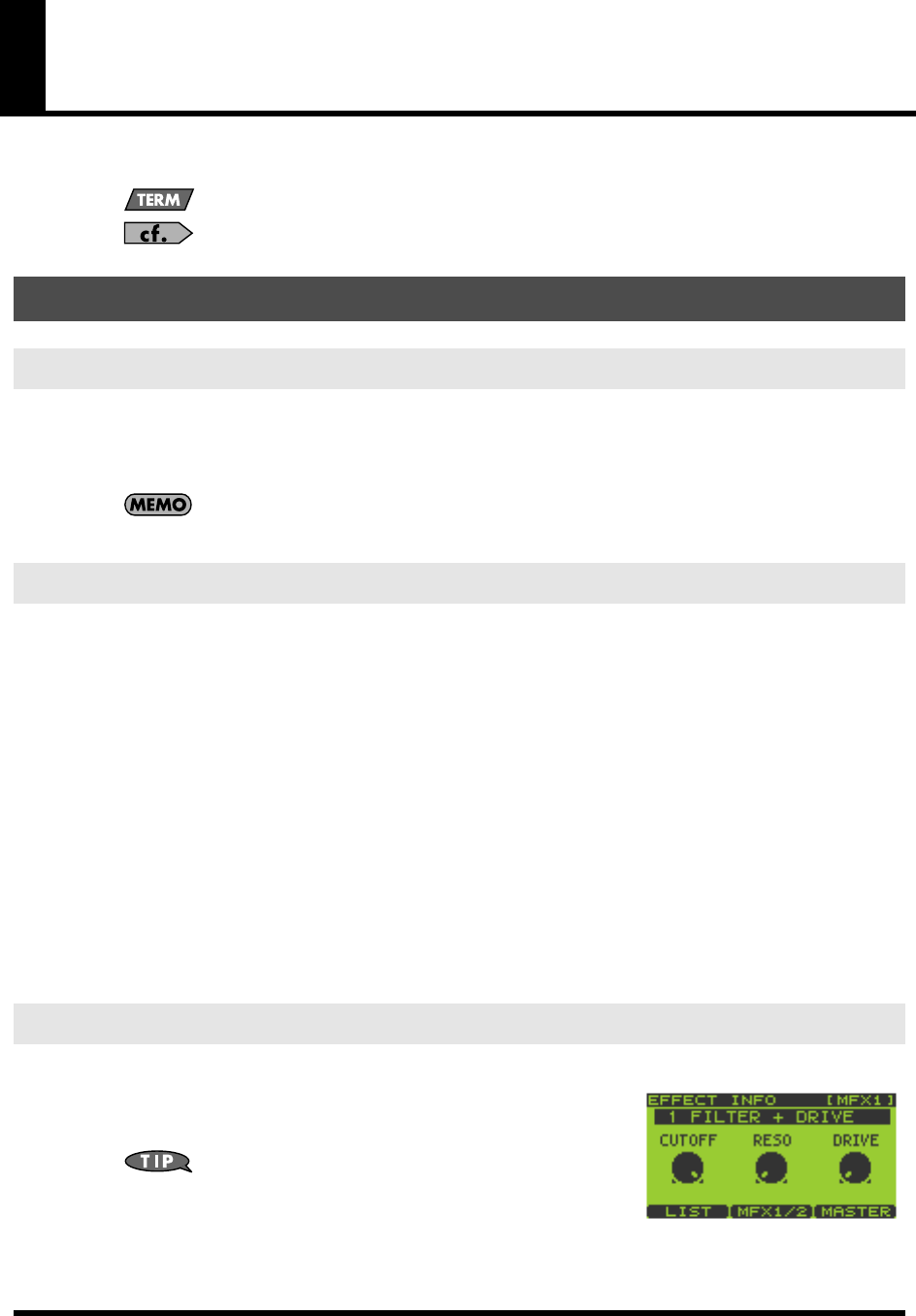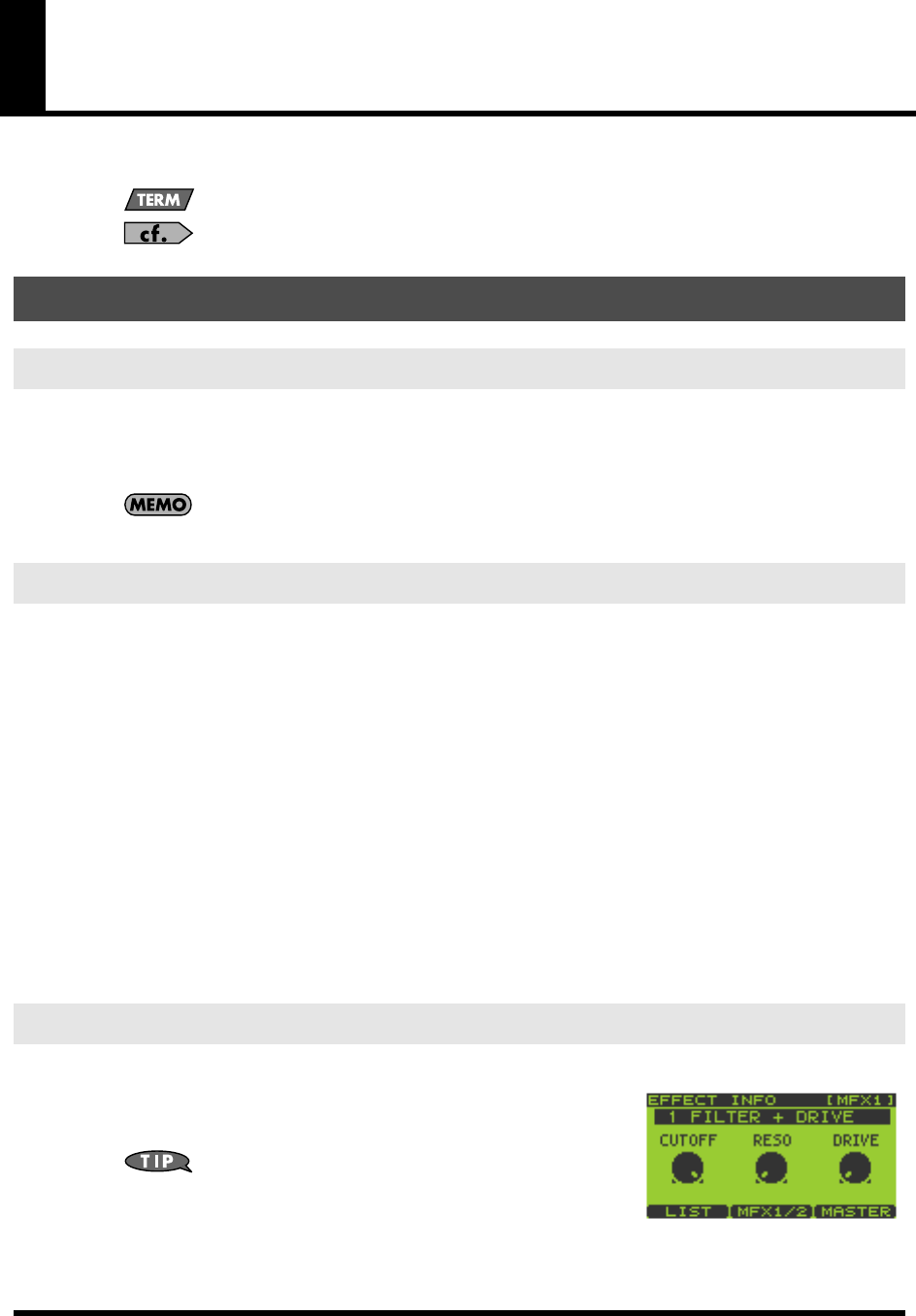
33
Chapter 2. Using Effects
The SP-606 contains three built-in effect modules, which can be used simultaneously.
“MFX” stands for Multi-Effects.
Refer to “Audio Signal Flow Inside the SP-606” (p. 12).
1.
Go to the Play screen (p. 15).
2.
Press [MFX1], [MFX2], or [MASTERING] to turn each effect on/off.
Lit: ON
Unlit: OFF
When you turn [MFX1] or [MFX2] on, the MFX module that you turned on will automatically
become the module controlled by the CTRL 1–3 knobs.
Switching the MFX Module Controlled by the Control Knobs
Here’s how to select whether the control knobs will control MFX1 or MFX2.
1.
Go to the Play screen (p. 15).
2.
Hold down [KNOB ASSIGN] to see which MFX module the knobs are controlling.
Of the [MFX1] and [MFX2] buttons, the MFX button that blinks indicates the MFX module currently controlled by
the knobs.
3.
Continue to hold down [KNOB ASSIGN], and press the button that is not blinking; this switches the MFX
module that is controlled by the knobs.
Controlling the Effect
1.
Go to the Play screen (p. 15).
2.
Turn the CTRL 1–3 knobs to adjust the MFX.
3.
If you want to check the currently used type of effect and its settings, press [F3] (EFFECT) to get the
EFFECT INFO (Effect Information) screen.
4.
Press [EXIT] to return to the Play screen.
1.
Go to the Play screen (p. 15).
2.
Press [F3] (EFFECT) to get the EFFECT INFO (Effect Information)
screen.
The screen will show the MFX settings controlled by the CTRL 1–3 knobs.
You can get the same screen by holding down [FUNC] and
pressing [MFX1] or [MFX2].
3.
Press [F2] (MFX1/2) to switch between MFX1 and MFX2.
The upper right of the screen indicates whether MFX1 or MFX2 settings are shown.
The MFX unit being controlled by the CTRL 1–3 knobs will automatically switch to the MFX unit that is shown in
the display.
Basic Effect Operation
Turning Effects On/Off
Using the Control Knobs
Choosing the MFX Type from a List
SP-606_e.book 33 ページ 2004年6月21日 月曜日 午前10時8分