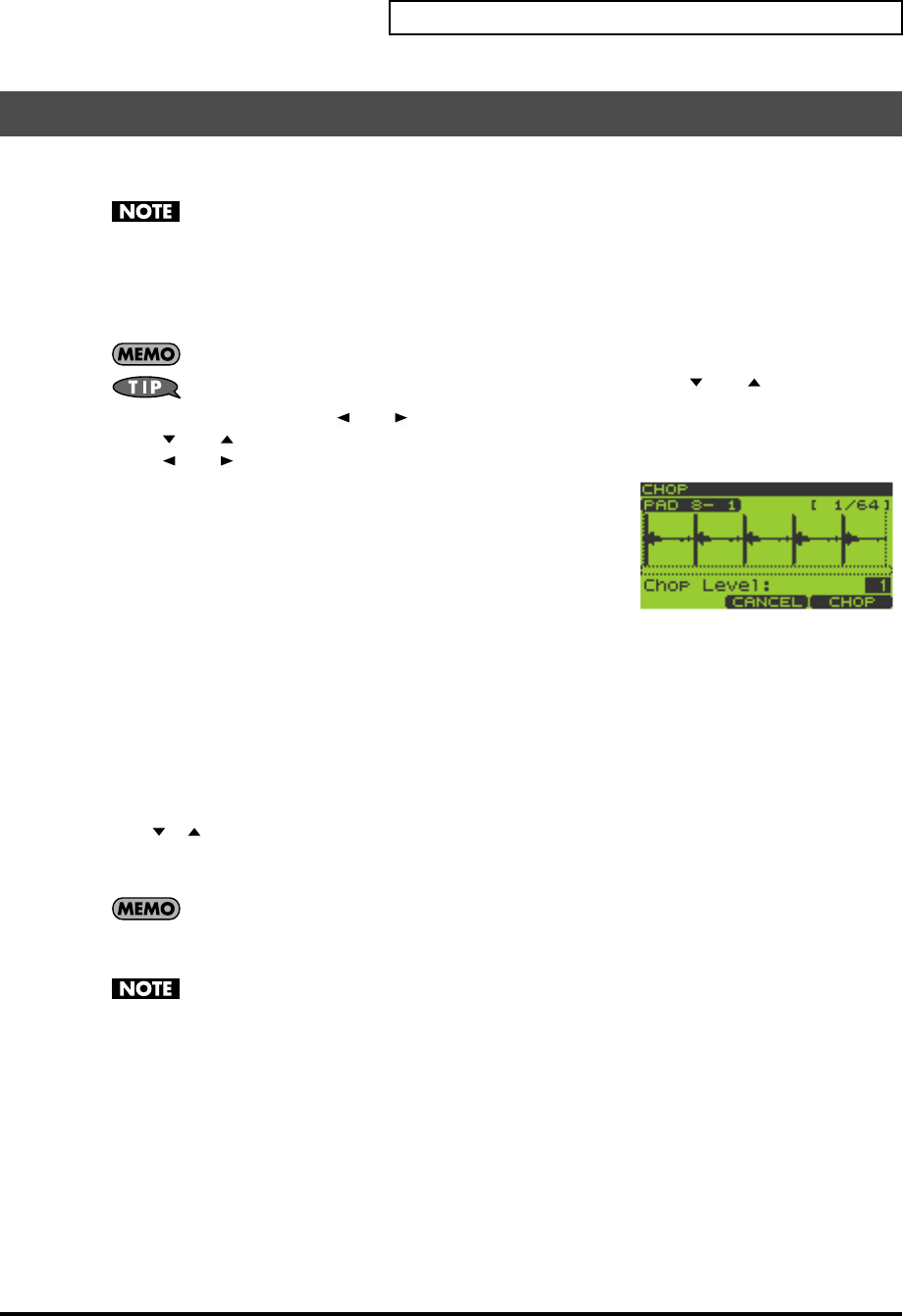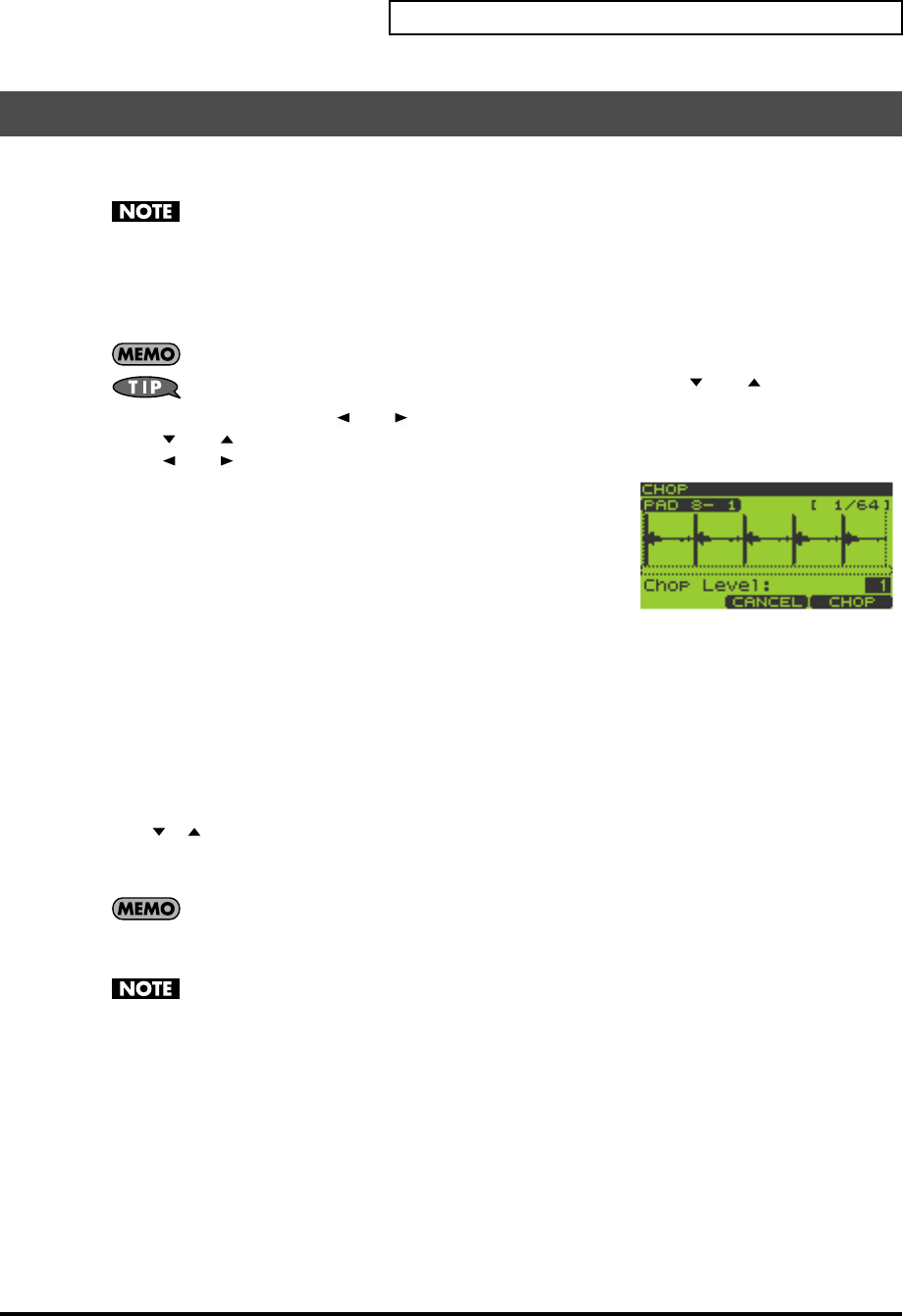
53
Chapter 4. Editing a Sample
The Chop function automatically divides the sample of the currently selected pad into several samples, according
to the Level (threshold value) you specify. The sample can be chopped into a maximum of sixteen samples.
For some phrases, such as those that contain many notes or simultaneously played notes, it may not
be possible to divide the sample appropriately.
1.
Go to the Play screen (p. 15).
2.
Hold down [FUNC] and press pad [16] (CHOP) to get the CHOP screen.
The sample waveform is displayed.
For a stereo sample, only the L or R channel is shown.
To switch between L and R channels, hold down [FUNC] and press [ ] or [ ].
Hold down [FUNC] and press [ ] or [ ] to scroll left or right.
Press [ ] or [ ] to magnify/reduce the display vertically (amplitude axis).
Press [ ] or [ ] to magnify/reduce the display horizontally (time axis).
The number of the pad you press in step 3 is shown in the upper left of
the screen.
(Example) PAD 8-1: pad bank 8, pad number 1
3.
Press the pad whose sample you want to chop.
If you want to select a sample from a different pad bank, switch the pad
bank (p. 23) and then press a pad to select a sample.
4.
Turn the VALUE dial or use [DEC][INC] to change the “Level” setting (1–10).
This specifies the level (threshold) at which the sample will be chopped. Lower settings will cause the sample to
be chopped more finely.
5.
Press [F3] (CHOP) to chop the sample.
Press the pads to hear the result. The samples resulting from the Chop operation are assigned to consecutive pads
starting with pad [1].
If you decide to cancel, press [F2] (CANCEL).
6.
To save the results, press [F3] (EXEC). The CHOP SAMPLE WRITE screen will appear.
Use [ ][ ] to select the pad bank in which the chopped samples will be saved, and press [F3] (WRITE) or
[ENTER].
If you want to try the Chop operation over again, press [F2] (UNDO).
If the pad bank you selected as the save destination already contains samples, the message “The Pad
Bank Contains Samples! Overwrite?” will appear. If you are sure you want to overwrite the existing
samples, press [F3] (EXEC) or [ENTER]. If you decide to cancel, press [F2] (CANCEL) or [EXIT].
Never turn off the power while the display indicates “Now Processing...”
Dividing a Sample (Chop)
SP-606_e.book 53 ページ 2004年6月21日 月曜日 午前10時8分