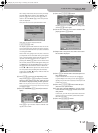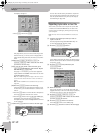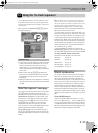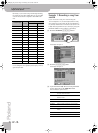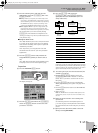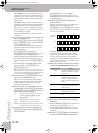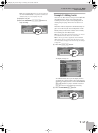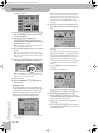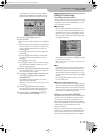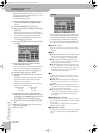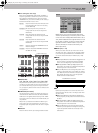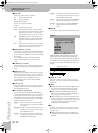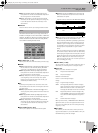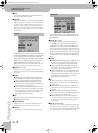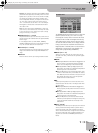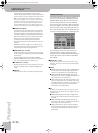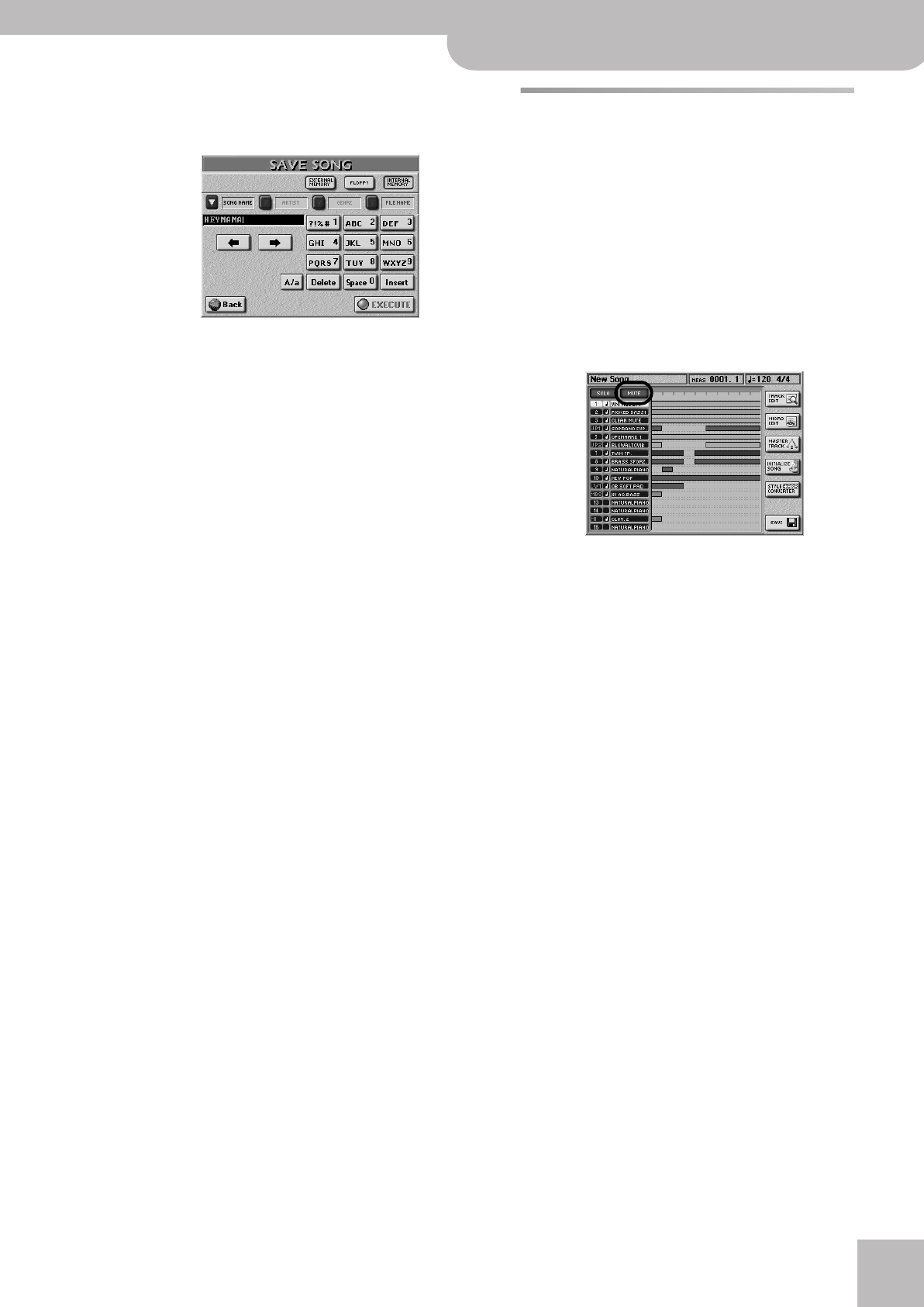
Editing 16-track songs
E-60/E-50 Music Workstation
r
129
You need to give your song two names: a SONG
NAME and a FILE NAME. The FILE NAME is the one
that allows the E-60/E-50 to recognize your song.
(3) Press the [SONG¥NAME] button icon.
(4) Enter the name:
• Move the cursor to the desired position using [ø] and
[˚].
• Enter the character for that position using the alpha-
numeric keypad. In many instances, you will have to
press the desired field several times to select the
desired character.
• Use the [A/a] field to alternate between capitals and
small letters.
• Press the [Delete] field to delete the character indi-
cated by the cursor. Press and hold it to clear all
characters.
• Press [Space] to insert a space.
• Press [Insert] to insert a character at the current posi-
tion. All characters behind this position move one
position further to the right.
(5) Press the [FILE¥NAME] field and enter the file name.
See p. 73 for details. Here, you can enter 18 charac-
ters. All characters will be capitals.
(6) If you want to add more Finder information, press
the [ARTIST] and [GENRE] fields and enter the
desired characters.
See “Working with the Song Finder” on p. 110 for
details about the Song Finder.
Note: These two indications are not available for files you save
to floppy disk.
(7) Press the [EXECUTE] field to save your song.
The display tells you that the data are being saved,
after which it returns to the “SAVE SONG” page.
(8) Press the [EXIT] or the RECORDER [16-TRK¥SEQ.]
button to return to the main page.
Editing 16-track songs
Easy editing and useful functions
After recording a few tracks, you may want to do some
touching up. Here are some easy things you can do. See
“Editing one or several tracks (TRACK EDIT)” on p. 129
for more elaborate functions.
■Muting tracks
When recording rhythmically intricate parts, it may
be necessary to mute already recorded parts that
might distract you. To do so, return to the 16-track
Sequencer’s main page, press the [MUTE] field and
then the tracks you don’t want to hear. Such tracks
are flagged with an “M”.
This setting is not saved. Press the [MUTE] field again
to switch off the function.
Note: The MUTE function is not available while the SOLO func-
tion is switched on.
■Solo
If you need to listen to a track in isolation, press the
[SOLO] field and the field of the track you want to
solo and start playback. This mutes all other tracks,
while the selected track is flagged with an “S”. You
can also select the track to be soloed using the [ß][†]
buttons.
Press the [SOLO] field again to switch off the func-
tion of the same name.
■Song Cover and Song Makeup Tools
The 16-track Sequencer does not recognize changes
made to a song using the Cover and SONG MAKEUP
TOOLS functions. It only “sees” the original song data.
You can, however, “burn” such changes into the song
file before you start editing it (see p. 107).
Editing one or several tracks (TRACK EDIT)
The TRACK EDIT environment of the 16-track Sequencer
provides 12 functions: Quantize, Erase, Delete, Copy,
Insert, Transpose, Change Velo, Change Gate Time,
Merge, Global Change, Shift Clock and Track XChange.
There is also a MICRO EDIT environment that allows you
to add, delete or change individual events. See
page 143 for details.
Here’s some information that may help you decide
whether to use a TRACK EDIT or the MICRO EDIT func-
tion: if you don’t need to see the events you want to
change, choose a TRACK EDIT function. If the TRACK
E-60_50_OM_UK.book Page 129 Thursday, June 22, 2006 10:06 AM