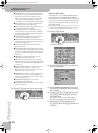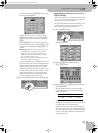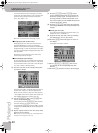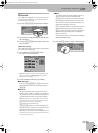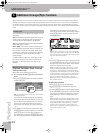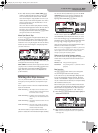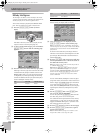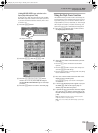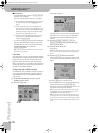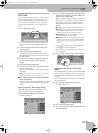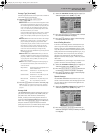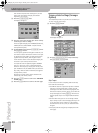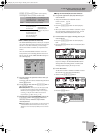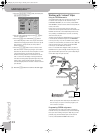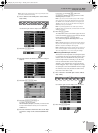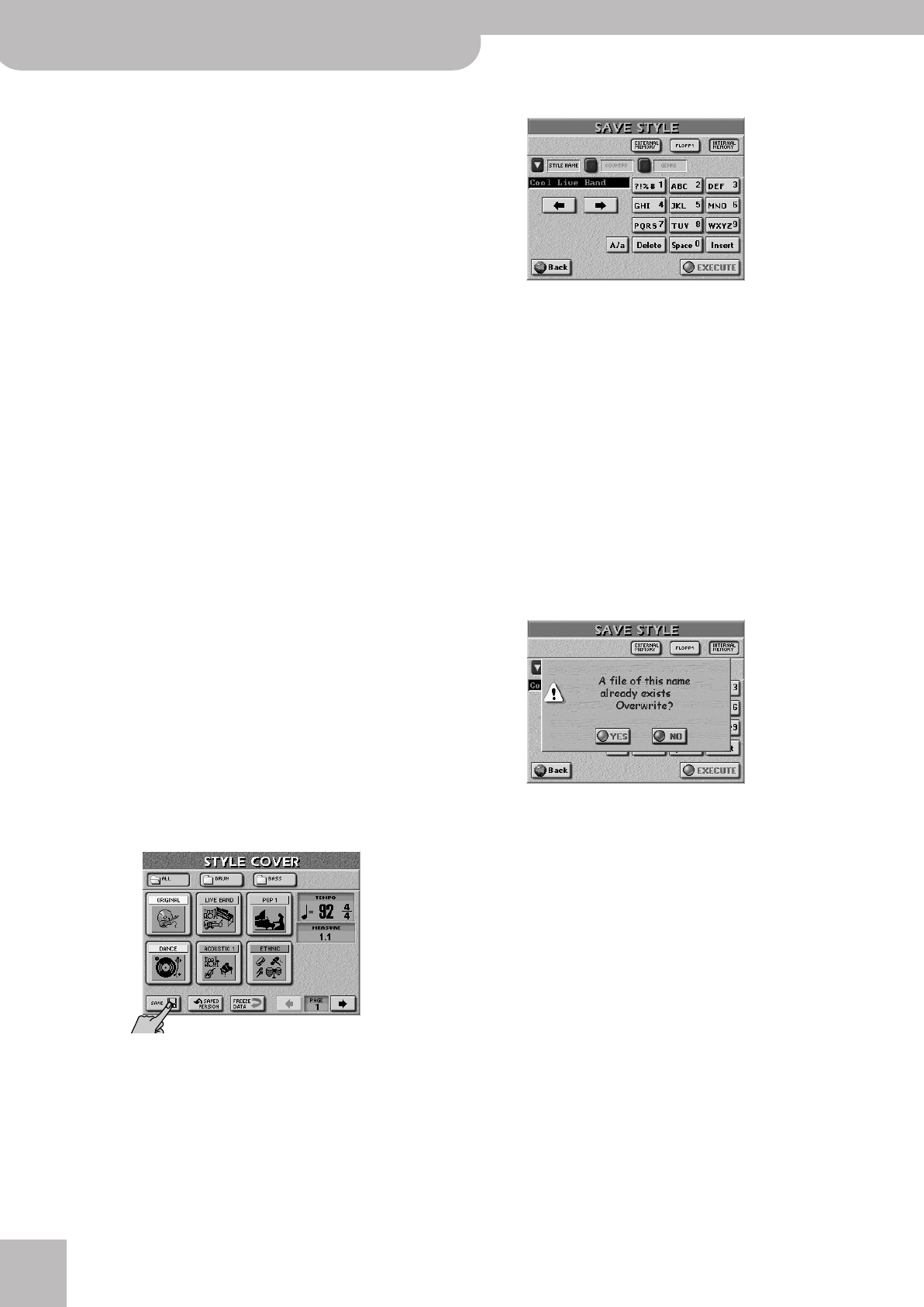
Additional Arranger/Style functions
64
r
E-60/E-50 Music Workstation
■Saved Version
The STYLE COVER page contains a [SAVED¥VERSION]
field that works as follows:
There can be three different versions of each Style.
In case [3], the [ORIGINAL] field on the STYLE COVER
page temporarily restores the original version with
no COVER data. To return to version [2] after select-
ing a different COVER preset, press the
[SAVED¥VERSION] field.
Note: Saving a Style with a COVER preset affects all User Pro-
grams that refer to this Style.
Freeze Data
Press this field to “commit” your orchestration changes
and change them to MIDI messages the Style Composer
(page 151) can read. Changes you don’t commit are
ignored by the Style Composer. Note that “freezing”
data is only necessary if you intend to edit a Style using
the Style Composer, or to ensure that the settings can
no longer be modified by accident.
Saving a Style with a COVER alteration
As stated above, you can decide to change any Style on
a more or less permanent basis by saving it with the
selected COVER preset (or STYLE MAKEUP TOOLS set-
tings, p. 102).
(1) On the STYLE COVER page, select the desired
COVER preset (see above).
(2) Press the [SAVE] field.
The display changes to:
This page allows you to save the current Style to the
internal memory, a memory card or a floppy disk. It
will be saved along with the COVER settings you
selected.
(3) Press the [EXTERNAL¥MEMORY], [FLOPPY] or
[INTERNAL¥MEMORY] field to specify where you
want to save the Style.
(4) Enter the name for the file.
See page 44.
Note: The E-60/E-50 supports both upper- and lower-case let-
ters for file names. Choose whichever is more convenient (or
clearer).
(5) Press the [EXECUTE] field to save the data.
If the selected memory area already contains a Style
of that name, you are asked whether it is OK to over-
write it.
• Press the [YES] field to overwrite the file.
• Press the [NO] field to return to the SAVE STYLE page,
change the name, then press [EXECUTE] again.
The data are saved and a “Operation Successful” mes-
sage confirms the end of the operation.
Note: To return to the Style’s original version, select it, press
the [ORIGINAL] field on the STYLE COVER page, then save it
again using the procedure described above.
Note: If you save a factory Style under a different name, you
can no longer select the new version using the STYLE buttons
(see p. 25). Such “customized” Styles can be assigned to a CUS-
TOM memory (see p. 70) or recalled using the Style Finder (see
p. 73).
[1] The original Style without COVER settings. This version
can be selected by pressing the [ORIGINAL] field on
page 1.
[2] The same Style that uses one of the COVER presets.
This version can be saved using the [SAVE] field. If you
save this version, the Style will use the COVER settings
whenever you select it using the standard procedure
(see p. 25) or the Style Finder (see p. 73).
[3] A Style saved with the [SAVE] field, which you recall
and then alter by selecting another COVER preset
(without saving this version).
E-60_50_OM_UK.book Page 64 Thursday, June 22, 2006 10:06 AM