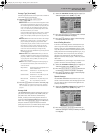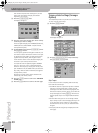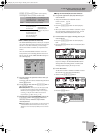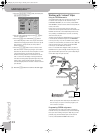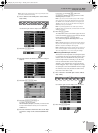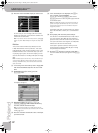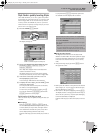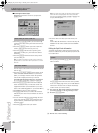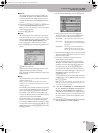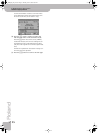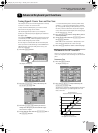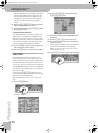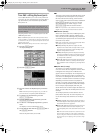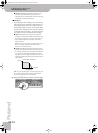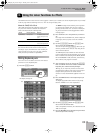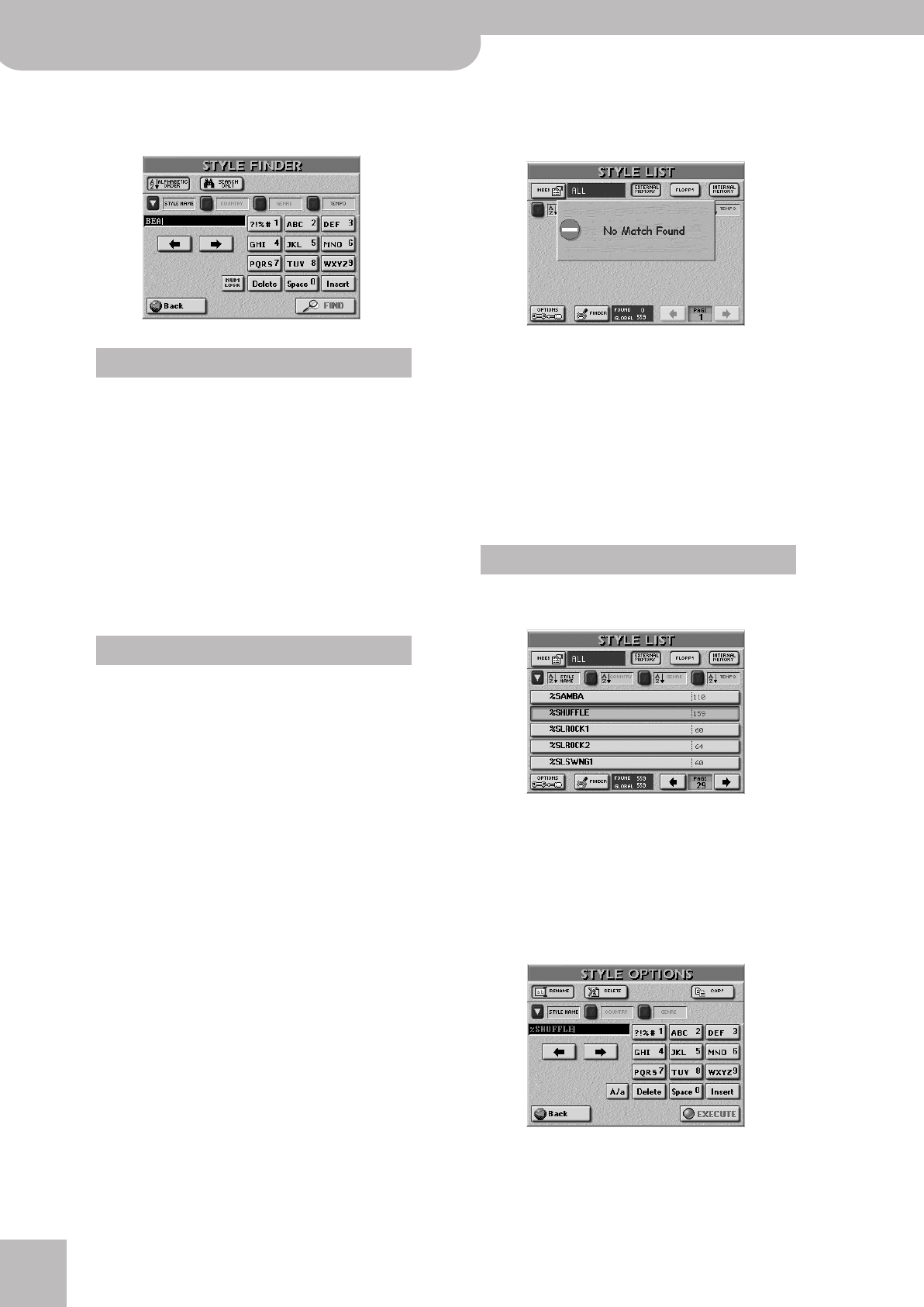
Additional Arranger/Style functions
74
r
E-60/E-50 Music Workstation
■Searching for Music Styles
The powerful part starts as soon as you press the
[FINDER] field.
• Press the [STYLE¥NAME] field if you want the E-60/
E-50 to look for Style names, then enter the name (or
part of it).
• Press the [COUNTRY] field if you want to look for a
country, then enter the name (or part of it).
• Press the [GENRE] field to locate a specific genre
(Rock’n’Roll, 16-Beat, etc.), then enter the desired
characters.
• Press the [TEMPO] field and enter the tempo value
you are looking for.
Note: It would be a good idea to enter at least 2 characters,
possibly even 3 so as to narrow down your search to a “work-
able” size.
The next step is to decide how the Style Finder should
look for files:
• Press the [ALPHABETIC¥ORDER] field to search for all
entries that start with the characters you entered
(“BEA”, for example). Files that match the specified
criteria will be displayed at the top of the list.
The order depends on the button icon you activated
([STYLE¥NAME], [COUNTRY], [GENRE] or [TEMPO]).
• Press the [Search¥Only] field to have the E-60/E-50
search the selected entry for files that contain the
supplied information. (This would allow you to also
locate a file called “Raggabeat” if you entered “BEA”.)
• See page 44 for how to enter characters.
• The [Delete] field allows you to delete the character
indicated by the cursor. Press and hold it to clear all
characters.
• To enter numbers without cycling through the char-
acters first, press the [NUM¥LOCK] field. After enter-
ing the numbers, switch it off if you need to enter
characters again.
• Press the [FIND] field to start your search.
Note: If no Styles were found, the following message appears
and no file names are displayed (in which case you need to
press the [STYLE¥NAME], [COUNTRY], [GENRE] or [TEMPO] field
to display all entries again):
• Press the field of the Style you need and do your
thing.
If the E-60/E-50 did find one or several matches, the
“FOUND” number will be smaller than the “GLOBAL”
number.
Editing the Style Finder information
The Finder information is based on search criteria that
need to be added to Style files. By default, Style files do
not contain them.
After pressing the FINDER [STYLE] button, the display
looks as follows:
The [OPTIONS] field in the lower left corner provides
access to a display page where you can add database
information. This also works for Styles that already
contain entries you wish to modify.
(1) First select the Style whose database information
you wish to change or edit by pressing its field.
(2) Press the [OPTIONS] field.
(3) Now do one of the following:
Decide what you want to look for
Search the database
Options
E-60_50_OM_UK.book Page 74 Thursday, June 22, 2006 10:06 AM