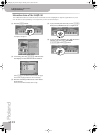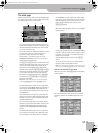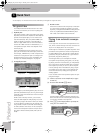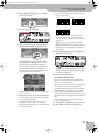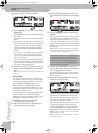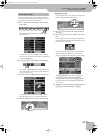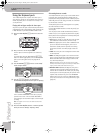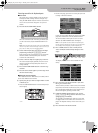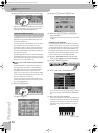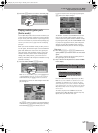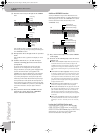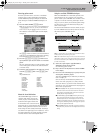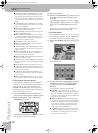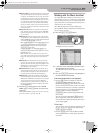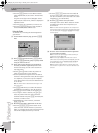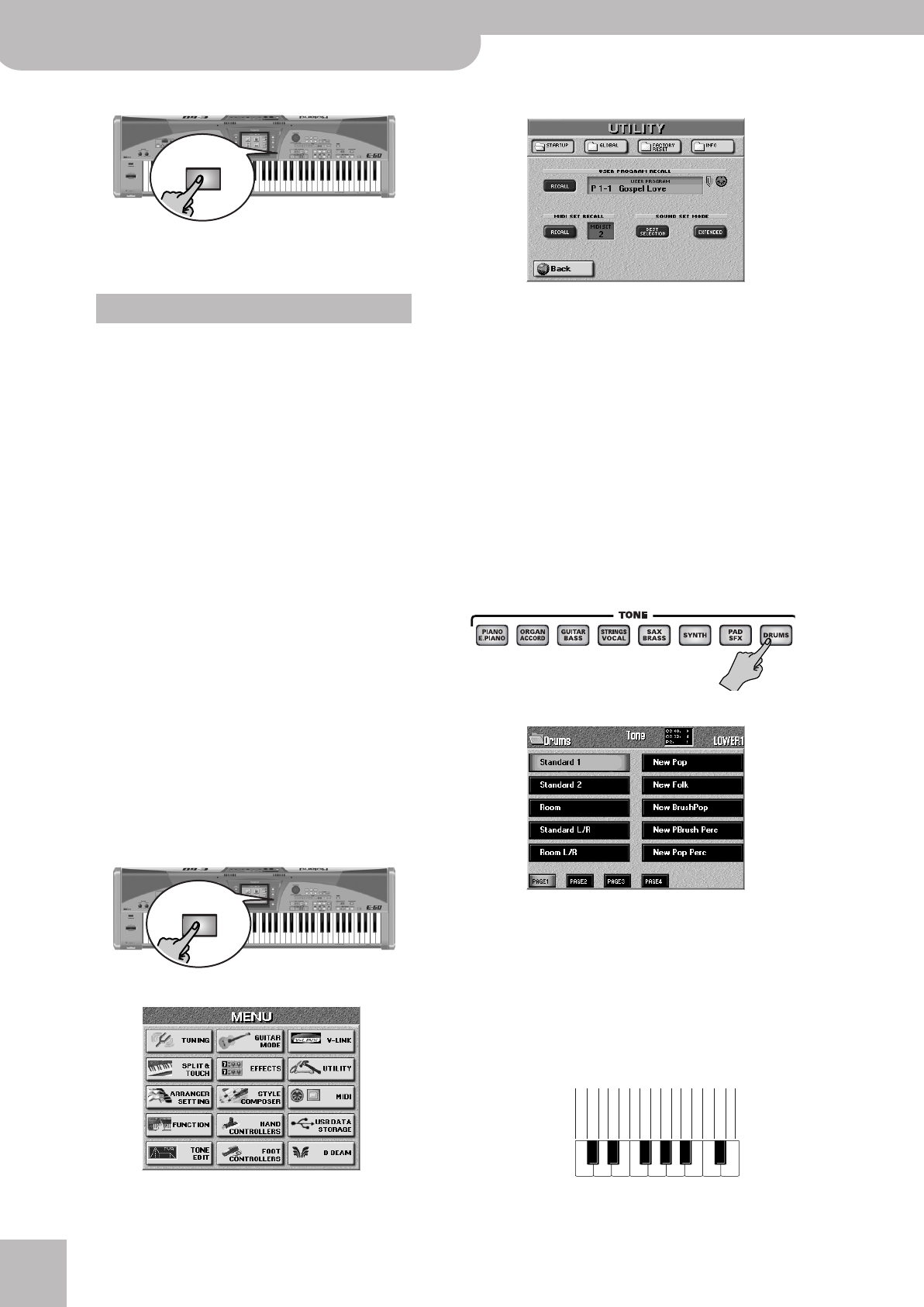
Quick Start
28
r
E-60/E-50 Music Workstation
(6) Press the [EXIT] button to return to the main page.
Next time you select this TONE family, the E-60/E-50
automatically jumps to the page that contains the
last sound you selected (and activates it).
Try playing the Tones you select at different velocities
(strengths) to discover the rich nuances that can be
obtained. (See page 50 for details about how to set
the velocity sensitivity.)
There is a “JazzScat” sound (VOCAL family), for exam-
ple, with three dynamic levels that allow you to
sound “Doo”, “Bub” or “Daow”, simply by hitting the
keys softer or harder. Various guitar Tones provide
hammering-on/bending sounds when you strike the
keys as hard as you can.
Transposing the keyboard to the lowest octave (using
the OCTAVE parameter) sometimes allows you to play
some typical noises (scraping over the strings, hitting
the body of an acoustic guitar, etc.).
■Choosing the sound selection system (Sound Set
Mode)
The Roland engineers figured that you might feel
overwhelmed by the number of Tones available in
each TONE family. That is why the E-60/E-50 does
not display all the sounds it contains when you
switch it on for the first time. This “restricted” display
mode is called “BEST SELECTION”. In this mode, only
the “new” sounds can be selected.
You may have grown fond of “older sounds” (from
the G and VA series) and wish to select them. In that
case, select “EXTENDED”:
(1) Press the [MENU] button.
The display changes to:
(2) Press the [UTILITY] and the [STARTUP] field.
(3) Press either [BEST¥SELECTION] or [EXTENDED] to
make your choice.
This setting is memorized and used until you change
it again.
Drumming on the keyboard
The E-60/E-50 also allows you to play drums and per-
cussion on the keyboard. If you have ever worked with
an older Roland arranger instrument, you may remem-
ber that there used to be a part called “M.Drums” for
playing percussion phrases. This part no longer exists,
because any of the following Keyboard parts can be
used for drumming: UP1, UP2, LWR and MBS.
(1) Press the TONE ASSIGN button of the part you
want to assign a Drum Set to (the button lights).
(2) Press the TONE [DRUMS] button.
(3) Press a field to select another Drum Set.
You may have to use the [PAGE¥1]~[PAGE¥4] buttons
to jump to the page that contains the desired Drum
Set.
(4) Play a few notes on the keyboard.
Every key is assigned to a different drum/percussion
sound. Press the second “C” key from the left (C2) to
sound a bass drum (“Kick”) and the white key to its
right (D2) to play a snare sound. Then, try out the
other keys.
About the E-60/E-50’s sounds
EXIT
MENU
C2
C3
IPopKik36
IPopCStk37st
IPopSn38st
IPopGstS39st
IPopSn40st
IPopTomLFl41
IPopHat1_42
IPopTomL43
IPopHat2_44
IPopTomMFl45
IPopHat3_46
IPopTomM47
IPopTomHFl48
IPopCyml2_52
IPopTomH50
(this is only an example)
E-60_50_OM_UK.book Page 28 Thursday, June 22, 2006 10:06 AM