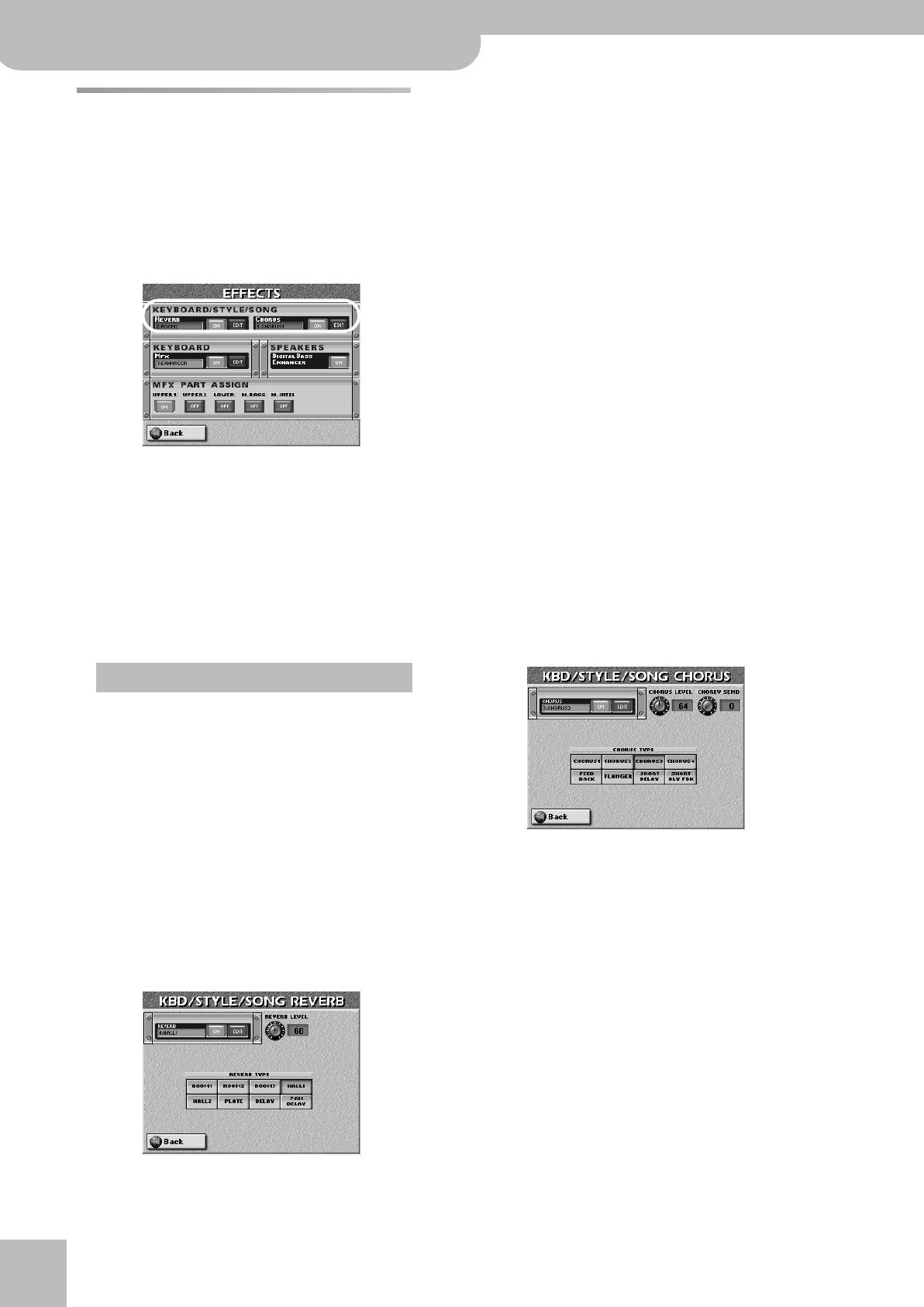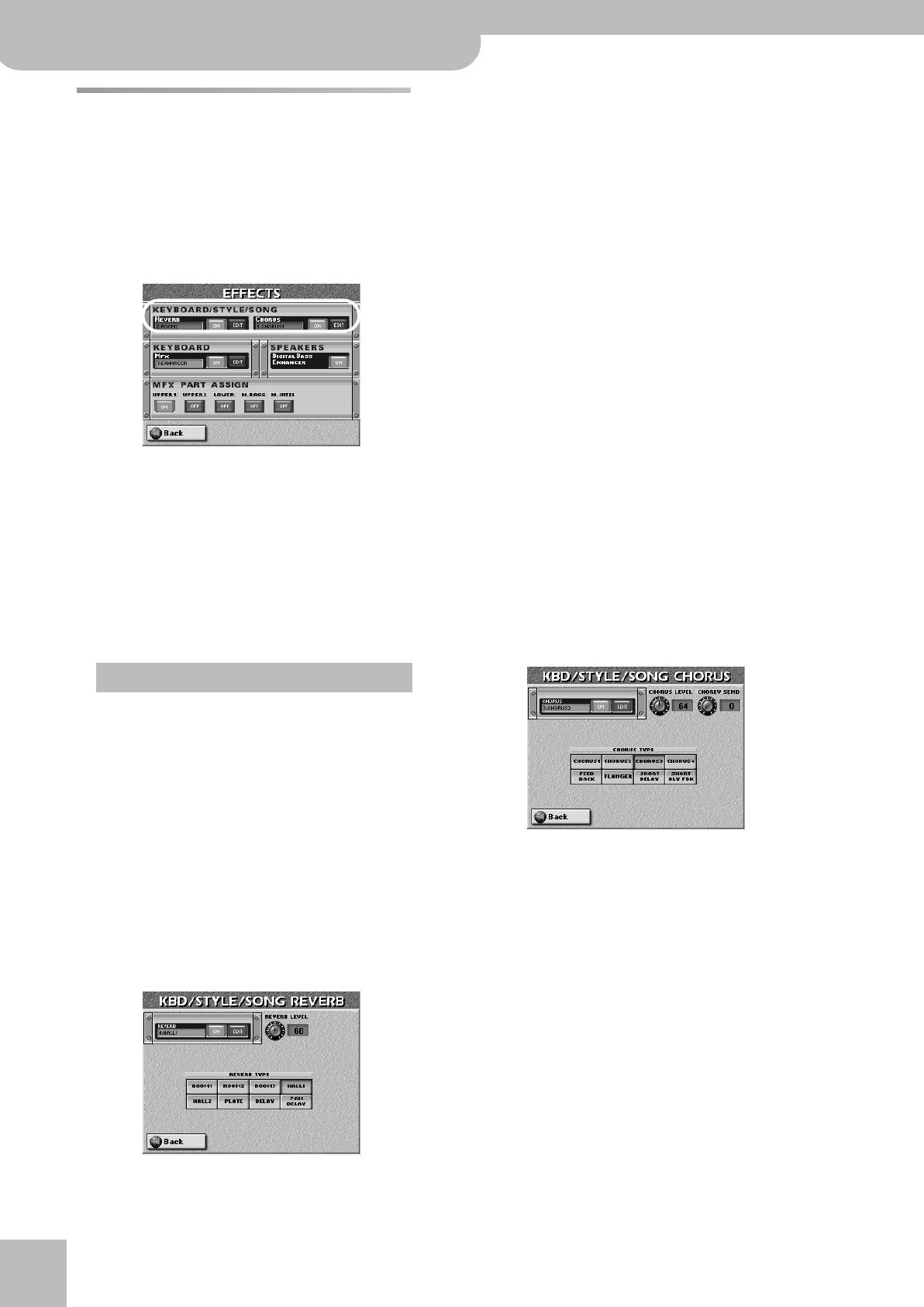
Using the mixer functions & effects
86
r
E-60/E-50 Music Workstation
Effects for Songs and Styles
The Reverb and Chorus processors are shared by the
Arranger, Recorder/16-track sequencer and the Key-
board parts.
Here is how to select different effects for the selected
song or Style:
(1) Press the [MENU] button.
(2) Press the [EFFECTS] field.
On this page, you can switch the REVERB and/or
CHORUS processor off by pressing the [OFF/ON] but-
ton icon to the right of its “display”.
If you need to select another effect type, press the
REVERB or CHORUS display and use the
[DATA÷ENTRY] dial or the [DEC]/[INC] buttons to select
it. If you also need to change certain aspects of that
effect…
(3) Press the [EDIT] button icon next to the “REVERB”
or “CHORUS” display.
The effects settings discussed below are primarily
intended for real-time changes of the selected Style
or song. They are not saved (not even to a User Pro-
gram). When you select a different Music Style or
song, the changes made here are lost. You can, how-
ever, save them (thus “burning” them into the Style
or song) by pressing the [MAKEUP¥TOOLS] button
and the [SAVE] field on the page that appears then
(see p. 108).
‰ Be aware that any changes you make here also
affect the Keyboard parts. There are only one Reverb
and one Chorus processor for all of the E-60/E-50’s
parts.
Reverb for Style/Song parts
Press the field of the effect type you wish to use.
The options are:
● ROOM1, ROOM2, ROOM3—These types simulate the
reverb characteristics of a room. The higher the number
(1, 2 or 3), the bigger the “room” becomes.
● HALL1, HALL2—These types simulate the reverb of a
small (1) or large (2) concert hall and thus sound much
“bigger” than the Room types above.
● PLATE—Digital simulation of a metal plate that is some-
times used for creating reverb effects. Works well for
percussive sounds.
● DELAY—A delay effect (no reverb). Works a lot like an
echo effect and thus repeats the sounds.
● PAN DELAY—This is a stereo version of the above delay
effect. It creates repetitions that alternate between the
left and right channels.
Press the [REVERB¥LEVEL] field and set the desired
value with the [DATA÷ENTRY] dial or the [DEC]/[INC]
buttons.
This parameter specifies the output level of the
Reverb processor. Setting this parameter to “0”
means that your no longer hear the effect in ques-
tion. By contrast, setting a REVERB parameter on the
mixer page for Styles to “0” means that only the
selected instrument is no longer processed by the
effect, while the remaining instruments are.
Note: See “Mixing Song or Style parts” on p. 102 for details.
Press [Back] to return to the display page with the
“modules”.
—or—
Press the [EXIT] button to return to the main page.
Chorus for Style/Song parts
Chorus broadens the spatial image of the sound and
creates a stereo impression. There are also other
effect types you can choose here.
Press the field of the effect type you wish to use.
● CHORUS1~CHORUS4—These are conventional Chorus
effects that add spaciousness and depth to the sound.
● FEEDBACK—This is a chorus with a flanger-like effect
and a soft sound.
● FLANGER—This is an effect that sounds somewhat like a
jet airplane taking off and landing.
● SHORT DELAY—This is a delay (echo effect) with a short
delay time.
● SHORT DLY FBK—This is a short delay with many
repeats.
Press the [CHORUS¥LEVEL] field and set the desired
value with the [DATA÷ENTRY] dial or the [DEC]/[INC]
buttons.
This parameter specifies the output level of the Cho-
rus processor. Setting it to “0” means that your no
longer hear the effect in question. By contrast, set-
Important remark
E-60_50_OM_UK.book Page 86 Thursday, June 22, 2006 10:06 AM