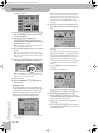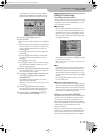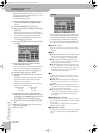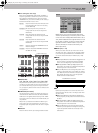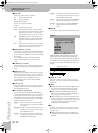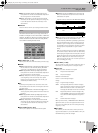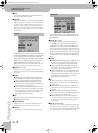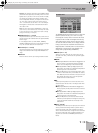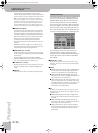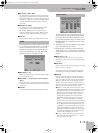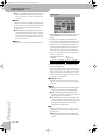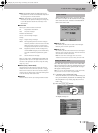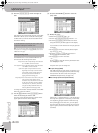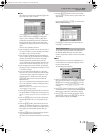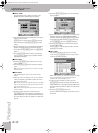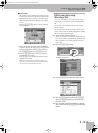Using the 16-track sequencer
136
r
E-60/E-50 Music Workstation
This parameter can be particularly useful for velocity
switched sounds: slightly reducing or increasing the overall
velocity, allows you to “shift” all notes to the “other” sound.
Note: Even the highest positive or negative VALUE doesn’t
allow you to go beyond “1” or “127”. There is a reason why “0”
is impossible: that value is used to indicate the end of a note
(note-off). “127”, on the other hand, is the highest velocity
value the MIDI standard can muster. Adding a high positive
velocity value may thus lead to all notes being played at “127”.
■MAGNIFY (0~200%)
This parameter works like a “Compander” effect (a dynam-
ics processor that simultaneously acts as compressor and
expander), although it processes MIDI data: by selecting a
value above “100%” you increase the differences between
high and low velocity values in the selected range. Values
below “64” are lowered, while values above “64” are
increased. The result is therefore that the difference
between pianissimo and fortissimo becomes far more pro-
nounced.
MAGNIFY values below “100%” have the opposite effect:
they push all velocity towards the imaginary center of “64”,
thus reducing differences in playing dynamics.
■FROM NOTE (0 C~127 G9)
This parameter allows you to set the note (or lower limit of
the note range) to be modified within the specified FROM/
TO time range.
It is not displayed when you select EQUAL, UNEQUAL,
HIGHER or LOWER. See also “Fine-tuning the setting range”
on p. 132 for details about the six button icons.
■TO NOTE (0 C~127 G9)
This parameter allows you to set the upper limit of the note
range to be modified within the specified FROM/TO time
range.
■EXECUTE
Press this field to confirm your settings and edit the data.
This function allows you to modify the duration of
the notes in the selected time (FROM/TO) and note
(FROM/TO NOTE) ranges. We recommend you only
use this function to shorten notes that suddenly
seem too long when you assign a different sound to
the track in question. You cannot view the duration
of the notes here, which makes editing the data “en
bloc” a little bit hazardous. Use the MICRO EDIT envi-
ronment to change the duration of individual notes.
After selecting a sound with a slow release (i.e. a
sound that lingers on after all notes have been
released), however, CHANGE GATE TIME will help you
cut the notes down to size and thus avoid undesir-
able overlaps.
■TRACK (ALL, 1~16)
Allows you to select the track you wish to edit. You can
also select “ALL” here, in which case the operation applies
to all tracks.
■FROM
● BAR (1~[last measure of the track or song])—Refers to
the first measure to be edited. By default, the FROM
value is set to the beginning of the selected track(s).
● BEAT (1~[number of beats per bar])—Specifies the
beat position. The number of available beats depends on
the time signature in the selected area.
● CPT (1~119)—Refers to the starting CPT position. “CPT”
is short for “Clock Pulse Time”, the smallest unit used by
the E-60/E-50. (There are 120 CPTs to every beat of a 4/4
bar.) Change this setting only if your edit operation
should start after the selected beat.
■TO
By default, the TO position is set to the last event of the
selected track (or the last event of the longest track when
you select “ALL”).
● BAR (1~[last measure of the track or song])—This is
where you specify the bar position of the last measure to
be edited.
● BEAT (1~[number of beats per bar])—Specifies the
beat position. The number of available beats depends on
the time signature in the selected area.
● CPT (1~119)—Refers to the last clock that should be
affected by the edit operation. Change this setting only
if your edit operation should not end exactly on the
selected beat.
CHANGE GATE TIME
E-60_50_OM_UK.book Page 136 Thursday, June 22, 2006 10:06 AM