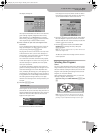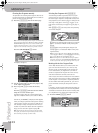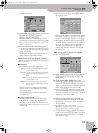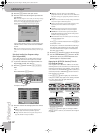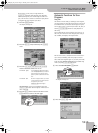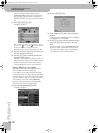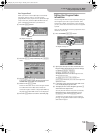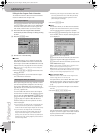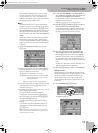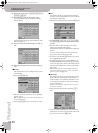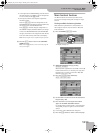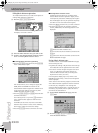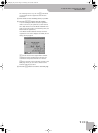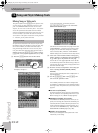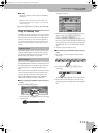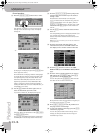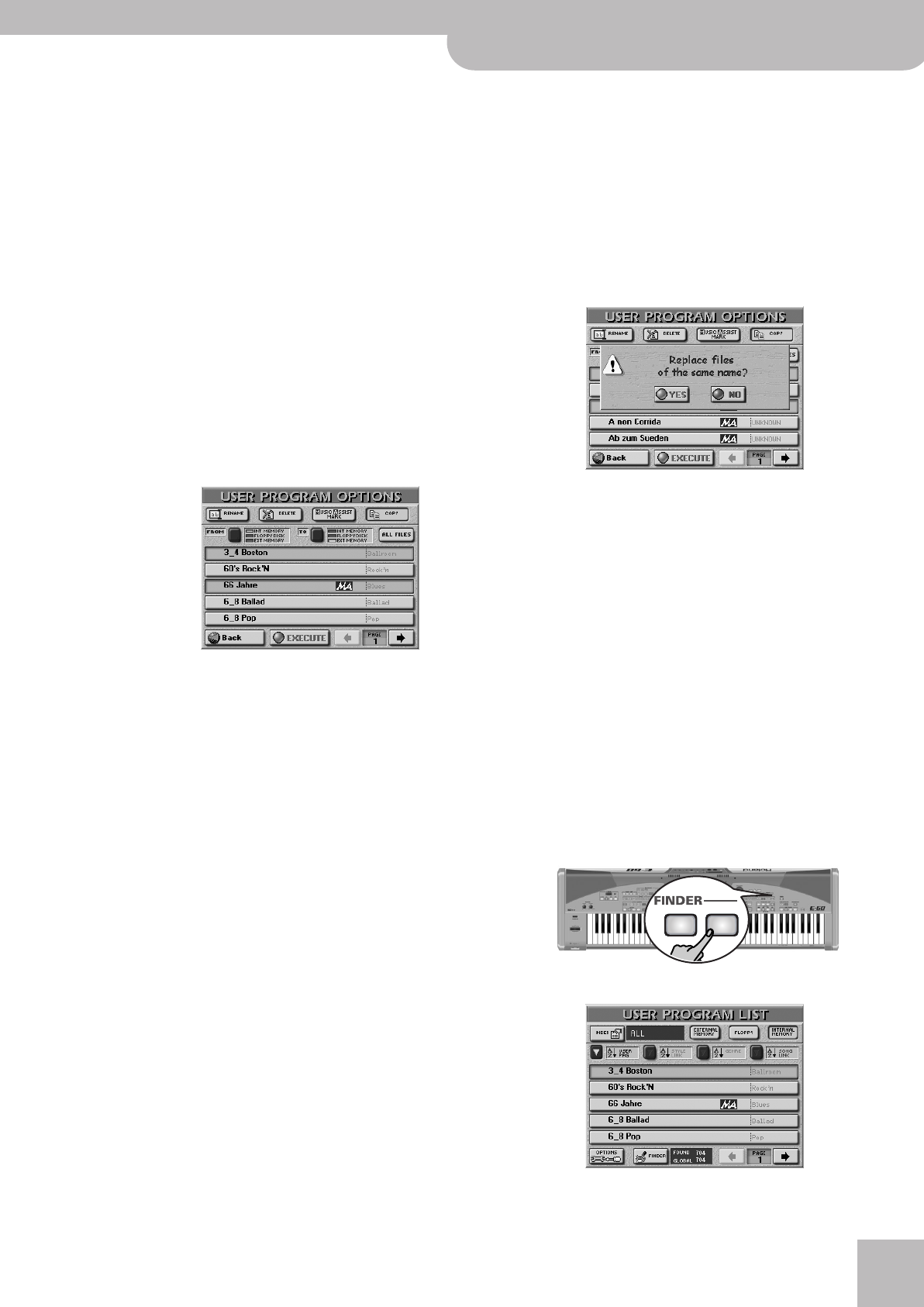
Editing User Program Finder information
E-60/E-50 Music Workstation
r
97
Music Assistant registrations are, in fact, a virtual
concept, because they only exist if there is a User
Program file they can refer to. That explains why
deleting a User Program file (see above) also discards
the associated Music Assistant entry.
■Copy
This function allows you to copy the selected User
Program to another memory area. Be sure to select a
User Program before pressing the [OPTIONS] field on
the USER PROGRAM LIST page. Bear in mind that the
COPY page only lists User Programs that match the
last search criteria you used for the USER PROGRAM
FINDER.
On the other hand, if you only need to copy certain
User Programs on memory card or in the internal
memory, using the FINDER is actually a good idea: it
helps you to avoid too many presses of the PAGE [ø]
or [˚] field.
• On the USER PROGRAM OPTIONS page, press the
[COPY] field.
• Start by specifying the source that contains the User
Program(s) you wish to copy: Press the [FROM] but-
ton icon to select the memory area.
• Now specify the target you wish to copy the selected
User Program(s) to: Press the [TO] button icon to
select the memory area.
• If the name of the User Program you want to copy is
already displayed, press its line.
You can also select several User Programs.
To display the next 5 files, press the [˚] field in the
lower right corner. You also use the [DATA÷ENTRY]
dial and the [DEC]/[INC] buttons.
To return to a previous group of 5 User Programs,
press [ø].
If you need to copy all User Programs that are cur-
rently displayed (on all available pages), press the
[ALL¥FILES] field.
Note: If the memory card or floppy disk is not formatted, a
message will be displayed that allows you to format it before
the User Programs are copied.
(4) If you chose “EXT MEMORY” or “FLOPPY DISK” for
“TO”, disable the card’s/disk’s write protection and
insert it into the PCMCIA slot or disk drive.
See the owner’s manual of the memory card for how
to disable its write protection.
Note: Not all cards have a write protection function.
(5) Press the [EXECUTE] field. (Press [Back] if you do not
want to proceed or to select other files.)
You are asked whether it is OK to overwrite all files
on the destination media (“TO”) that have the same
file names as the files you are about to copy.
(6) Press the [YES] field if it is OK to overwrite files
with the same names on the destination media.
Press the [NO] field if files on the source (“FROM”)
media that have the same name as existing files on
the destination (“TO”) media should not be copied
(only files with “original” names will be copied in that
case).
The data are copied and a “Function Complete” mes-
sage confirms the end of the operation.
(7) Press the [EXIT] button to return to the main page.
Editing an Index
All User Programs in the E-60/E-50’s internal memory
are already assigned to one of eight categories. You can
change those assignments and even edit the Index
names. Furthermore, you can copy an Index entry
(along with all its User Program assignments) to a dif-
ferent entry.
(1) Press the FINDER [USER¥PRG] button.
The display changes to:
INT MEMORY: The E-60/E-50’s internal memory.
EXT MEMORY: The memory card in the E-60/E-50’s PCM-
CIA slot. Do not forget to insert it before
selecting this option.
FLOPPY: The floppy disk in the E-60/E-50’s drive.
USER
PRG
STYLE
E-60_50_OM_UK.book Page 97 Thursday, June 22, 2006 10:06 AM