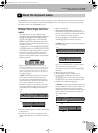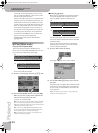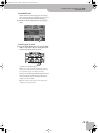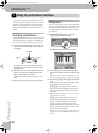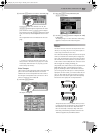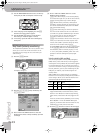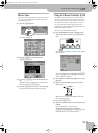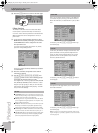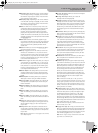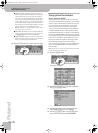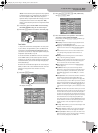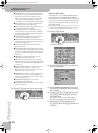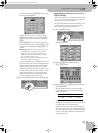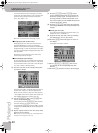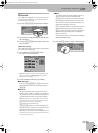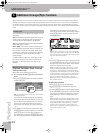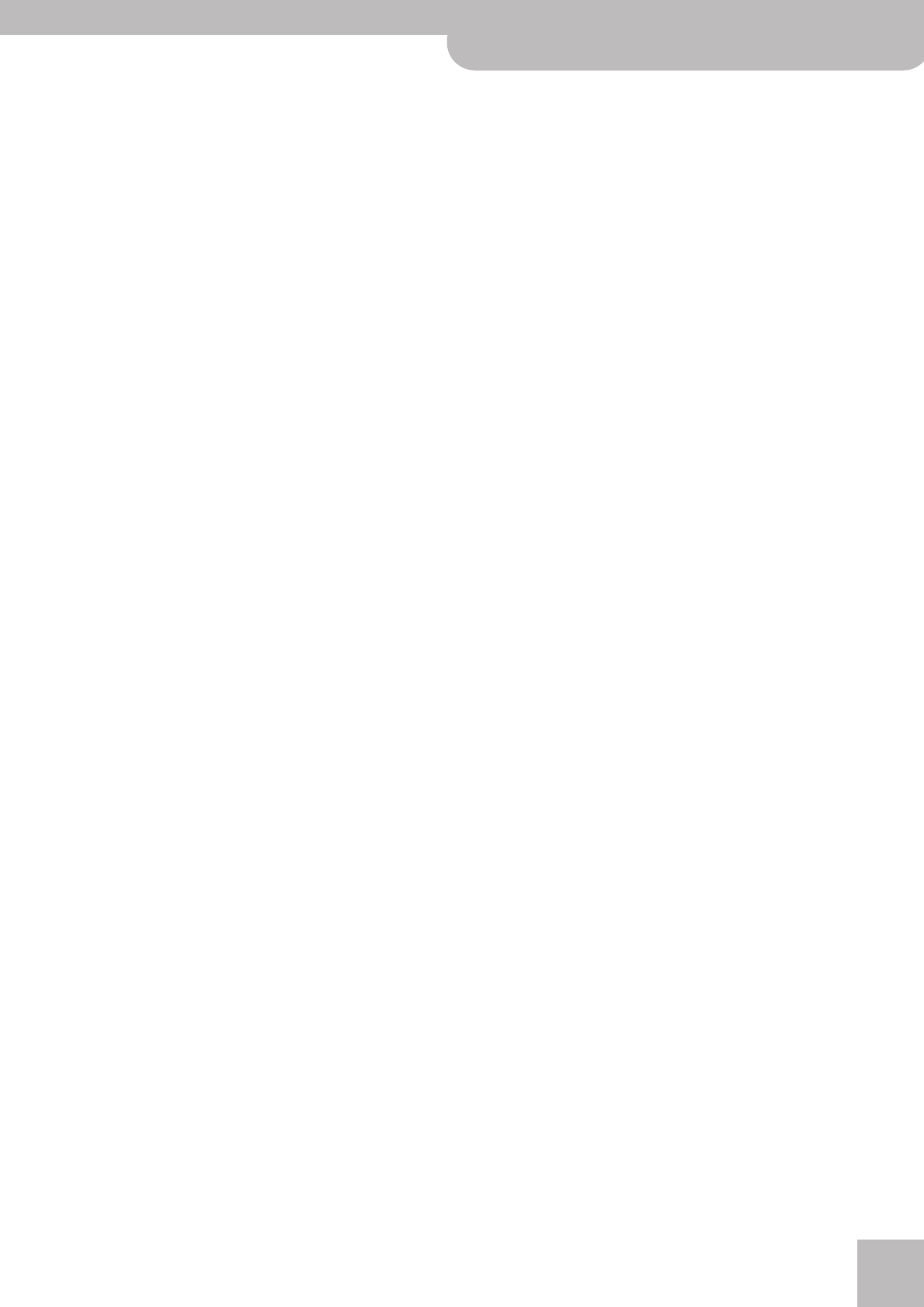
Using the D Beam Controller (E-60)
E-60/E-50 Music Workstation
r
53
● Start/Stop Style—Depending on the current condition
of the Arranger (running or stopped), one move inside
the D Beam’s range stops (or starts) it. A second move-
ment will start (or stop) it again.
● Start/Stop Song—Depending on the current condition
of the Recorder (running or stopped), one move inside
the D Beam’s range stops (or starts) it. A second move-
ment will start (or stop) it again.
● Fade In—“Fade In” is a function you may want to use
occasionally. Fading in means that the volume of both
the Arranger (Style) and Keyboard parts gradually
increases, giving the impression that you have been
playing for a long time before what you play becomes
audible. The volume is automatically set to zero and then
gradually increased to the value specified with the MAS-
TER [VOLUME] knob.
● Fade OUT—Fade Outs are extremely popular in pop
music and the E-60 allows you to end a song just like the
original. To do so, move your hand inside the D Beam’s
range. The volume then gradually decreases until it
reaches zero.
● Auto Fill—Allows you to switch the [AUTO¥FILL¥IN] but-
ton (and function) on and off.
● Fill Up—Triggers the Fill-In that takes you to the next
Variation (i.e. from MAIN “1” to “2”). You can use this
function up to three times to jump to the most complex
level (“Variation 4”). If you then use the D Beam again,
however, nothing happens. You thus cannot cycle back
to the lowest level (“Variation 1”).
● Fill Down—Triggers the Fill-In that takes you to the pre-
vious Variation (i.e. from MAIN “2” to “1”). You can use
this function up to three times to jump to the simplest
level (“Variation 1”). If you then use the D Beam again,
however, nothing happens. You thus cannot cycle back
to the highest level (“Variation 4”).
● ADrum On/Off—This setting allows you to switch the
Arranger’s ADrums part on and off using the D Beam
Controller. There are also combined on/off options (see
below).
● ABass On/Off—This setting allows you to switch the
ABass part on and off using the D Beam Controller.
● Accomp On/Off—This setting allows you to switch the
Accompaniment parts (ACC1~6) on and off using the
D Beam Controller.
● ABs+ADr On/Off—This setting allows you to use the D
Beam for switching on and off the ABass and ADrums
parts.
● ABs Acc On/Off—This setting allows you to use the D
Beam for switching on and off the ABass and ACC1~6
parts.
● ADr Acc On/Off—This setting allows you to use the D
Beam for switching on and off the ADrums and ACC1~6
parts.
● Tempo Up—Select this option to increase the current
Arranger or Recorder tempo. By moving your hand out-
side the D Beam’s range, you return to the previous
tempo value.
● Tempo Down—Select this option to decrease the cur-
rent Arranger or Recorder tempo. By moving your hand
outside the D Beam’s range, you return to the previous
tempo value.
Note: Options marked with a “º” only apply to the currently
active Keyboard parts.
● Arranger RIT Tempo—Allows you to start the Arranger’s
RIT function (page 69).
● Arranger ACC Tempo—Allows you to start the
Arranger’s ACC function (page 69).
● Reset/Start Tempo—This function allows you have the
Arranger start on the first beat of the currently selected
Music Style pattern when you use the D Beam controller.
Use it when you are accompanying a singer or soloist
whose timing is a little shaky and suddenly notice that
the Arranger lags one or two beats behind the singer/
soloist.
● Break Mute—When you move your hand, Arranger play-
back is muted for the remainder of the current measure.
This is great for rock’n’roll songs.
● Pitch Upº—By moving your hand over the D Beam, you
can generate a value between “64” (no Pitch Bend) and
“127” (maximum upward bend). As soon as you move
your hand outside the D Beam’s reach (higher than
±40cm above the “eyes” or further to the left or right),
the value returns to “64” (no Pitch Bend). The maximum
bend interval is two semi-tones.
● Pitch Downº—By moving your hand over the D Beam,
you can generate a value between “64” (no Pitch Bend)
and “0” (maximum downward bend). As soon as you
move your hand outside the D Beam’s reach, the value
returns to “64” (no Pitch Bend).
● D Modulationº—Select this function if you want the D
Beam to duplicate the modulation function of the
Bender/Modulation lever.
● Cut&Reso Upº—(Only for Upper1 and/or 2) By moving
your hand over the D Beam, you can vary the current TVF
Cutoff value (see also p. 105) of the Upper1/2 part. The
Resonance parameter will be set to “+63” (maximum),
while the Cutoff frequency can be controlled between
“0” (no change) and “+63” (maximum increase). This
allows you to create some nifty filter effects that are
particularly useful for Dance/Techno music. When you
move your hand outside the D Beam’s range, both Reso-
nance and TVF Cutoff return to their original values
(“0”= no change).
Note: If TVF Cutoff is already set to “+63”, you cannot
increase it using the D Beam Controller. In that case, the fol-
lowing option is probably more useful. Also note that some
Tones already use the highest possible TVF Cutoff value by
default, in which case you cannot add more overtones (by
opening the filter even further).
● Cut&Reso Downº—(Only for Upper1 and/or 2) By mov-
ing your hand over the D Beam, you can vary the current
TVF Cutoff value (see also p. 105) of the Upper1/2 part.
The Resonance parameter will be set to “+63” (maxi-
mum), while the Cutoff frequency can be controlled
between “0” (no change) and “–64” (lowest possible TVF
Cutoff setting). When you move your hand outside the D
Beam’s range, both Resonance and TVF Cutoff return to
their original values (“0”= no change).
Note: The TVF Cutoff frequency cannot be lowered if TVF
Cutoff is already set to “–64”.
● Arpeggio Oct 1/2/3—By moving your hand over the D
Beam, you cause the D Beam part to play arpeggios (bro-
ken chords) based on the notes extracted from the cur-
rent song. Depending on the setting you select here, the
notes will be arpeggiated over 1, 2 or 3 octaves.
Note: Do not forget to assign a suitable Tone to the LWR
part, which acts as “D Beam part”.
E-60_50_OM_UK.book Page 53 Thursday, June 22, 2006 10:06 AM