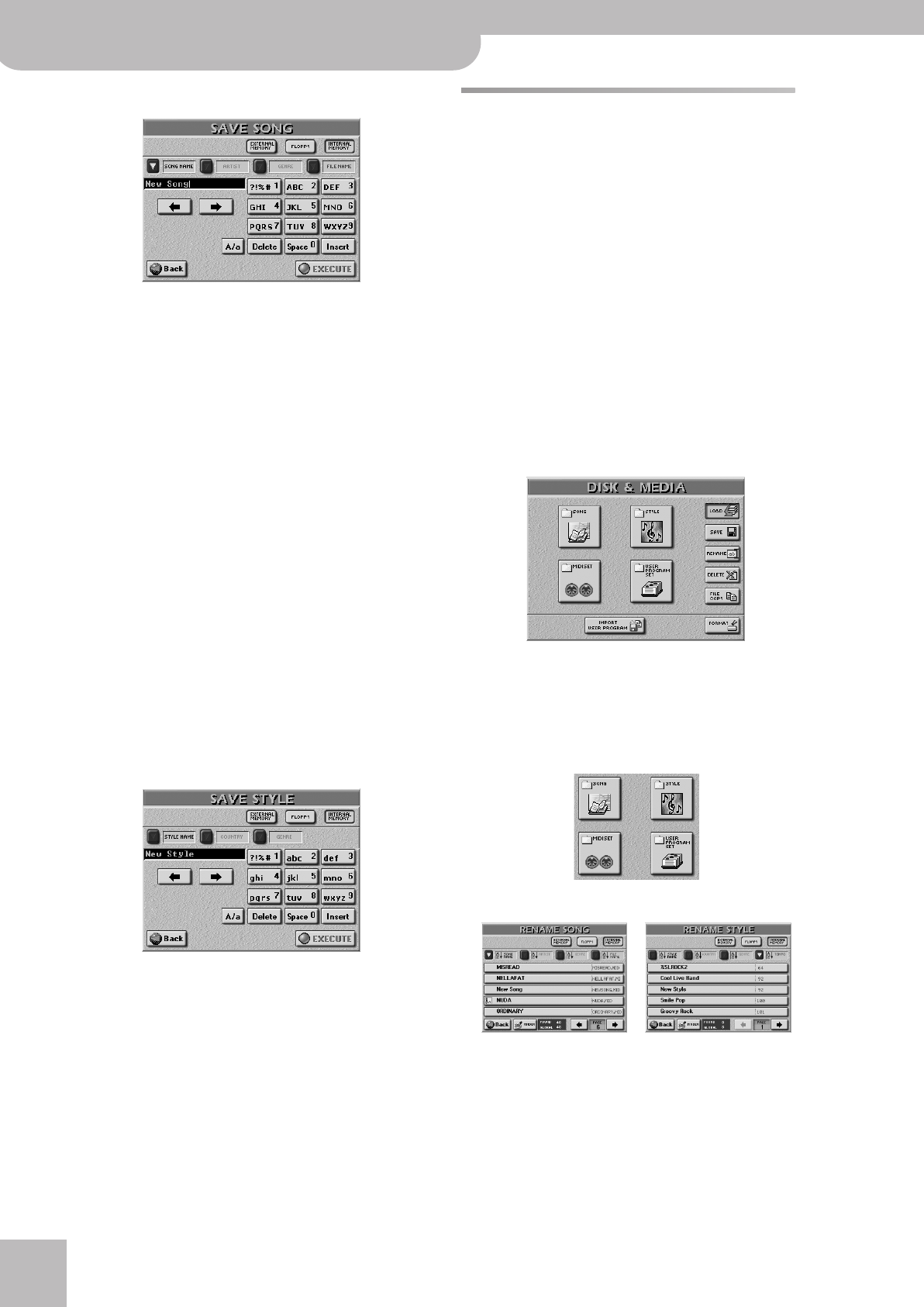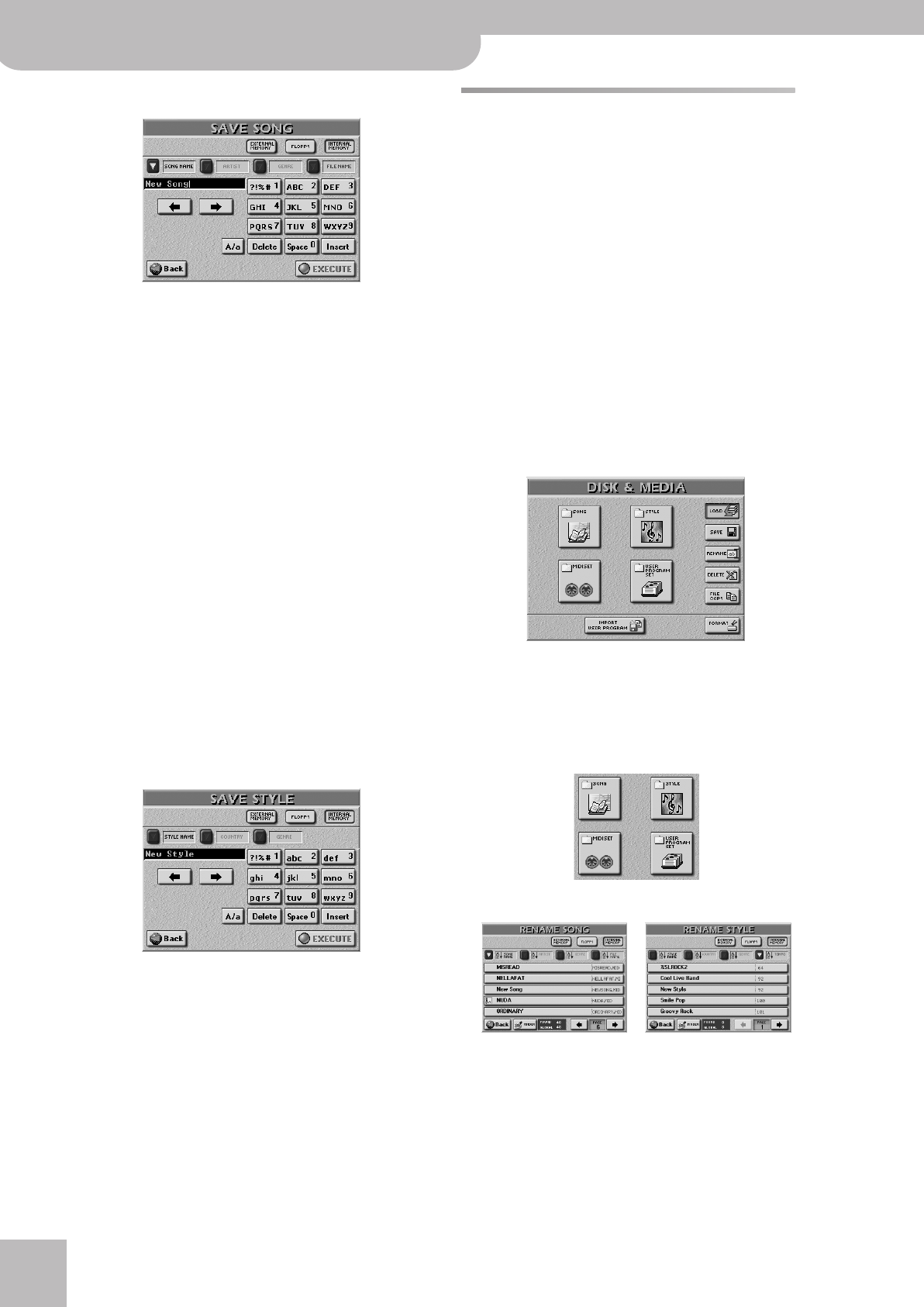
Disk/Media functions
178
r
E-60/E-50 Music Workstation
(2) Press the [SAVE] field, followed by the [SONG] field.
(3) Select the target media: [INTERNAL¥MEMORY],
[FLOPPY] (disk) or [EXTERNAL¥MEMORY] (memory
card).
Select [INTERNAL¥MEMORY] or
[EXTERNAL¥MEMORY] if you wish to take advantage
of the Song Finder function (page 35).
(4) Enter the name for the file.
See page 177.
Note: The E-60/E-50 supports both upper- and lower-case let-
ters for file names. So choose whichever is more convenient (or
clear).
(5) Press the [EXECUTE] field to save the data.
■Save Style
This page allows you to save the Style that is cur-
rently in the E-60/E-50’s RAM memory. Even if it is
not a newly recorded Style, there are other reasons
why you may want to use this function:
• to save the changes you made using the MAKEUP
TOOLS and/or COVER function (see page 102 and fol-
lowing);
• to save a Style under a different name or to a differ-
ent media.
(1) Press the [DISK&MEDIA] button.
(2) Press the [SAVE] field, followed by the [SONG] field.
(3) Select the target media: [INTERNAL¥MEMORY],
[FLOPPY] (disk) or [EXTERNAL¥MEMORY] (memory
card).
Select [INTERNAL¥MEMORY] or
[EXTERNAL¥MEMORY] if you wish to take advantage
of the Style Finder function (page 73).
(4) Enter the name for the file.
See page 177.
Note: The E-60/E-50 supports both upper- and lower-case let-
ters for file names. So choose whichever is more convenient (or
clear).
(5) Press the [EXECUTE] field to save the data.
Rename functions
Use the Rename functions to change the name of the
selected User Program Set, Style, Song or MIDI Set.
Styles and Songs can also be renamed via their respec-
tive Finder. User Program Sets and MIDI Set “sets”,
however, can only be renamed here.
WARNING: Changing the name of a song or Style is
usually dangerous. Song files can be referenced by Play
Lists and User Programs (Link function). If you change
their names here, such songs are no longer loaded
when they should.
Similarly, Music Styles can be assigned to CUSTOM
memories. By changing their name, you also “estrange”
them from the CUSTOM memories that refer to them.
The procedure is the same for all file types you can
rename, so we will describe the steps only once.
(1) Press the [DISK&MEDIA] button.
The display changes to:
(2) If you intend to work with a floppy disk or memory
card, insert it into the drive or slot.
(3) Press the [RENAME] field.
(4) Select the data type you want to rename by press-
ing its field.
The display changes to:
E-60_50_OM_UK.book Page 178 Thursday, June 22, 2006 10:06 AM