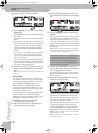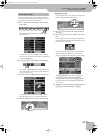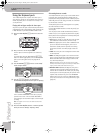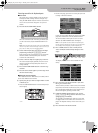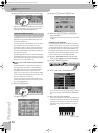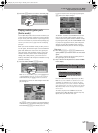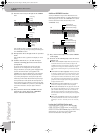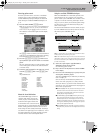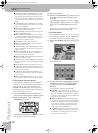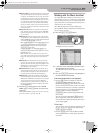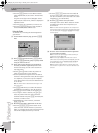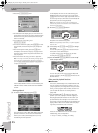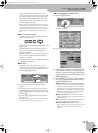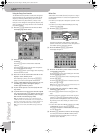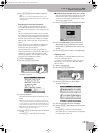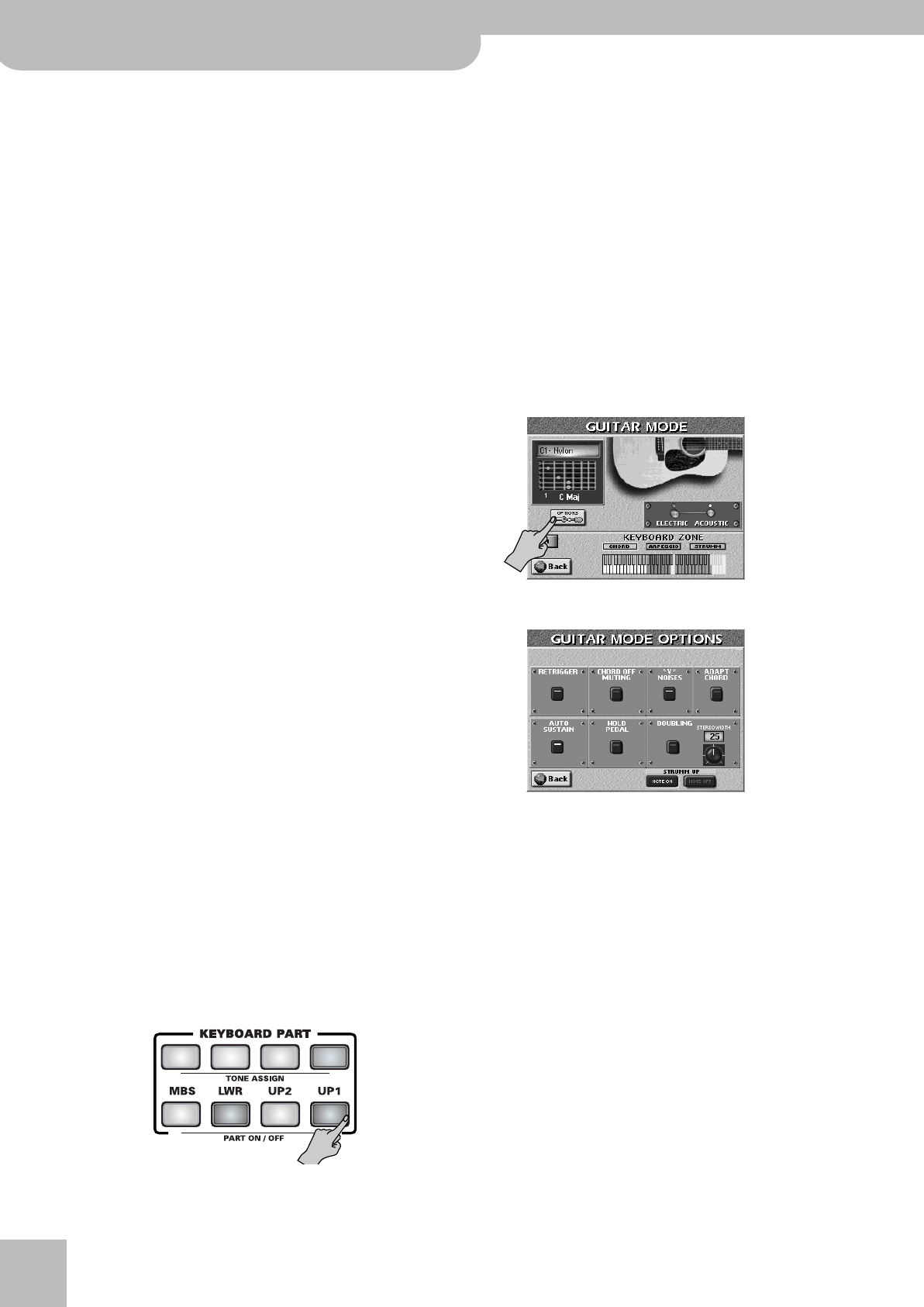
Quick Start
32
r
E-60/E-50 Music Workstation
● e Down fast mute/a up fast (Eb5)—Here is another
downward strum that is muted almost instantly when
you press this key. Guitarists achieve this effect by put-
ting their hand on all strings. When you release this key,
your virtual guitar plays an upward strum, which is not
muted.
● e Down fast/a up fast mute (E5)—This is the oppo-
site of the previous pattern: the upward strum is muted,
while the downward is not.
● Down fast mute (F5)—This key triggers a downward
strum that is muted almost instantly.
● Down slow (F#5)—This key yields the same effect as the
C#4 (in the “ARPEGGIO” area).
● Down fast mute + knock (G5)—Here is a more elabo-
rate technique, especially suited for acoustic guitars: a
downward strum that is muted almost instantly and
accompanied by a “knocking” sound.
● Up slow (Ab5)—This is a slow upward strum.
● Down slow mute (A5)—Here’s a slightly slower down-
ward strum that is muted.
● e Down fast 4/a up fast mute 4 (Bb5)—Here again is
a two-way technique. This one, however, only uses the
highest 4 strings.
● Power chords 3 (B5)—This pattern is intended for elec-
tric guitar sounds, usually also with some distortion.
Only the lowest 3 strings are “played”.
● Down fast 4 (C6)—Here’s another downward strum that
only uses the highest 4 strings.
● e Down fast 4/a up fast 4 (C#6)—Again a combined
strumming pattern. Here, too, only the highest 4 strings
are used.
● Up fast 4 (D6)—An upward strum based on 4 strings.
● e Down fast mute 4/a up fast 4 (Eb6)—Again 4 sim-
ulated strings that are strummed in two directions. The
downward strum is muted.
● e Down fast 4/a up fast mute 4 (E6)—This is the
opposite of the previous pattern: here, the fast upward
strum is muted.
● Down fast mute (F6)—And finally a “one-way” pattern
that produces a fast downward strum, which is muted.
Playing question and answer phrases
It is also possible to temporarily “remove” the Guitar
function from the keyboard and to play the UP2 in the
entire right half (i.e. to temporarily deactivate the
ARPEGGIO and STRUMM areas). After some practice,
this should allow you to alternate between a guitar and
another melodic instrument part.
(1) Use the PART ON/OFF buttons to switch on the
part you want to play instead of the Guitar section.
(2) While the Guitar mode is active, switch off the
PART ON/OFF [UP1] button.
The EASY SETTING [GUITAR] indicator flashes to signal
that the Guitar mode is being bypassed.
(3) Play on the keyboard.
(4) Switch on the PART ON/OFF [UP1] button to restore
the E-60/E-50’s Guitar mode and play the next
guitar bit.
To leave the Guitar mode, press any EASY SETTING
([ARR], [ORGAN] or [PIANO]) or button, or the [Off÷On]
switch icon on the GUITAR MODE page (to select
“Off”).
Alternatively, you can select a User Program that
doesn’t use the Guitar mode (see p. 89).
Guitar Mode Options
There are additional functions you can set to fine-tune
your virtual guitar’s behavior. Using the DOUBLING sec-
tion, you can even add a second guitar sound.
(1) On the “GUITAR MODE” page, press the [OPTIONS]
field.
The display changes to:
(2) Press the switch icon of the parameter you want to
switch on or off. Use the [DATA÷ENTRY] dial (or
[DEC]/[INC] buttons) to set the STEREO WIDTH
parameter.
Here is what the parameters mean and do:
● RETRIGGER—This parameter allows you to specify
whether the arpeggio notes of the key(s) you are press-
ing in the “ARPEGGIO” or “STRUMM” area are replayed
again when you play another chord in the “CHORD” area.
This function is on by default.
● CHORD OFF MUTING—Switch this function on when
you want to mute the virtual guitar strings by releasing
all keys in the “CHORD” area. That way, your left hand
can be used for occasional “mute” instances whose
effect is similar to the one obtained with any of the
“mute” patterns in the “STRUMM” area.
● “V” NOISES—Guitar parts usually also contain gentle
squeaking and sliding noises. Use this function to add
such noises to your virtual guitar parts (or to switch
them off if you don’t like them).
E-60_50_OM_UK.book Page 32 Thursday, June 22, 2006 10:06 AM