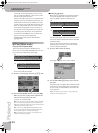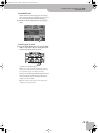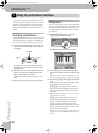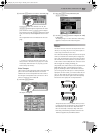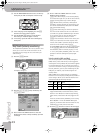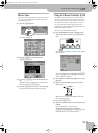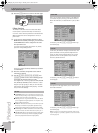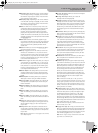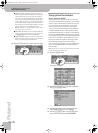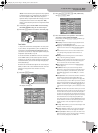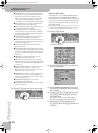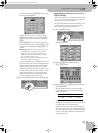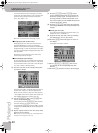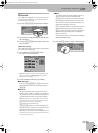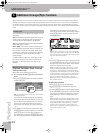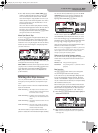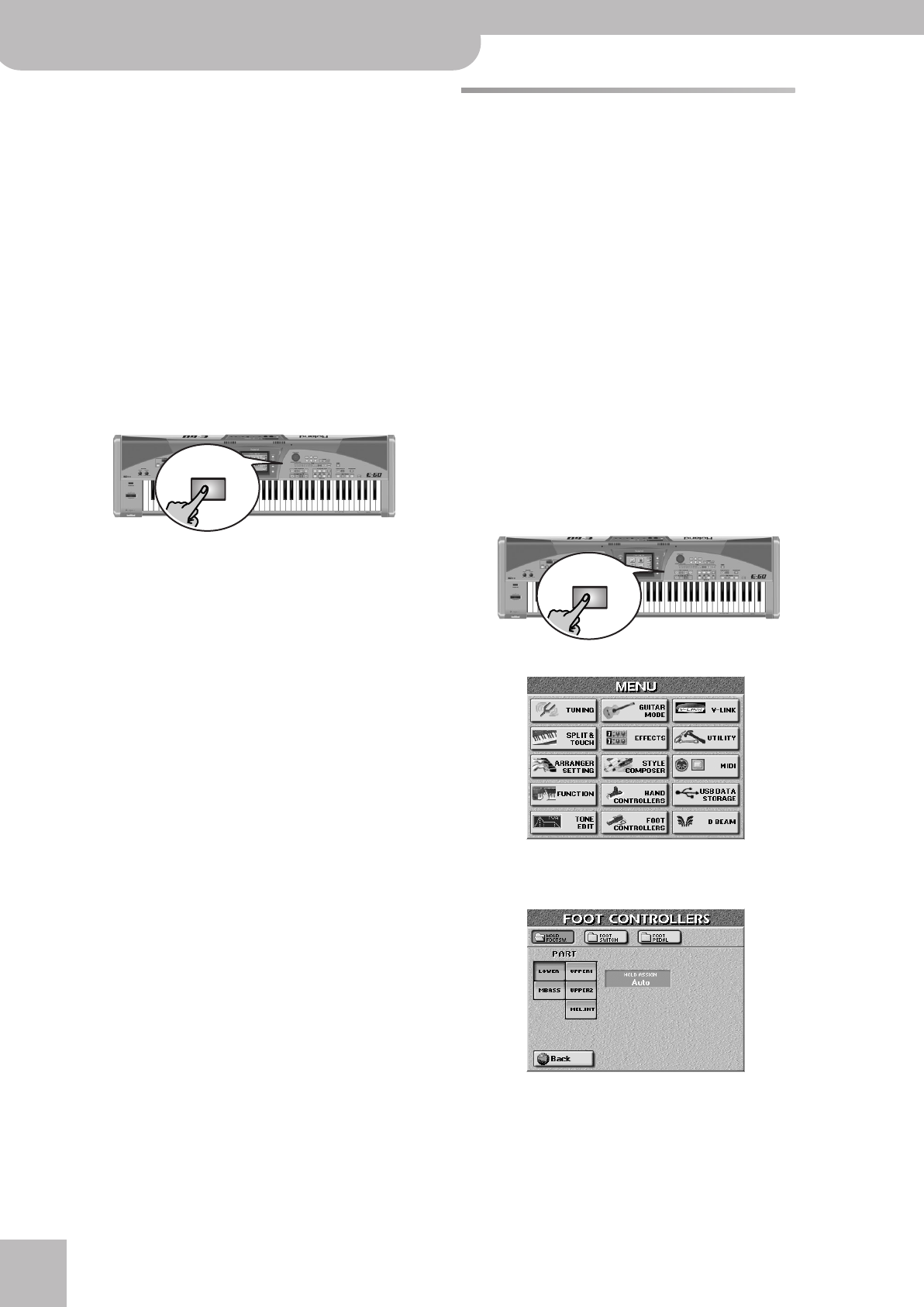
Using the performance functions
54
r
E-60/E-50 Music Workstation
● Chord Oct 1/2/3—By holding your hand inside the D
Beam’s range, you cause the D Beam part to sound the
notes extracted from the current song. You could use
this function to add syncopated brass or guitar “hits” to
your melody. The velocity value used for playing these
notes is “100”. The number (1, 2 or 3) bears on the octave
of this “added chord”:
1
= Ab3~G4,
2
= Ab4~G5 and
3
=
Ab5~G6. Move your hand outside the D Beam’s range to
stop the D Beam part from sounding the chord.
Note: Do not forget to assign a suitable Tone to the LWR
part, which acts as “D Beam part”.
● Minus One—By holding your hand inside the D Beam’s
range, you switch off the parts that can be muted with
the [MINUS¥ONE] button at that time (page 38).
● Rotary Slow/Fast—Allows you to select the slow or fast
speed of the Rotary effect. This only works, if the Rotary
effect is currently assigned to the Multi-FX.
(4) Press the [EXIT] button to return to the main page.
Using optional footswitches
Sustain Footswitch (HOLD)
Also called “Hold” or “Damper” pedal, the footswitch
you connect to the HOLD socket allows you to hold the
notes you play on the keyboard in much the same way
as on an acoustic piano. Though you cannot assign
other functions to this footswitch, you can decide
when a given part should respond to these messages.
The HOLD FOOTSW function, which specifies how the
Hold pedal should behave, is available for the following
parts: UP1/2, LWR and MBS If the keyboard is not split).
If the keyboard is split, the sustain pedal’s Hold function
only works for the right-most part. When UP1/2 are
layered, the Hold effect applies to those Upper parts.
(This explanation applies to the “Auto” setting.)
You can also specify whether or not the Melody Intelli-
gence function (MELODY INTELL) should respond to
Hold messages.
Note: Do not forget to connect an optional DP-2, DP-6 or BOSS
FS-5U footswitch to the HOLD socket.
(1) Press the [MENU] button.
The display changes to:
(2) Press the [FOOT¥CONTROLLERS] field, followed by
the [HOLD¥FOOTSW.] field.
(3) Use the PART fields to select the Keyboard part
whose HOLD setting you want to change.
(4) Use the [DATA÷ENTRY] dial or the [DEC]/[INC] but-
tons to select the function (“HOLD ASSIGN”).
EXIT
MENU
E-60_50_OM_UK.book Page 54 Thursday, June 22, 2006 10:06 AM