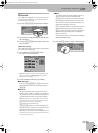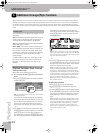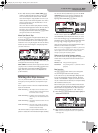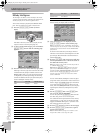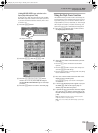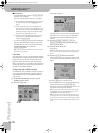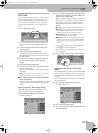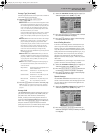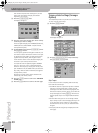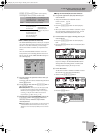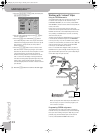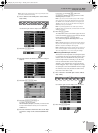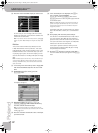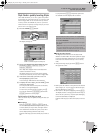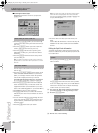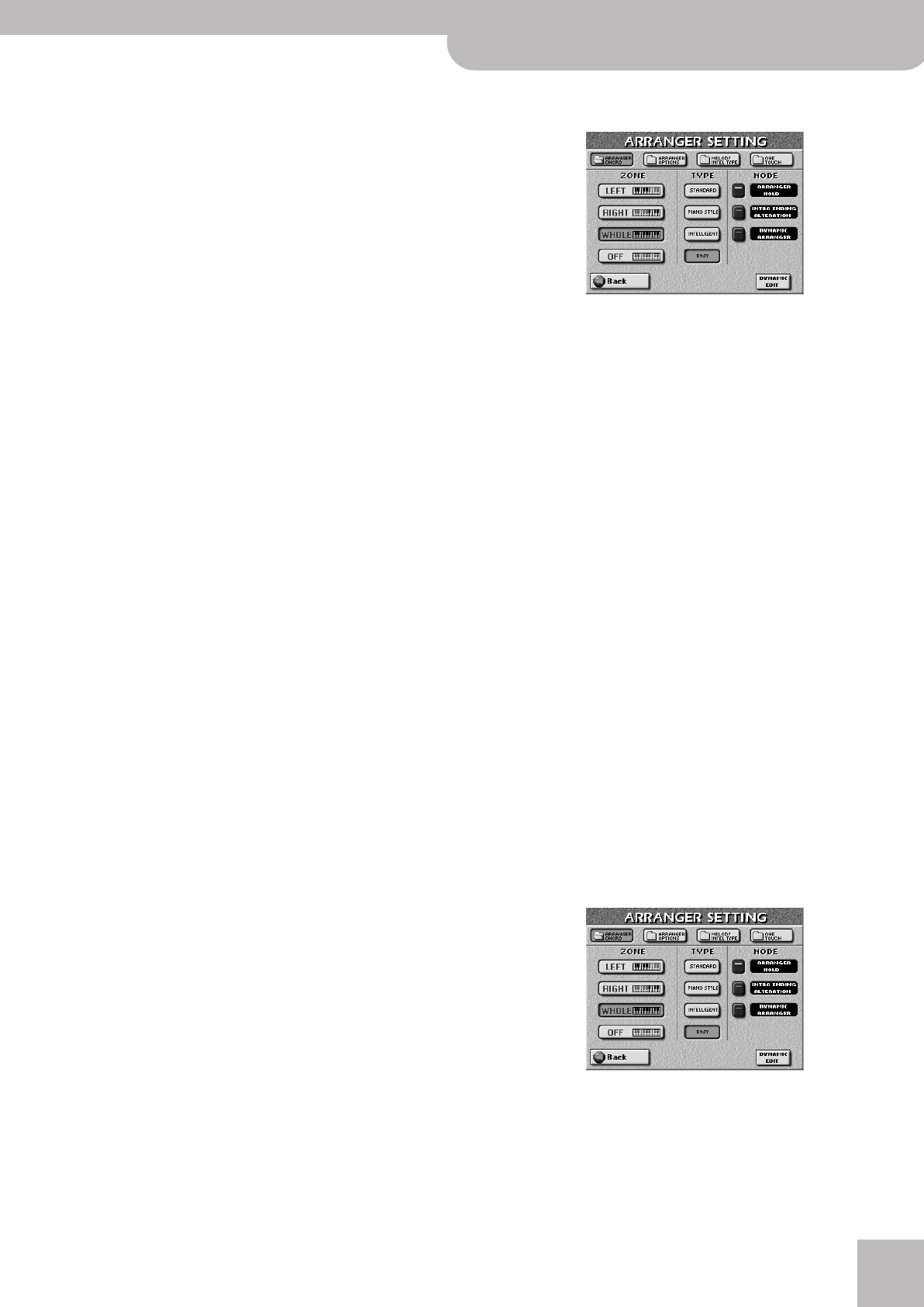
More refined Arranger settings
E-60/E-50 Music Workstation
r
67
Arranger Type (chord mode)
Another important choice is how you want to transmit
note information to the Arranger.
(4) Press the [STANDARD], [PIANO¥STYLE] or
[INTELLIGENT] field.
● STANDARD—This is the normal chord recognition mode.
The melodic accompaniment uses the notes you play in
the chord recognition area (“ZONE”). If you play only one
note in that area, the accompaniment plays only that
note, i.e. it assumes that you deliberately chose to omit
the third and fifth of your “chord”.
To have the Music Style sound a major, minor or seventh
chord, you only need to play three notes, by the way.
Other, more complex, chords require that you press four
keys.
● PIANO STYLE—This mode works as follows: the Arranger
decodes every chord you play – no matter where you
play it. Causing the Arranger to play another chord
requires that you play at least a triad (i.e. the three notes
that make up a major or minor chord). You can play
more than three chord notes but remember that two
notes won’t cause the Arranger to change the key.
Note: You can also select PIANO STYLE by pressing the EASY
SETTING [PIANO] button.
● INTELLIGENT—Select INTELLIGENT when you want the
Arranger to supply the missing notes of the chords you
play. See p. 209 for a chart of intelligent chords and the
way to play them. This is probably the mode you will
select most of the time.
● EASY—This is another “intelligent” chord fingering sys-
tem used on instruments by other manufacturers. It
works as follows:
(5) Press the [EXIT] button to return to the main page.
Note: The choice you make here also affects the “Arpeggio
Oct” and “Chord Oct” options of the D Beam Controller. See
page 53.
Arranger Hold
The ARRANGER HOLD function sustains the notes you
play in the chord recognition area (“ZONE”) until you
play other notes. This function is switched on by
default, so that you can briefly play the chord for a
given bar and then release all keys in the chord recog-
nition area. If the [ARRANGER¥HOLD] icon indicator is
dark, the melodic accompaniment (bass and other
parts) stops as soon as you release all keys in the chord
recognition area (only the drums keep playing).
(1) Select the ARRANGER SETTING page (see step (1) of
“Chord recognition area (ZONE)” on p. 66).
(2) Press the [ARRANGER¥HOLD] button icon to switch
the function off (dark) or on (lights).
(3) Press the [EXIT] button to return to the main page
or continue with the next step.
Intro & Ending Alteration
If the Intro and Ending patterns sound odd when you
start a song with a rather unusual chord (“Csus4”, for
instance), switch off the ALTERATION function. In that
case, the “special” chord is memorized, but the Intro or
Ending uses the normal chord progression (e.g. C, Am, F,
G). If this button icon is on, however, the chord pro-
gression of the selected Intro (or Ending) pattern is
adapted to the first chord you play – which may lead to
odd results.
If ALTERATION is off, the Arranger only switches to the
“special” chord once the Intro/Ending is finished.
(1) Select the ARRANGER CHORD page (see step (1) of
“Chord recognition area (ZONE)” on p. 66.
(2) Press the [INTRO¥ENDING¥ALTERATION] button icon
to switch that function off (dark) or on (lights).
(3) Press the [EXIT] button to return to the main page
or continue with the next step.
Dynamic Arranger
The DYNAMIC ARRANGER function allows you to con-
trol the volume and timbre of the Arranger parts via the
way you strike the keys in the chord recognition area
(velocity sensitivity).
(1) Select the ARRANGER CHORD page (see step (1) of
“Chord recognition area (ZONE)” on p. 66.
(2) Press the [DYNAMIC¥ARRANGER] button icon to
switch the Arranger’s velocity sensitivity off (dark)
or on (lights).
Major chords Press the key that corresponds to the
chord’s fundamental.
Minor chords Fundamental + any black key to the
left of the fundamental.
Seventh chords Fundamental + any white key to the
left of the fundamental.
Minor seventh
chords
Fundamental + any black key to the
left + any white key to the left.
E-60_50_OM_UK.book Page 67 Thursday, June 22, 2006 10:06 AM