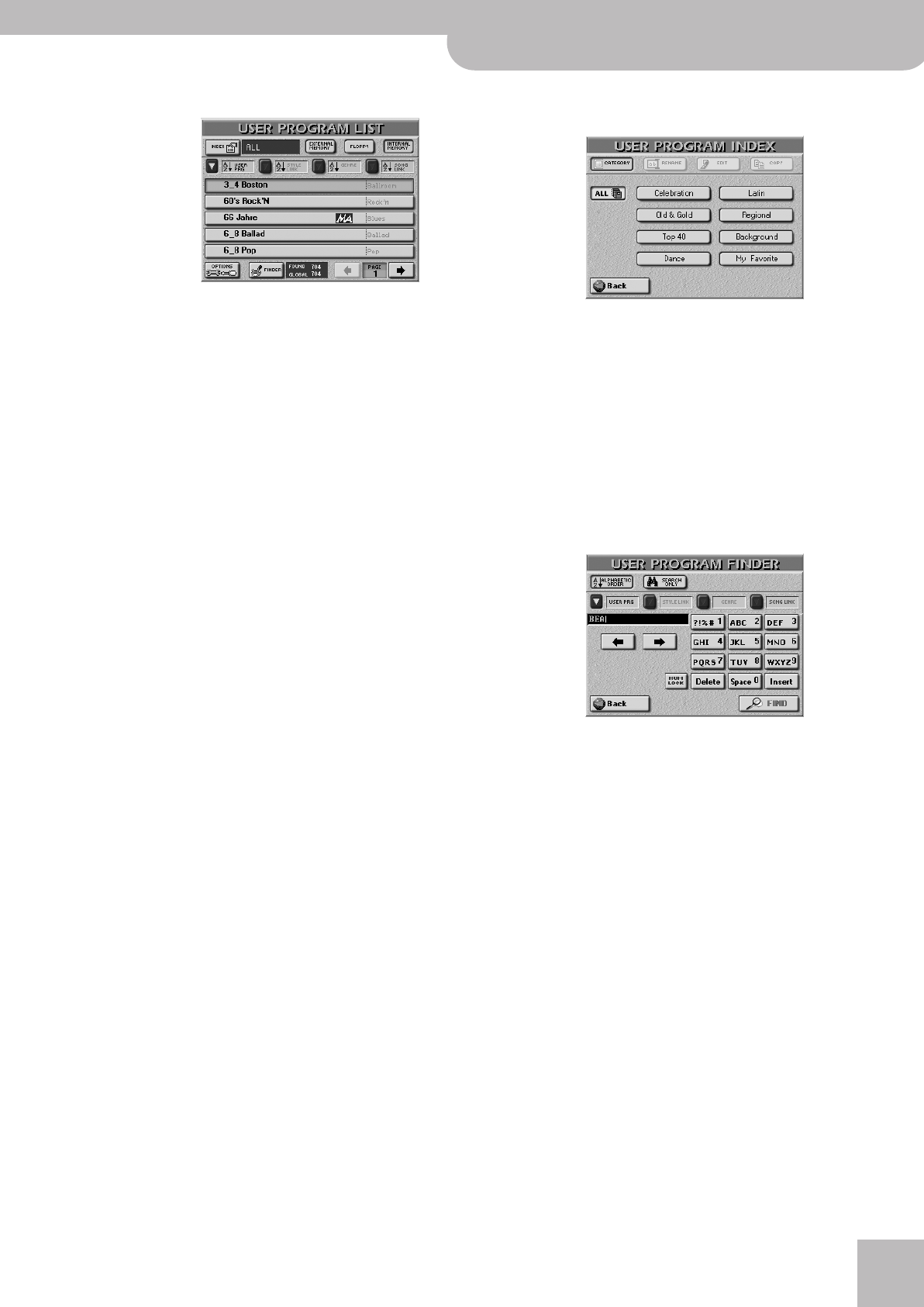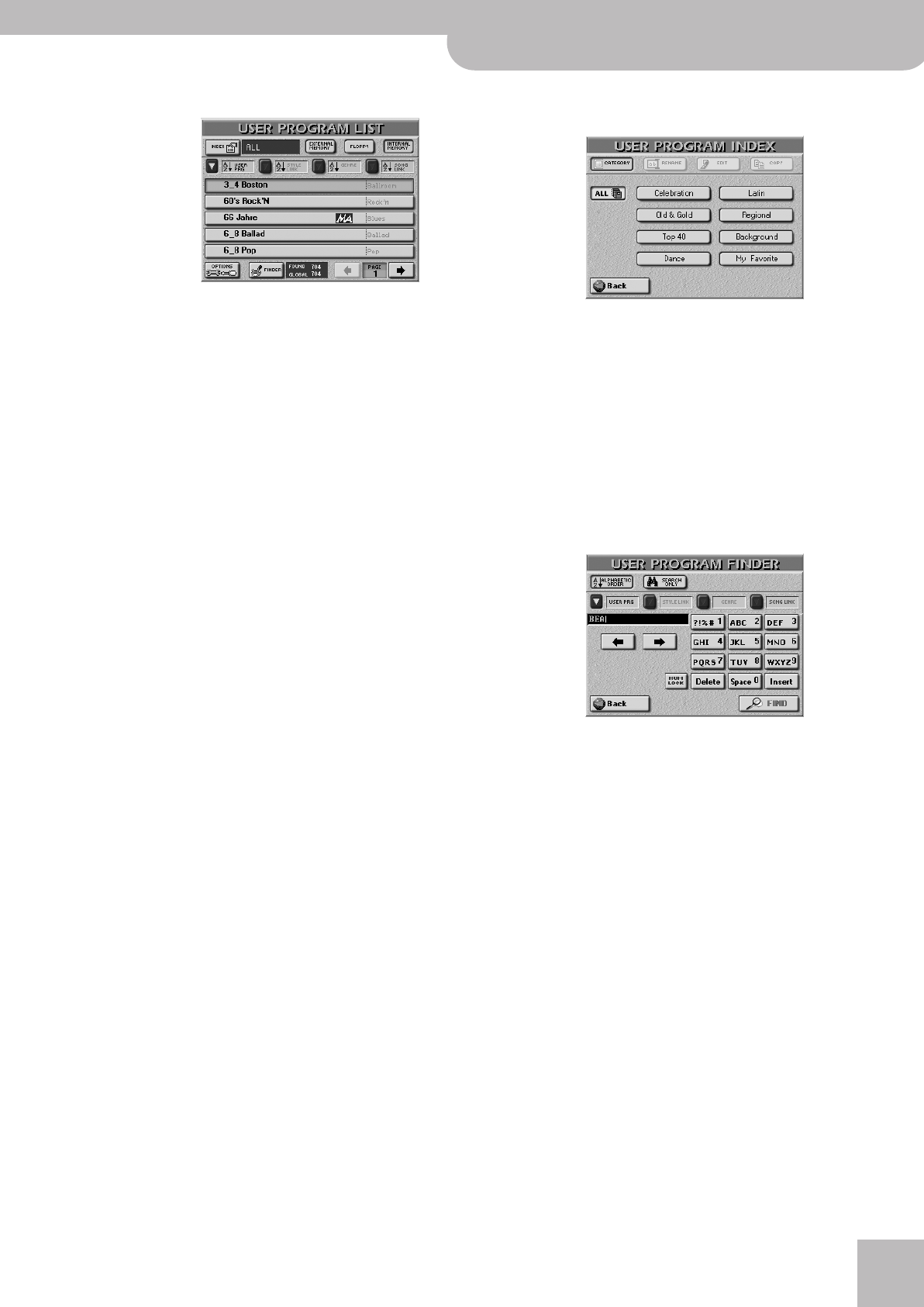
Selecting User Programs
E-60/E-50 Music Workstation
r
91
The display changes to:
(2) Specify which memory area contains the User Pro-
gram you need: [EXTERNAL¥MEMORY],
[INTERNAL¥MEMORY] or [FLOPPY].
The display shows a list of 5 User Programs of the
selected device (internal memory, card or floppy disk).
Note: The E-60/E-50 does not support User Programs of the
old Roland E and KR series.
(3) Press the field of the User Program you need.
If the name is not displayed, use PAGE [ø][˚] to go to
a different page, then press the field of the settings
you are interested in.
This page lists the names of all individual User Pro-
grams contained on the selected media.
Quick location of the User Program you need
There are several ways of quickly locating the User Pro-
gram you are after:
■Sorting files
Press a field to sort the User Program files:
The right column now contains the selected entry
(only one of them can be displayed along with the
User Program name).
Continue with step (3) to select the User Program
you want to use.
■Using the Index function
The highest hierarchical level of the User Program
Finder database is called “Index”. All search opera-
tions apply to the selected Index (and therefore not
necessarily to all files in the internal memory or on a
memory card).
• After performing step (2), press the [INDEX] field in
the upper left corner.
• Either press the field that corresponds to the desired
User Program category or –if you’re not sure which
category the User Program belongs to– press [ALL].
• Now return to the previous page by pressing [Back].
The display returns to the page shown under step (1)
above. This time, however, only the User Programs
belonging to the selected Index are displayed.
Continue with step (3) to select the User Program
you want to use.
■To directly locate the desired User Program…
(4) Press the [FINDER] field.
(5) Decide what you want to look for by pressing the
[USER¥PRG], [STYLE¥LINK], [GENRE] or [SONG¥LINK]
button icon.
(6) Decide how the Finder should look for files:
• Press the [ALPHABETIC¥ORDER] field to search for all
entries that start with the characters you entered
(“BEA”, for example). Names that match the specified
criteria will be displayed at the top of the list.
• Press the [Search¥Only] field to have the E-60/E-50
search for names that contain the supplied informa-
tion. (This would allow you to also locate a file called
“Raggabeat” if you entered “BEA”.)
(7) Enter only as many characters as you think are
necessary to find the User Program you are after.
The character string you enter can be used in two
ways (see below).
• See page 44 for how to enter names.
Note: There’s no [A/a] field here, because the Finder makes no
distinction between upper- and lower-case letters.
• To enter numbers without cycling through the char-
acters first, press the [NUM¥LOCK] button icon. After
entering the numbers, switch it off if you need to
enter characters again.
USER PRG: The files are sorted alphabetically according
to User Program name.
STYLE LINK: The files are sorted alphabetically according
to Style name (all User Programs refer to a
Style).
GENRE: The files are sorted alphabetically according
to genre (kind of music).
SONG LINK: User Program files with an active link to a
song file are sorted alphabetically according
to song name.
E-60_50_OM_UK.book Page 91 Thursday, June 22, 2006 10:06 AM