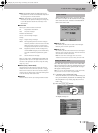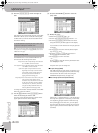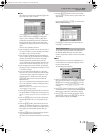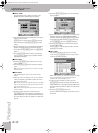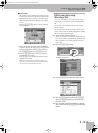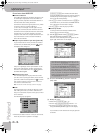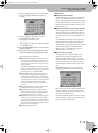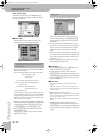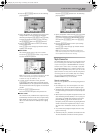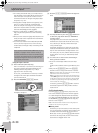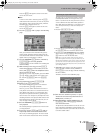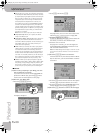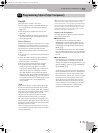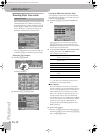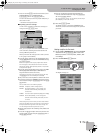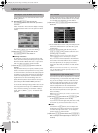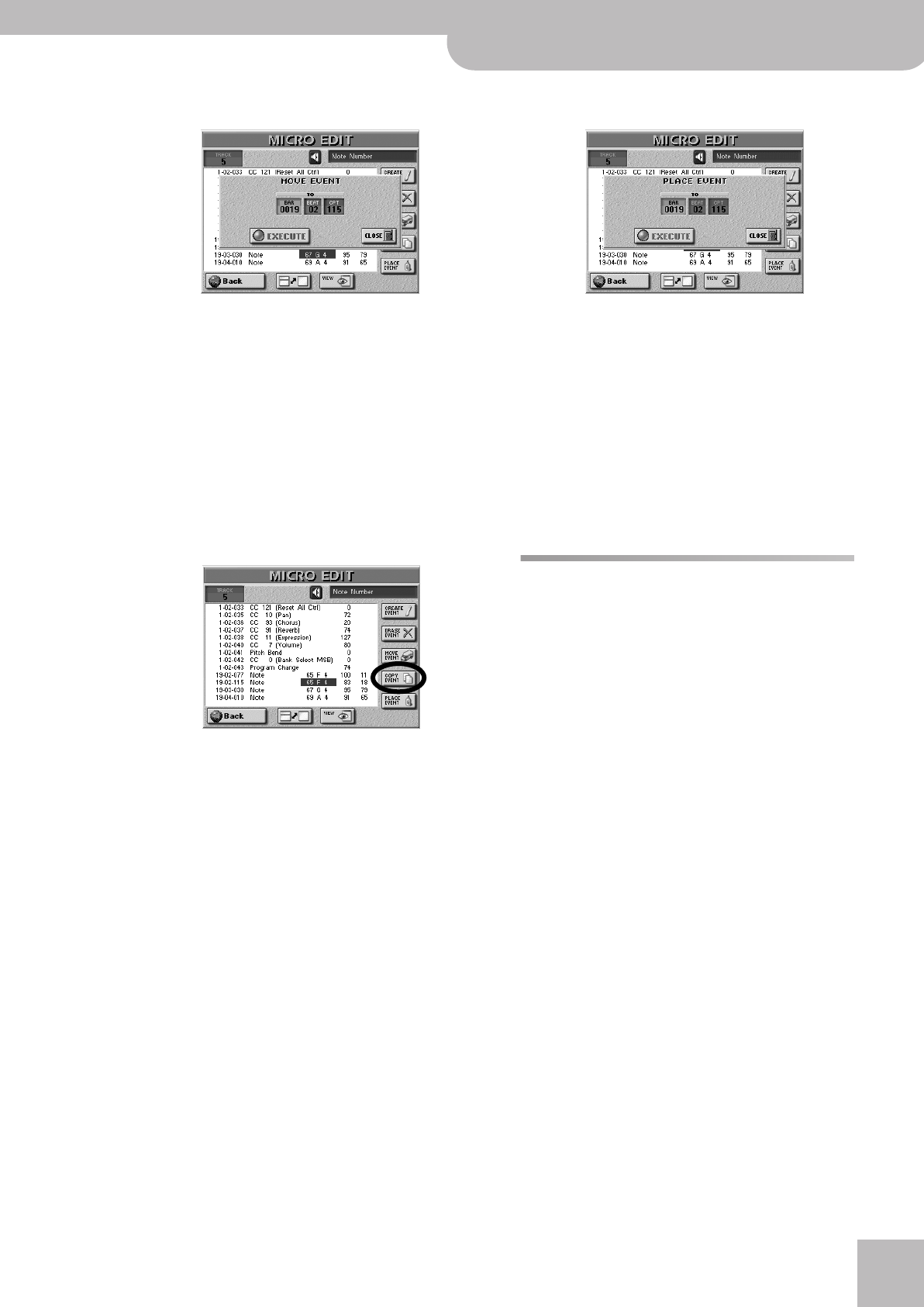
Style Converter
E-60/E-50 Music Workstation
r
147
• Press the [MOVE¥EVENT] button icon. The following
pop-up appears:
• Specify the position to which the first event (in chro-
nological order) of the selected group should be
shifted by pressing the [BAR], [BEAT] and [CPT] fields,
and entering the desired value for each unit using
the [DATA÷ENTRY] dial or the [DEC]/[INC] buttons.
• Press the [EXECUTE] field to confirm your settings
and move the event.
Press [CLOSE] to close the pop-up window without
applying your changes.
■COPY EVENT
This function allows you to copy one or several
events. Use [PLACE¥EVENT] to insert a copy of those
events at the desired position.
Note: For this function, you could take advantage of the VIEW
filter to avoid selecting event types that should not be
included in the copy. See “VIEW” on p. 141.
• To select several consecutive events, press the
[DATA÷ENTRY] dial while turning it towards the left
(upward direction) or the right (downward direction).
All events selected in this way appear on a dark back-
ground.
• Press the [COPY¥EVENT] button icon.
Each new selection will replace the previous one.
■PLACE EVENT
This function is only available if the sequencer’s clip-
board already contains events that you copied using
COPY EVENT. For safety reasons, it would be a good
idea to use this function immediately after copying
events.
Press the [PLACE¥EVENT] button icon. The following
pop-up appears:
• Specify the position where the first event you copied
should be inserted by pressing the [BAR], [BEAT] and
[CPT] fields, and entering the desired value for each
unit using the [DATA÷ENTRY] dial or the [DEC]/[INC]
buttons.
• Press the [EXECUTE] field to confirm your settings
and add the new event(s).
Press [CLOSE] to close the pop-up window without
applying your changes.
Note: Events inserted with PLACE EVENT are added to any
events that may already exist in that area. Existing events are
thus not pushed towards the end of the song.
Style Converter
The E-60/E-50’s Style Converter is an easy and intuitive
tool for creating your own Music Styles based on one
of your own songs or a Standard MIDI File created by
someone else. In either case, it is enough to play back
the Standard MIDI File once to transfer its data to the
E-60/E-50’s song RAM memory where you can use the
Style Converter. You may want to edit the song before
converting parts of it into a Music Style. See “Editing
one or several tracks (TRACK EDIT)” on p. 129 and
“GLOBAL CHANGE” on p. 137 for details.
General considerations
Here are a few guidelines for converting song parts to a
Music Style:
• See “Concept” on p. 151 and “Looped vs. one-shot
patterns” on p. 151 for the different pattern types.
• The Music Style created using the Style Converter can
be used in Arranger mode (not in 16-track Sequencer
mode).
• Music Styles are accompaniment patterns. If the new
Style should be generally usable (i.e. for any song of a
given genre), try avoid chord changes in the “basic”
patterns (MAIN [1]~[4]). Remember that you can
transpose your Styles in realtime by playing different
chords in the chord recognition area. Also, it is usu-
ally wiser not to include the melody in your conver-
sion.
• Try to isolate the passages and parts that are really
typical of the song.
• Transitions, rolls, etc., should be converted to Fill-Ins.
The intro should be converted to an Intro pattern.
E-60_50_OM_UK.book Page 147 Thursday, June 22, 2006 10:06 AM