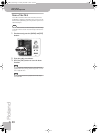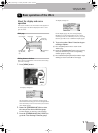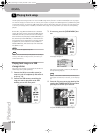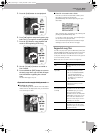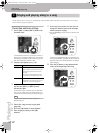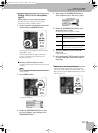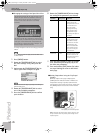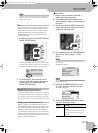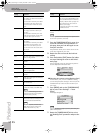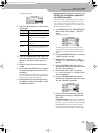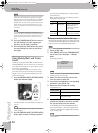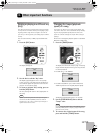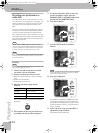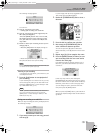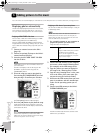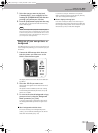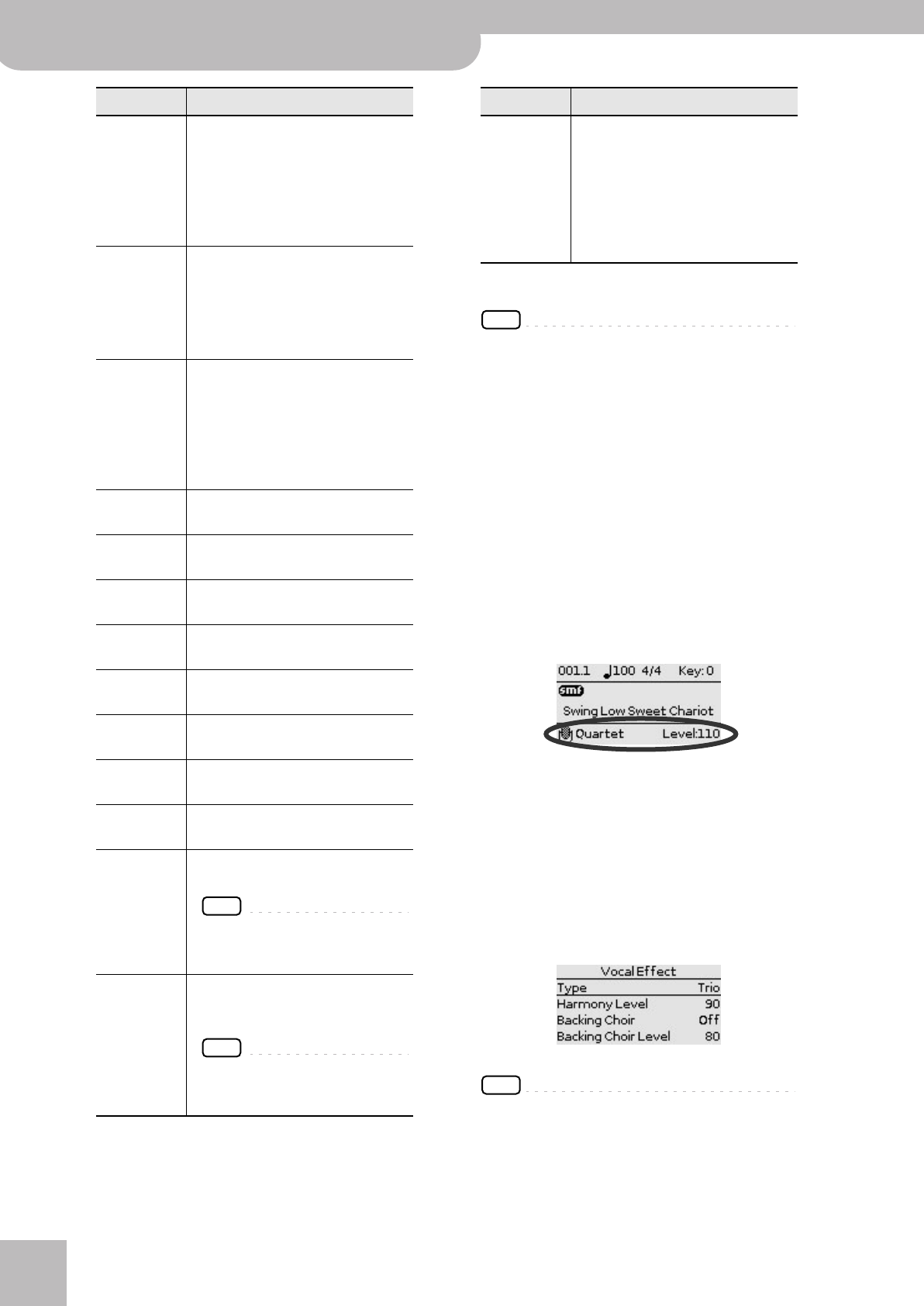
Singing and playing along to a song
26
r
VIMA JM-5
Note: Only the options marked with an “*” generate har-
monies.
NOTE
The voicing of the first four settings can be specified with
the “B. Choir” parameter (see below).
7.
Press the [CURSOR÷VALUE] dial, rotate it to
select the “Harmony Level” parameter on
this page, then press the dial again to con-
firm your selection.
This parameter allows you to set the volume of the
effect that is applied to your voice.
8.
Rotate the dial to select the desired level
setting.
9.
Press and hold the [EXIT] button (its indica-
tor stops flashing) to return to the JM-5’s
main page.
The new settings of the two “Vocal Effect” parame-
ters are displayed in the bottom line:
■ Choosing the harmony voicing (Backing Choir)
For the “Duet”, “Trio”, “Trio 2” or “Quartet” setting,
you can also specify the voicing (i.e. how many of the
available harmony voices are above or below your
own voice).
1.
Press [MENU] and use the [CURSOR÷VALUE]
dial to select “User Settings” ‰ “Vocal
Effect”.
The display changes to:
NOTE
You can also select this page by pressing and holding the
[VOCAL EFFECT] button.
2.
Rotate the [CURSOR÷VALUE] dial to select
the “Backing Choir” parameter and press the
dial.
Trio* Two harmony voices will be added to
your singing: one below and one above
your own voice.
If you selected an audio file, one added
voice will have the same pitch as your
own, and the other will be one octave
higher.
Trio2* Two harmony voices will be added to
your singing: both will be above your
own voice.
If you selected an audio file, one voice
will be one octave below, and the other
one octave above your own voice.
Quartet* Three harmony voices will be added to
your singing.
If you selected an audio file, one added
voice will be one octave below, and
another one octave above your own
voice. The third voice will use the same
pitch as you.
Kids Your voice will be given a child-like char-
acter.
Bear Your voice will be given a character sug-
gestive of a large animal.
Robot Your voice will be given a robot-like
character.
Duck Your voice will be given a duck-like char-
acter.
Alien Your voice will be given a character sug-
gestive of a space alien.
Computer Your voice will be given a computer-like
character.
Female A male voice will be given the character
of a female voice.
Male A female voice will be given the charac-
ter of a male voice.
Pitch Correct The pitch of your voice will be corrected
to match the melody of the SMF song.
NOTE
If you select this setting, you won’t
hear the vocal from the microphone
unless the song is playing.
Music File* The notes you sing (or say) use the
pitches of the notes (or chords) on track
5 of the selected Standard MIDI File.
NOTE
You can also specify another track/
MIDI channel for this function (see
“Music File Channel” on p. 57).
Setting Explanation
Keyboard Connect an external electronic instru-
ment to the JM-5’s MIDI IN/OUT socket
and set its “MIDI Direction” function to
“IN” (see p. 58). The notes you play will
control the harmony voices that are
added to your singing.
The external instrument must transmit
on MIDI channel 16.
Setting Explanation
JM-5_US.book Page 26 Tuesday, December 14, 2010 10:29 AM