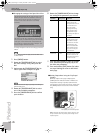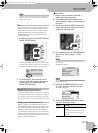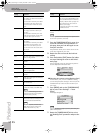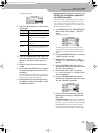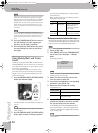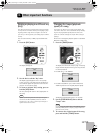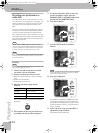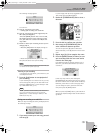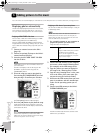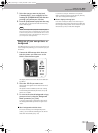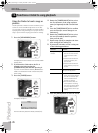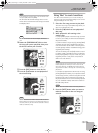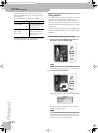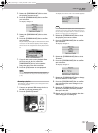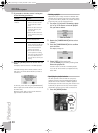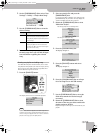Adding pictures to the music
32
r
VIMA JM-5
9. Adding pictures to the music
You can connect an external display or a television set to the JM-5, and use it to watch a slide show, or single pictures.
Displaying photos automatically
The JM-5 can display digital photos either in succession,
thus creating an automatic slide show, or use the pic-
ture you choose as background on the external screen.
Enjoying a VIMA TUNES slide show
You can watch a slide show while listening to a “VIMA
TUNES” song (produced for the VIMA series).
Songs on “VIMA TUNES” CD-ROMs provide slide show
images suitable for each song, making it easy for you to
enjoy a slide show without having to provide your own
photos.
1.
Connect an external screen to the JM-5
(page 15).
2.
Connect an optional CD player to the JM-5’s
external memory USB port.
3.
Insert the desired “VIMA TUNES” CD-ROM
into the CD drive.
NOTE
“VIMA TUNES” songs are sold on CD-ROMs available from
your Roland dealer.
The JM-5 now displays a list of the songs on the
CD-ROM. If you don’t see that list, press the
[USB MEMORY] button.
4.
Select the song you want to play back by
first rotating the [CURSOR÷VALUE] dial and
then pressing it to confirm your selection.
The [USB MEMORY] button’s indicator lights.
5.
Press the [®÷π] button to play back the song.
A slide show suitable for the character of the song
will be shown on the external display or television set
connected to the JM-5.
NOTE
When you press the [ª] button to stop song playback, the
slideshow also stops. When you load another “VIMA
TUNES” song, the previous slideshow stops and the display
shows the first picture for the new song.
Enjoying a slide show of your own pictures
You can watch a slide show while listening to a song on
a USB storage device.
NOTE
The slide show only starts if the folder that contains the
desired pictures has the same name as the song file you
selected. Also, the folder must be located on the same level
within the USB memory’s file hierarchy.
1.
Use a graphic program on your computer to
prepare the pictures you want to use.
Image data that can be displayed:
2.
Connect the USB memory to your computer
and create a folder named “Amazing Grace”
(for example) on the USB storage device.
3.
Copy the pictures you want to display for
this song to the “Amazing Grace” folder.
4.
Copy the song “Amazing Grace” to the same
level as the folder of the same name. (Do
not put the song file inside the folder.)
5.
Disconnect the USB memory from your com-
puter in accordance with the standard pro-
cedure for the operating system you are
using.
6.
Connect your USB memory to the JM-5’s
EXTERNAL MEMORY port.
The JM-5 automatically shows the contents of the
USB memory you inserted.
Size Recommended: 512 x 384 or 1024 x 768
pixels.
(Images of 4096 x 3072 pixels or smaller
and 4MB or less are supported).
Note: If you use images that are larger
than the recommended size, it may take
longer to switch images.
Format JPEG format (.JPG)
JM-5_US.book Page 32 Tuesday, December 14, 2010 10:29 AM