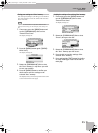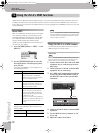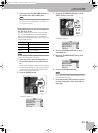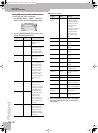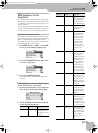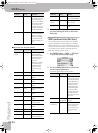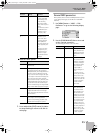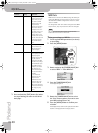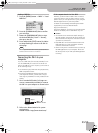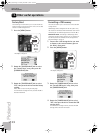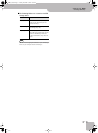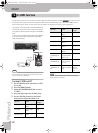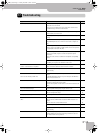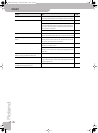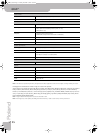Connecting the JM-5 to your computer
VIMA JM-5
r
69
Loading a MIDI Set
1.
Press the [MENU] button ‰ “MIDI” ‰ “Load
MIDI Set”.
2.
Press the [CURSOR÷VALUE] dial to confirm
your selection.
3.
Rotate the [CURSOR÷VALUE] dial to select
the desired MIDI Set (“User1”~ “User8”),
then press the dial.
4.
Press and hold the [EXIT] button (its indica-
tor stops flashing) to return to the JM-5’s
main page.
NOTE
The settings of the last “User” memory you saved will be
loaded each time the JM-5 is switched on.
Connecting the JM-5 to your
computer
If you use a USB cable (commercially available) to con-
nect the COMPUTER port located on the JM-5’s rear
panel to the USB port of your computer, you’ll be able to
do the following things.
•Use the JM-5 to play SMF music files played back by
MIDI-compatible software.
• By transferring MIDI data between the JM-5 and
your sequencer software, you’ll be able to enjoy a
wide range of possibilities for music production and
editing.
1.
Use a standard USB cable (A‰B-type con-
nectors, commercially available) to connect
the JM-5 to your computer as shown below.
2.
Refer to the Roland website for system
requirements.
Roland website: http://www.roland.com/
If the computer doesn’t ‘see’ the JM-5
Normally, you don’t need to install a driver in order to
connect the JM-5 to your computer. However, if some
problem occurs, or if the performance is poor, using the
Roland original driver may solve the problem.
For details on downloading and installing the Roland
original driver, refer to the Roland website:
http://www.roland.com/
Specify the USB driver you want to use, and then install
the driver. For details, refer to “USB Driver” on p. 57.
■ Caution
•To avoid the risk of malfunction and/or damage to
external speakers, always turn the volume all the way
down and switch off the power on all devices before
you make any connections.
• Only MIDI data can be transmitted and received via
USB. Audio data for a song recorded on the JM-5
cannot be transmitted or received.
• Switch on the power to the JM-5 before you start up
the MIDI application on your computer. Never turn
the JM-5’s power on/off while your MIDI application
is running.
USB cable
USB port
Computer
JM-5_US.book Page 69 Tuesday, December 14, 2010 10:29 AM