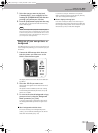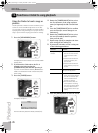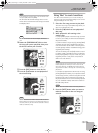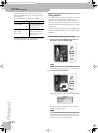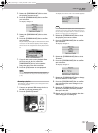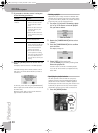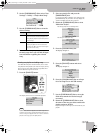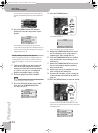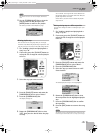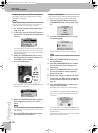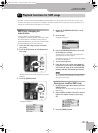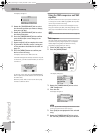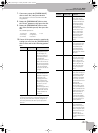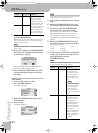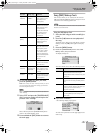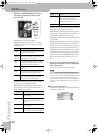Using playlists
VIMA JM-5
r
41
NOTE
The “Finder” function can find and display 100 files at a
time.
11.
Use the [CURSOR÷VALUE] dial to select the
song you want to add, then press the
[MENU] button to add it to the playlist.
This takes you back to the “Edit/Save” page:
Deleting playlist steps
You can also remove song steps that you no longer
need. This only deletes the playlist step in question—the
song file it refers to remains on the USB storage device.
1.
See “Loading a playlist and playing back a
song” on p. 36.
2.
If necessary, press the [PLAYLIST] button to
call up the list of songs the selected playlist
refers to.
3.
Select the step you want to remove.
4.
Press the [PLAYLIST] button and rotate the
[CURSOR÷VALUE] dial to select “Delete”.
5.
Press the [CURSOR÷VALUE] dial.
The display changes to:
6.
Rotate the [CURSOR÷VALUE] dial to select
“YES”, then press the dial to delete the play-
list step.
As a reminder: the song file will not be deleted even
though this display may suggest otherwise. Only the
playlist step will be removed.
Select “NO” if you don’t want to delete the playlist
step after all.
Moving existing steps to a different position
You can also change the order of existing steps in your
playlist.
1.
See “Loading a playlist and playing back a
song” on p. 36.
2.
If necessary, press the [PLAYLIST] button to
call up the list of songs the selected playlist
refers to.
3.
Press the [PLAYLIST] button and rotate the
[CURSOR÷VALUE] dial to select “Move”.
4.
Press the [CURSOR÷VALUE] dial.
5.
Select the step you want to move to a dif-
ferent location.
The selected playlist is step is now highlighted:
6.
Rotate the [CURSOR÷VALUE] dial to select
the new position for the highlighted playlist
step.
7.
Press the [CURSOR÷VALUE] dial to confirm
the operation.
8.
Press the [EXIT] button to return to the song
list.
NOTE
An asterisk (*) next to the playlists’s name means that you
have changed it and need to save it to keep your changes.
PLAYLIST
PLAYLIST
JM-5_US.book Page 41 Tuesday, December 14, 2010 10:29 AM