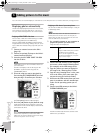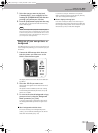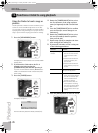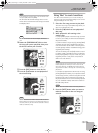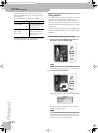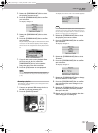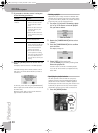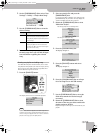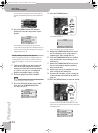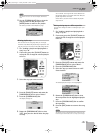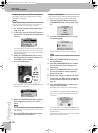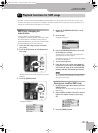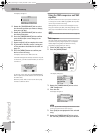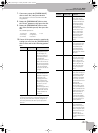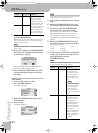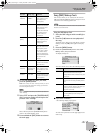Functions related to song playback
40
r
VIMA JM-5
You can select all song files in the current folder by
pressing the [PLAYLIST] button to select “[PLAYLIST]:
All”.
9.
Press the [MENU] button (its indicator
flashes) to insert the song names in your
playlist.
The asterisk (*) to the right of the playlist name
means that the playlist has been edited and that you
need to save it to keep those changes. See “Saving an
edited playlist” on p. 42.
Quickly finding songs for your playlists
While compiling new playlists (or adding songs to an
existing playlist), you can use the “Finder” function to
locate the song(s) you need. To do so, proceed as fol-
lows:
1.
Connect the USB storage device that con-
tains the desired songs to the external
memory port and load an existing playlist,
or create a new one (see “Creating new
playlists and adding songs” on p. 39).
2.
Select the playlist you wish to modify.
NOTE
While a playlist is selected, the “Finder” function only looks
for song files (picture files are ignored).
3.
Press the [PLAYLIST] button, select “Add”,
then press the [CURSOR÷VALUE] dial.
The display changes to:
4.
Press the [FINDER] button.
The display changes to:
The first character (“A”) is already selected.
5.
Rotate the [CURSOR÷VALUE] dial to select
the first character of the song name (or
fragment) the JM-5 should look for.
6.
Press the [CURSOR÷VALUE] dial to confirm
your selection (the cursor changes to an
underscore).
7.
Rotate the [CURSOR÷VALUE] dial to select
the next (or another) character position,
then press the dial.
8.
Repeat steps (5)~(7) to complete the char-
acter string you are looking for.
9.
If you made a mistake, correct it using one
of the procedures described in the table on
page 34.
10.
Press the [MENU] button to start the search.
The JM-5 searches the USB storage device for files
whose names match the character string you entered
and displays them:
FINDER
MENU
JM-5_US.book Page 40 Tuesday, December 14, 2010 10:29 AM