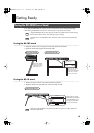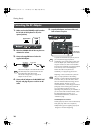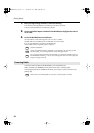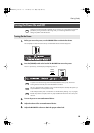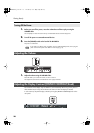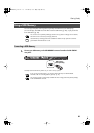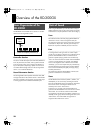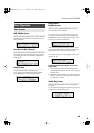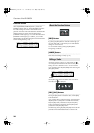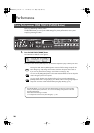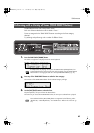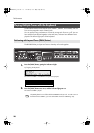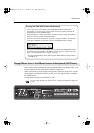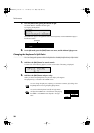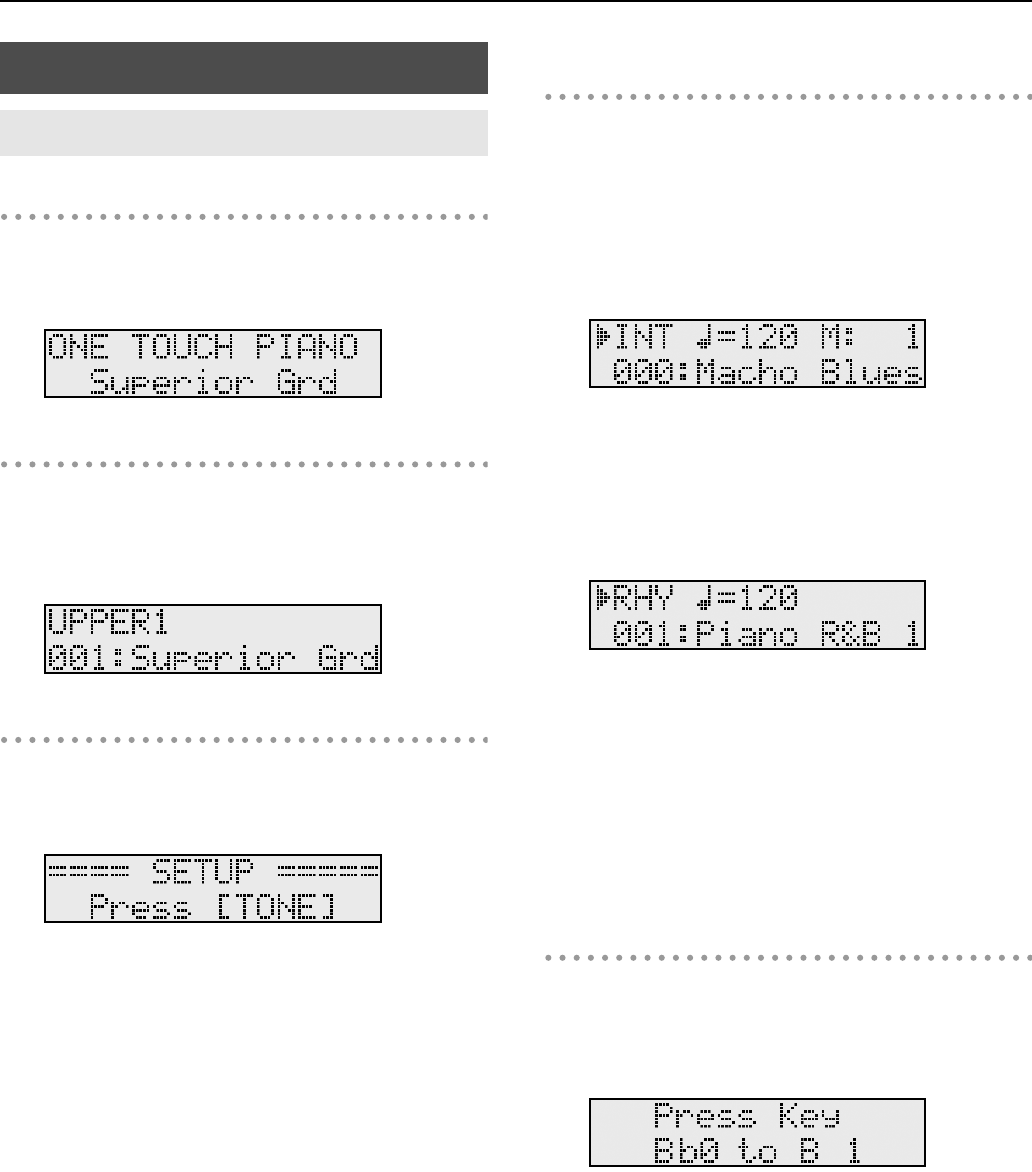
23
Overview of the RD-300GX
ONE TOUCH Screen
When the ONE TOUCH [PIANO] button is pressed, setting the
RD-300GX to the optimal status for Piano performances, this
screen is displayed.
fig.gisp
Tone Screen (Basic Screen)
The names of the Tones currently selected for the Internal Zone
are displayed. This is the screen that is ordinarily displayed.
You can change the Internal Zone (UPPER 1, UPPER 2, and
LOWER) Tones.
fig.gisp
Setup Screen
The currently selected Setup is displayed (p. 50).
You can have this screen displayed by pressing the ONE
TOUCH [SETUP] button. You can change the Setups.
fig.gisp
Song Screen
Rhythm Screen
When you press the [SONG/RHYTHM] button, the Song
screen or Rhythm screen will appear.
In the Song screen, you can select and play songs (p. 40).
You can also connect USB memory (sold separately) to the
USB MEMORY connector and play SMF music files or audio
files that you’ve saved in the USB memory.
fig.gisp
If SMF music file is selected, the measure number is shown in
the upper right of the screen. If an audio file is selected, the
playing time is shown in the upper right of the screen.
In the Rhythm screen, you can change Rhythm patterns, and
the tempo (p. 37).
fig.gisp
Switching between the Rhythm screen and
Song screen
1.
While continuing to hold down the [EXIT/SHIFT] button,
use the [DEC] [INC] buttons to move the cursor to the upper
left of the screen.
2.
The Rhythm screen will appear if you use the [DEC] [INC]
buttons to select “RHY,” and the Song screen will appear if
you select “INT” or “USB.”
Audio Key Screen
Pressing the [AUDIO KEY] button switches the RD-300GX to
this screen.
You can perform while playing back audio files you’ve saved
on USB memory (sold separately) (p. 42).
fig.gisp
Basic Operation
Main Screens
RD-300GX_e.book 23 ページ 2008年2月14日 木曜日 午後1時26分