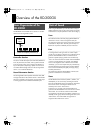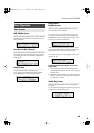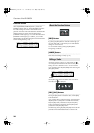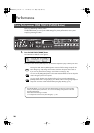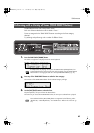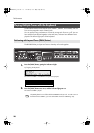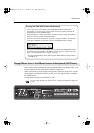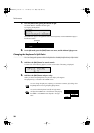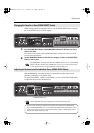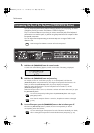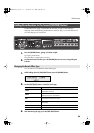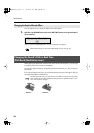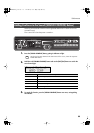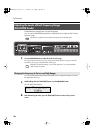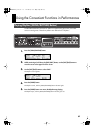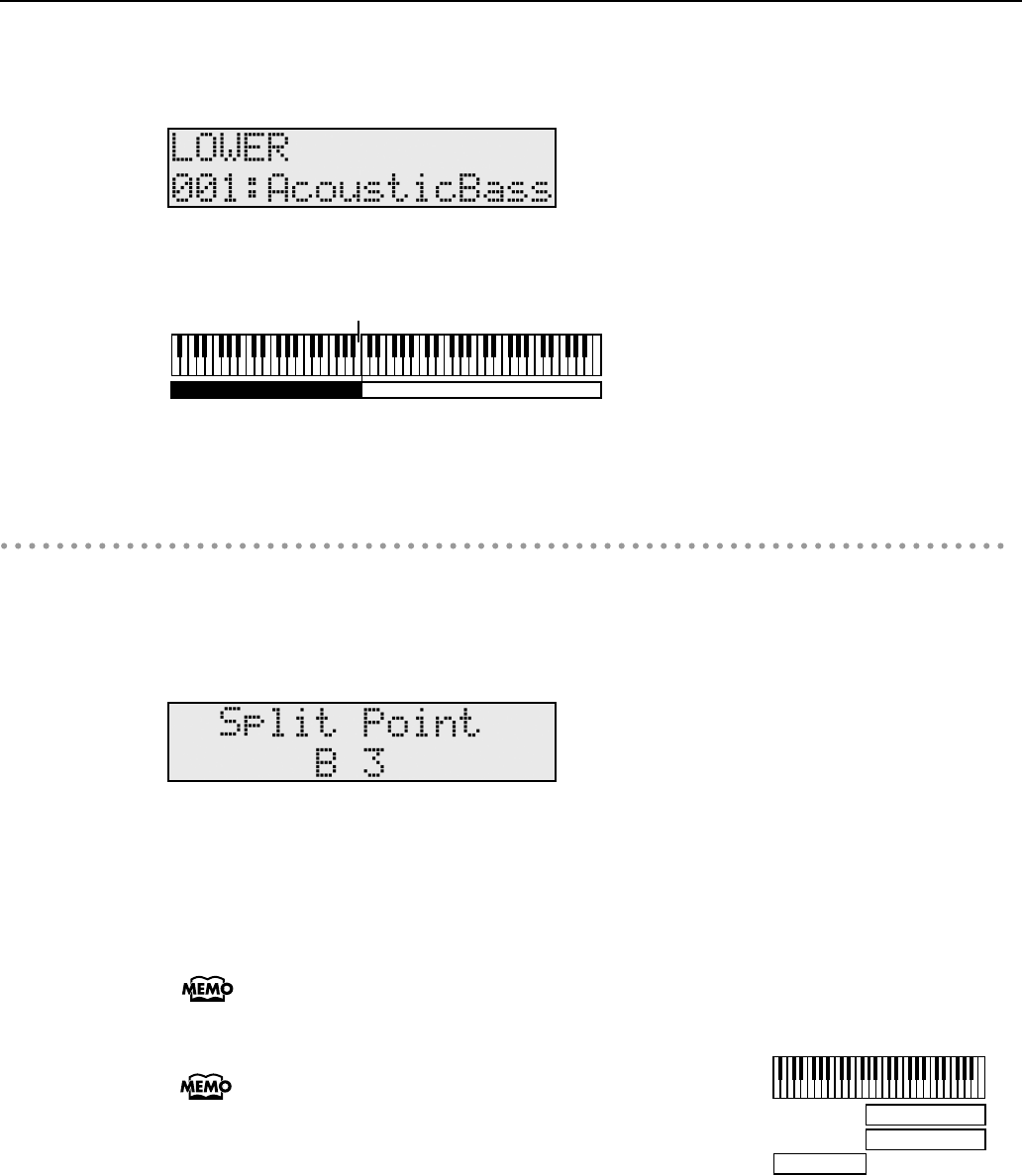
30
Performance
1.
Press the [SPLIT] button, getting the indicator to light.
The ZONE SELECT “LOWER” indicator lights.
Try fingering the keyboard.
fig.disp
The UPPER Tone plays in the right-hand section of the keyboard, and the LOWER Tone plays in
the left-hand section.
fig.Q1-17sp
2.
To exit Split mode, press the [SPLIT] button once more, and the indicator light goes out.
Changing the Keyboard’s Split Point
You can change the point at which the keyboard is divided (the Split Point) in Split mode.
1.
Hold down the [SPLIT] button for several seconds.
A screen such as the following appears, and the current value of the setting is displayed.
fig.disp
2.
Hold down the [SPLIT] button and press a key.
When you release the [SPLIT] button, the previous display will reappear.
The split-point key is included in the LOWER section.
You can change the split point, adjusting it in semitone increments, by holding down
the [SPLIT] button and using the [DEC] [INC] buttons.
You can divide the keyboard into left and right Zones,
and play the LOWER Tone in the left Zone while playing
the UPPER 1 and UPPER 2 Tones layered in the right
Zone.
UPPERLOWER
Split Point (B3)
UPPER1
UPPER2
LOWER
RD-300GX_e.book 30 ページ 2008年2月14日 木曜日 午後1時26分