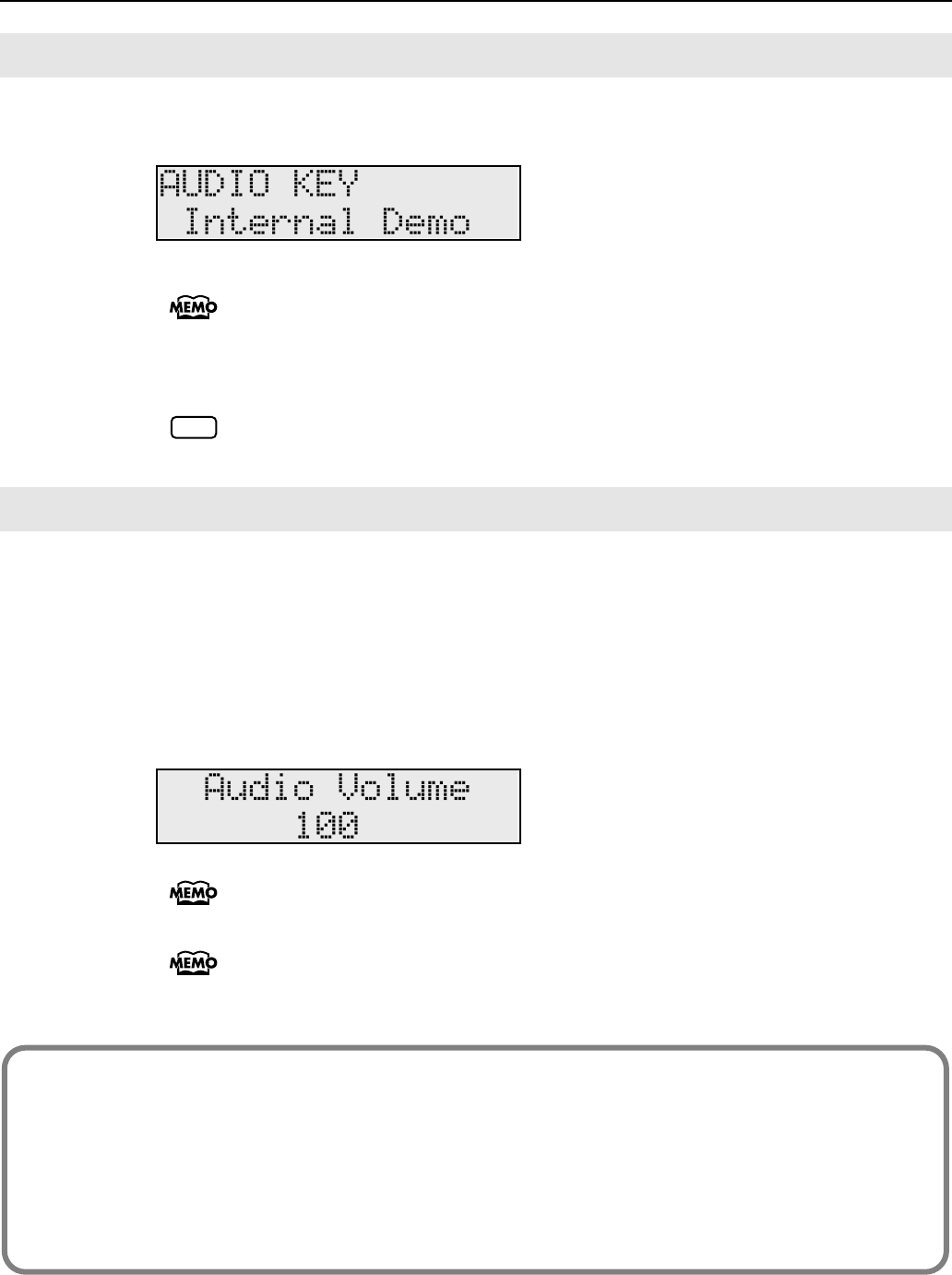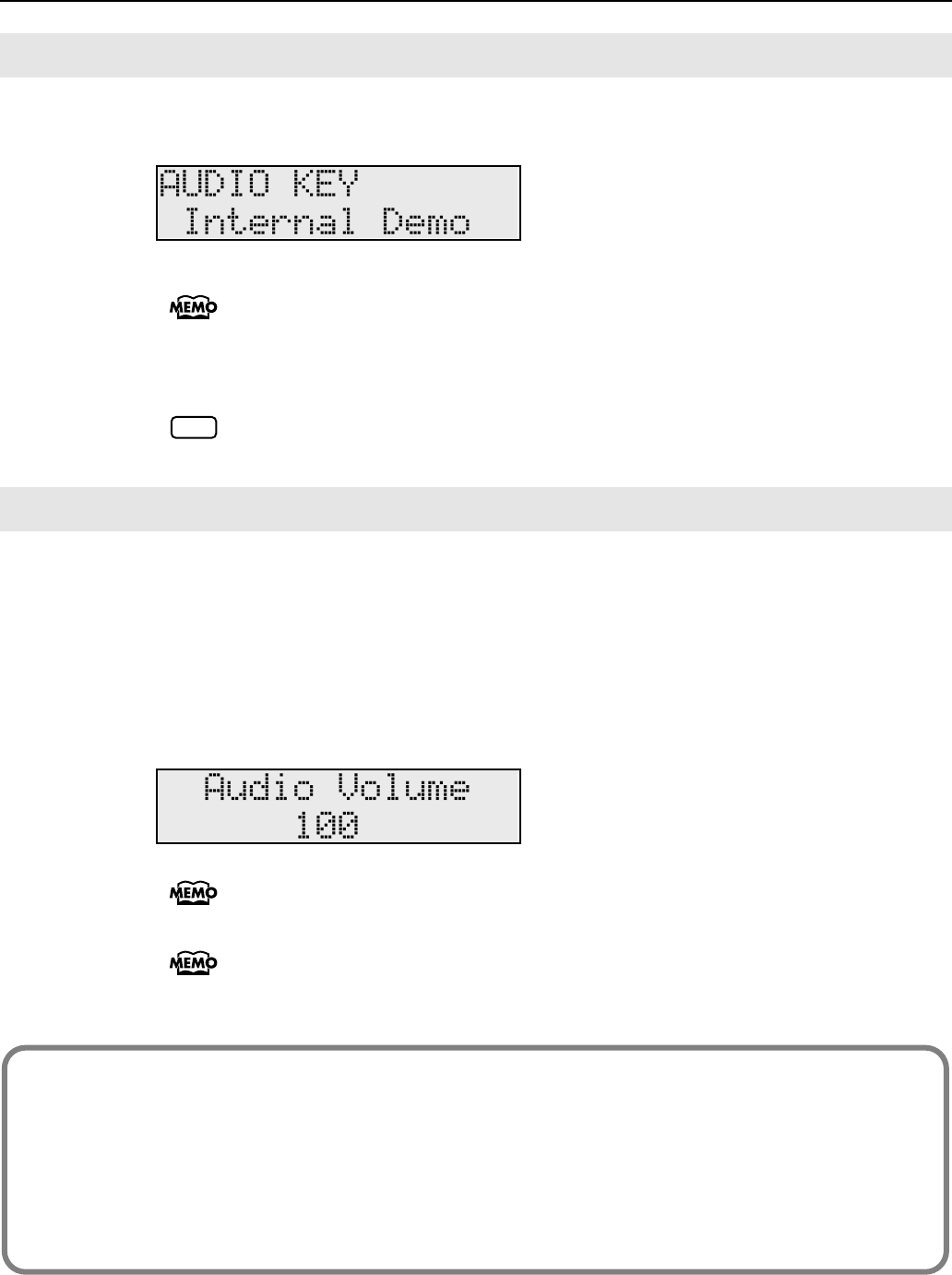
45
Using the Convenient Functions in Performances
If USB memory (sold separately) containing audio files is not connected, you’ll be able
to play audio files that are built into the RD-300GX.
Even if you’re using the audio file set that’s built into the RD-300GX, you can change
the settings of the audio files assigned to the keys, and change the settings that
specify how the audio files will be repeated (p. 46).
Even if you don’t turn off the power, the changes you make will be lost if you connect
USB memory and select another audio file set.
If you’re using an audio file that’s built into the RD-300GX, you can’t save your
changes in USB memory.
You can adjust the volume when using the Audio Key function.
You can adjust the volume of the Audio Key to change the volume balance between your
keyboard performance and the audio file playback.
1.
While holding down the [AUDIO KEY] button, move the ZONE LEVEL slider to adjust the
volume of the Audio Key.
The volume can be adjusted to any value from 0 to 127.
You can also adjust the Audio Key volume by using the “Audio Level” setting in the
System edit screen (p. 67).
When you change the Audio Key volume, this will also affect the volume at which
audio files will play back in the Song screen.
Performing with Audio Files that are Built Into the RD-300GX
Adjusting the Volume of Audio Key
NOTE
How do I access the Audio Key screen again while keeping the audio file
playing?
Suppose that while the audio file was playing, you switched from the Audio Key screen to a different
screen. In this state, pressing the [AUDIO KEY] button in order to move back to the Audio Key screen
will also stop the playback.
In such cases, you can press and continue holding the [AUDIO KEY] button for about one second to
access the Audio Key screen without stopping the playback.
RD-300GX_e.book 45 ページ 2008年2月14日 木曜日 午後1時26分