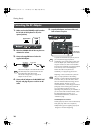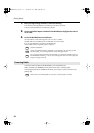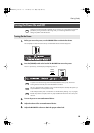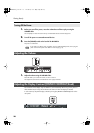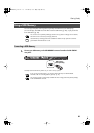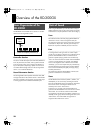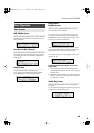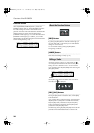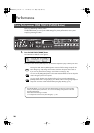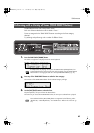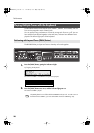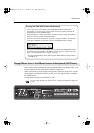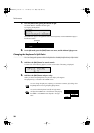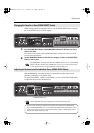24
Overview of the RD-300GX
External Screen
When the [EXTERNAL/INTERNAL] button is pressed, the
EXTERNAL indicator lights up, and the RD-300GX switches to
the mode enabling it to control an external MIDI sound
generator. The status of this button determines whether the RD-
300GX’s buttons are used to control the Internal Zone
(INTERNAL indicator lights up), or to control the External Zone
(EXTERNAL indicator lights up). In addition, you can make
detailed settings for the MIDI messages to be transmitted to the
external sound generator (p. 58).
fig.gisp
fig.00-G07p
[EDIT] Button
By pressing the [EDIT] button to make the indicator light, you
can enter “Edit mode.” In Edit mode you can make detailed
settings for various functions.
You can exit Edit mode by pressing the [EDIT] button,
extinguishing its indicator.
[WRITE] Button
Stores the current settings to “Setup” (p. 51).
If more than one item is shown in a single screen, the “ ”
icon will appear at the left of the item name or value you’re
editing. This icon is called the “cursor.” You can move the
cursor by holding down the [EXIT/SHIFT] button and using the
[DEC] [INC] buttons.
fig.gisp
Use the [DEC] [INC] buttons to edit the value of an item for
which the cursor ( ) is displayed.
fig.00-G12p
[DEC] [INC] Buttons
Pressing the [INC] button increases the value, and the [DEC]
button decreases it.
If you want the value to continue changing, simply hold down
the [DEC] button or [INC] button. For faster value increases,
keep the [INC] button pressed down and press the [DEC]
button. For decreasing value faster, keep the [DEC] button
pressed down and press [INC] button.
Simultaneously pressing the [DEC] and [INC] buttons sets that
parameter to the standard default value or switches it off.
About the Function Buttons
Editing a Value
Cursor
RD-300GX_e.book 24 ページ 2008年2月14日 木曜日 午後1時26分