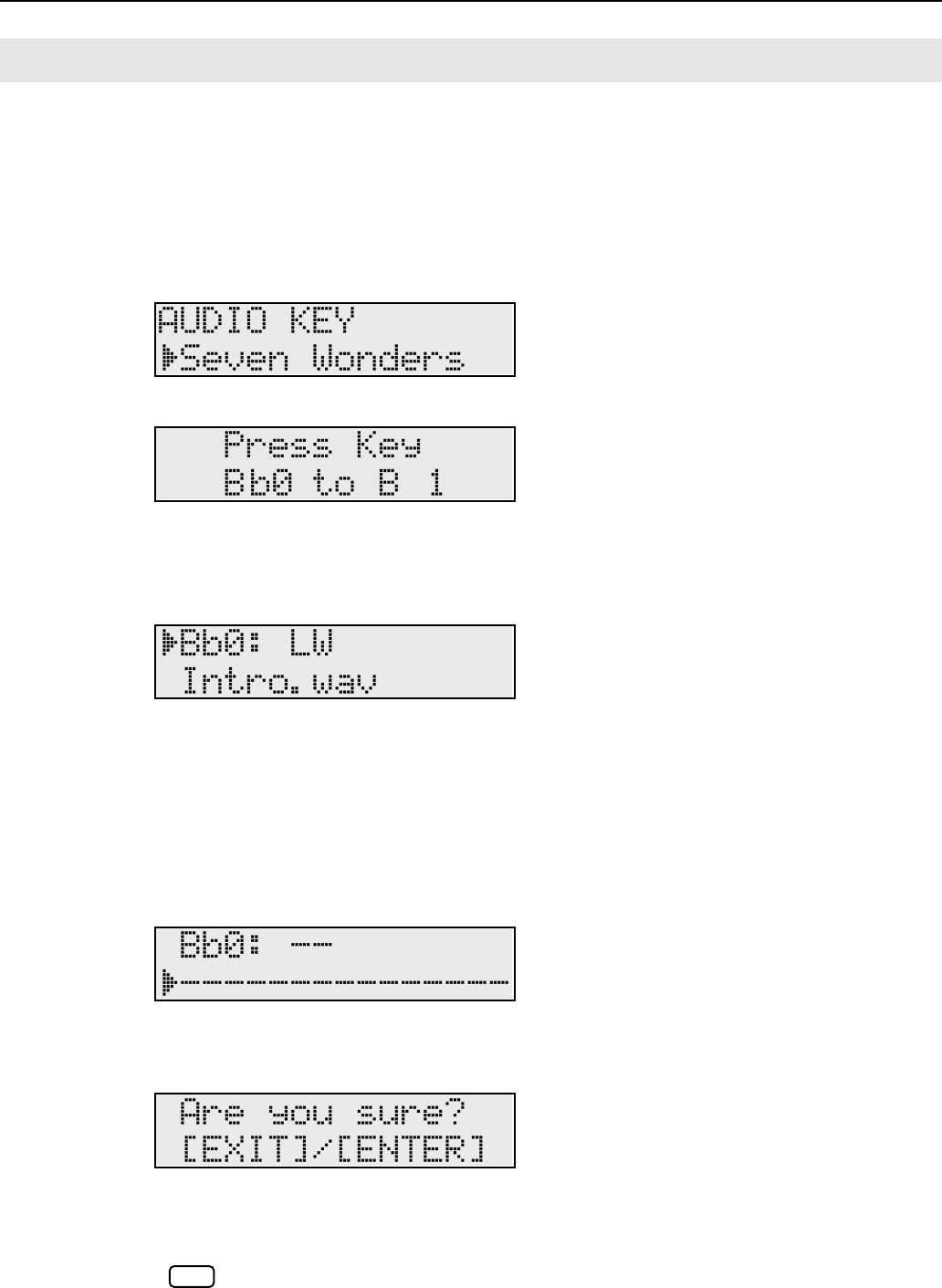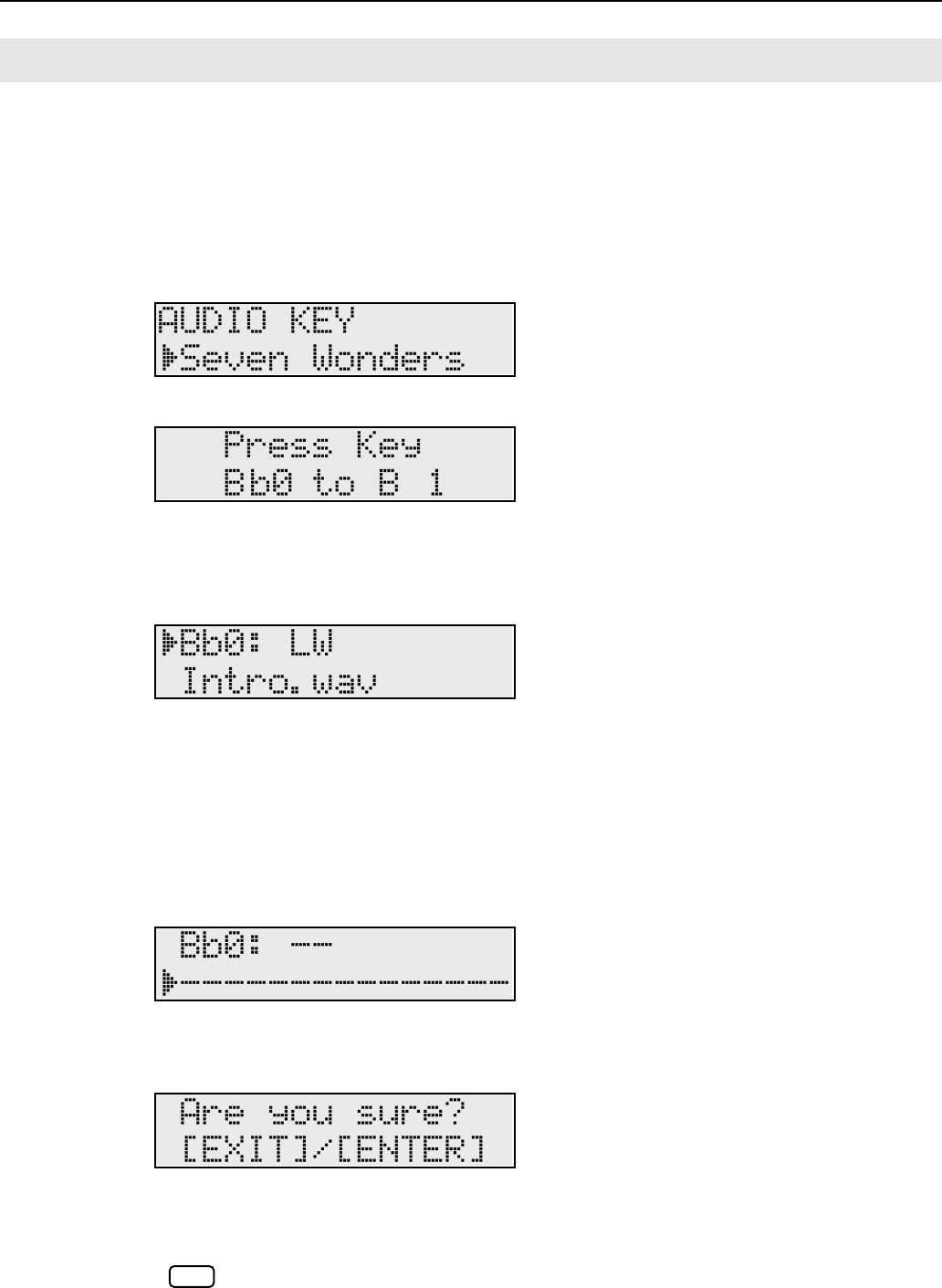
46
Using the Convenient Functions in Performances
Here’s how you can edit the audio file settings, such as changing the audio file played
by each key, or specifying whether the file will be played repeatedly.
1.
Connect the USB memory containing the audio file set to the USB MEMORY connector (p. 21).
2.
While holding down the [AUDIO KEY] button, and use the [DEC] [INC] buttons to select
an audio file set.
When you take your finger off the button, a screen like the following will appear.
The Audio Key function will be activated, allowing you to play audio files by pressing a key.
3.
Press the [ENTER] button.
The following screen appears.
4.
Hold down the [EXIT/SHIFT] button and use the [DEC] [INC] buttons to move the cursor,
and then use the [DEC] [INC] buttons to change the setting for each key.
You can also press the key whose settings you want to change.
Move the cursor to the upper right of the screen, and change the way in which the audio file will
play (“O,” “OW,” “L,” “LW”). Refer to the table on p. 43.
Move the cursor to the lower line of the screen, and change the audio file that is assigned to the key.
If you press the [DEC] [INC] buttons simultaneously, the audio file assigned to that key will be cleared.
5.
Press the [ENTER] button.
A confirmation message will appear.
If you don’t want to store the settings, press the [EXIT/SHIFT] button. The operation will be cancelled.
6.
Press the [ENTER] button to overwrite the settings of the audio file set.
If you’re using an audio file that’s built into the RD-300GX, you can’t save your changes
in USB memory.
Changing Audio File Settings
NOTE
RD-300GX_e.book 46 ページ 2008年2月14日 木曜日 午後1時26分