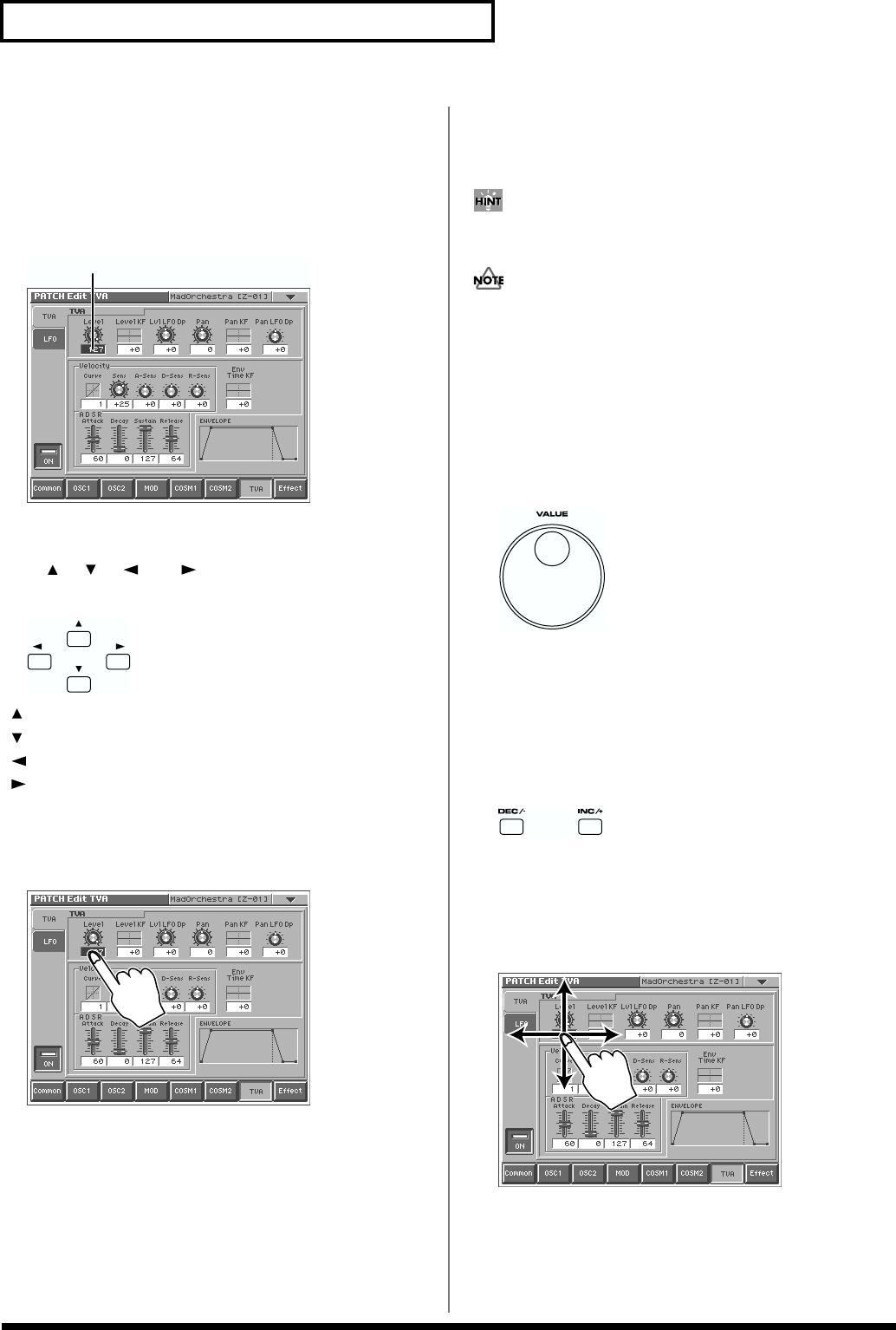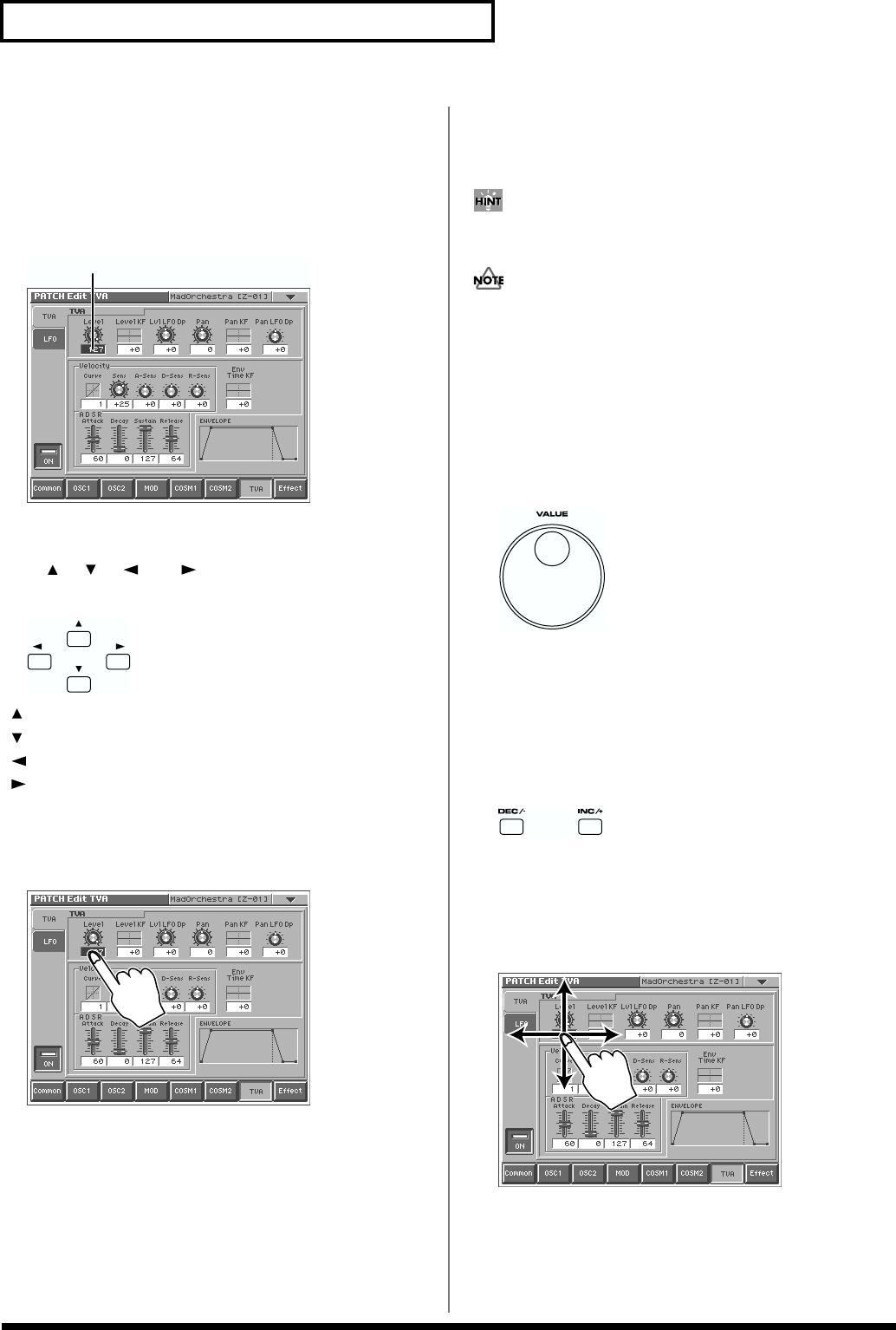
20
Overview of the V-Synth
Moving the Cursor
A single screen or window displays multiple parameters or items for
selection. To edit a parameter’s value, move the cursor to the value.
To select an item, move the cursor to the item. The cursor is a black
rectangle, and the parameter value or item you select with the cursor
is highlighted (displayed in inverted colors).
fig.01-07.e
Cursor Buttons
Press [ ], [ ], [ ], or [ ] (the cursor buttons) to move the
cursor.
fig.01-08
[ ]: moves the cursor up.
[ ]: moves the cursor down.
[ ]: moves the cursor to the left.
[ ]: moves the cursor to the right.
Touch Screen
Directly touch a parameter value to move the cursor.
fig.01-09
Editing a Value
To edit a value, you can use the VALUE dial, [INC/+] [DEC/-], or
drag on the touch screen.
In each V-Synth screen, you can select a value using the cursor as
described earlier, and modify its value.
Each parameter has its own range of possible values. You cannot
set any value smaller than the minimum value or greater than
the maximum value.
VALUE Dial
Turning the VALUE dial clockwise increases the value, and turning
it counterclockwise decreases its value. Hold down [SHIFT] as you
move the VALUE dial to increase value increments to make large
value changes more quickly.
fig.01-10
[INC/+] and [DEC/-]
Press [INC/+] to increase the selected value, and [DEC/-] to
decrease it. Keep the button pressed for continuous adjustment. For
faster value increases, keep [INC/+] pressed down and press [DEC/
-]. To decrease values quickly, keep [DEC/-] pressed down and
press [INC/+].
fig.01-11
Touch Screen
Touch a parameter value, and drag your finger up/down or left/
right. Dragging upward or to the right increases the value, and
dragging downward or to the left decreases the value.
fig.01-12
Cursor