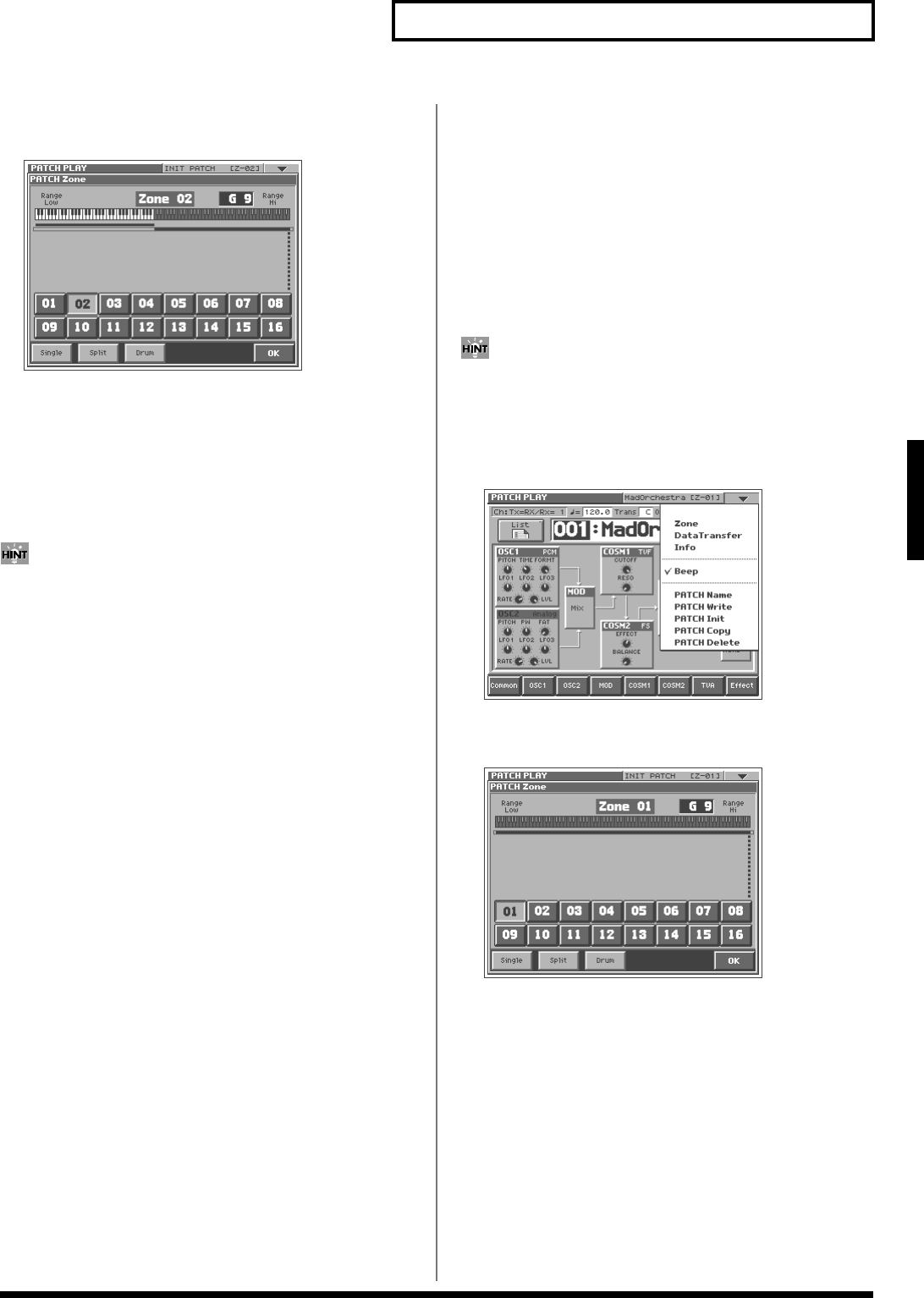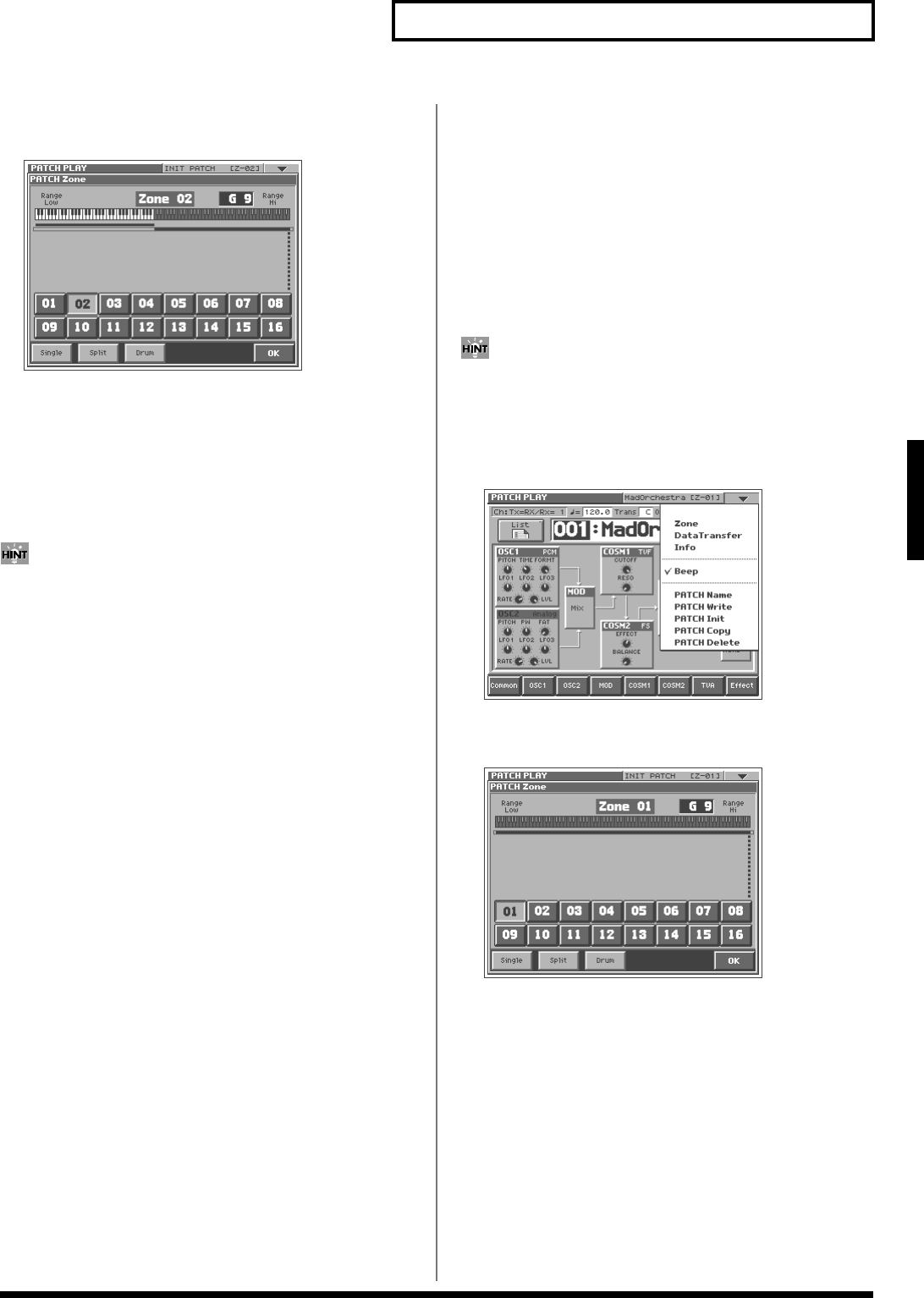
53
Creating a Patch
Creating a Patch
4. In the lower part of the screen, touch <Split>.
A window like the following appears.
fig.03-33_50
5. Touch <01>.
Zone 01 will be selected, and the top note number of zone 01 will
be displayed in the upper right of the screen.
6. Specify the split point between zones 01 and 02. Either turn
the VALUE dial or use [INC/+][DEC/-] to specify the note
number. You can also specify the note number by dragging
to left or right on the keyboard graphic in the touch screen.
If you want to divide the keyboard into three zones, lower the
top note of zone 02, and specify the split point between zones 02
and 03. By lowering the top note of the highest zone in this way,
you can add more zones. You can specify a maximum of sixteen
zones.
7. Touch <OK>.
The zones will be established, and you will return to the PATCH
PLAY screen.
8. In this state, zone 01 is selected. Specify the sound that you
want to play in zone 01.
9. After you have specified the sound that you want to play in
zone 01, next specify the sound for zone 02. Perform steps 2
and 3 once again to access the PATCH Zone window.
10.Touch <02>, and then touch <OK>.
Zone 02 will be selected, and you will return to the PATCH
PLAY screen.
11.Since zone 02 is now selected, specify the sound that you
want to play in zone 02.
In this way you can create a patch that plays different sounds on
either side of the split point you specified in step 6.
12.To save the patch you created, perform the Write operation
(p. 34).
Creating a Drum Patch (Drum)
By dividing the keyboard into sixteen zones and assigning a
percussion instrument sound to each zone, you can create a patch
that lets you play drums. Such a patch is called a drum patch.
You can think of a drum patch as a group containing various
percussion instrument sounds. Since percussion instrument sounds
are not usually used to play melodies, you do not need to be able to
use the keyboard to play a scale.
1. Access the PATCH PLAY screen, and select the patch
whose settings you wish to modify (p. 21).
If you want to create all your patches from the ground up, rather
than the patches that have already been prepared, carry out the
Initialize operation (p. 33).
2. Touch <▼> in the upper right of the screen.
A pulldown menu appears.
fig.01-05_50
3. In the pulldown menu, touch <Zone>.
The PATCH Zone window appears.
fig.03-32_50