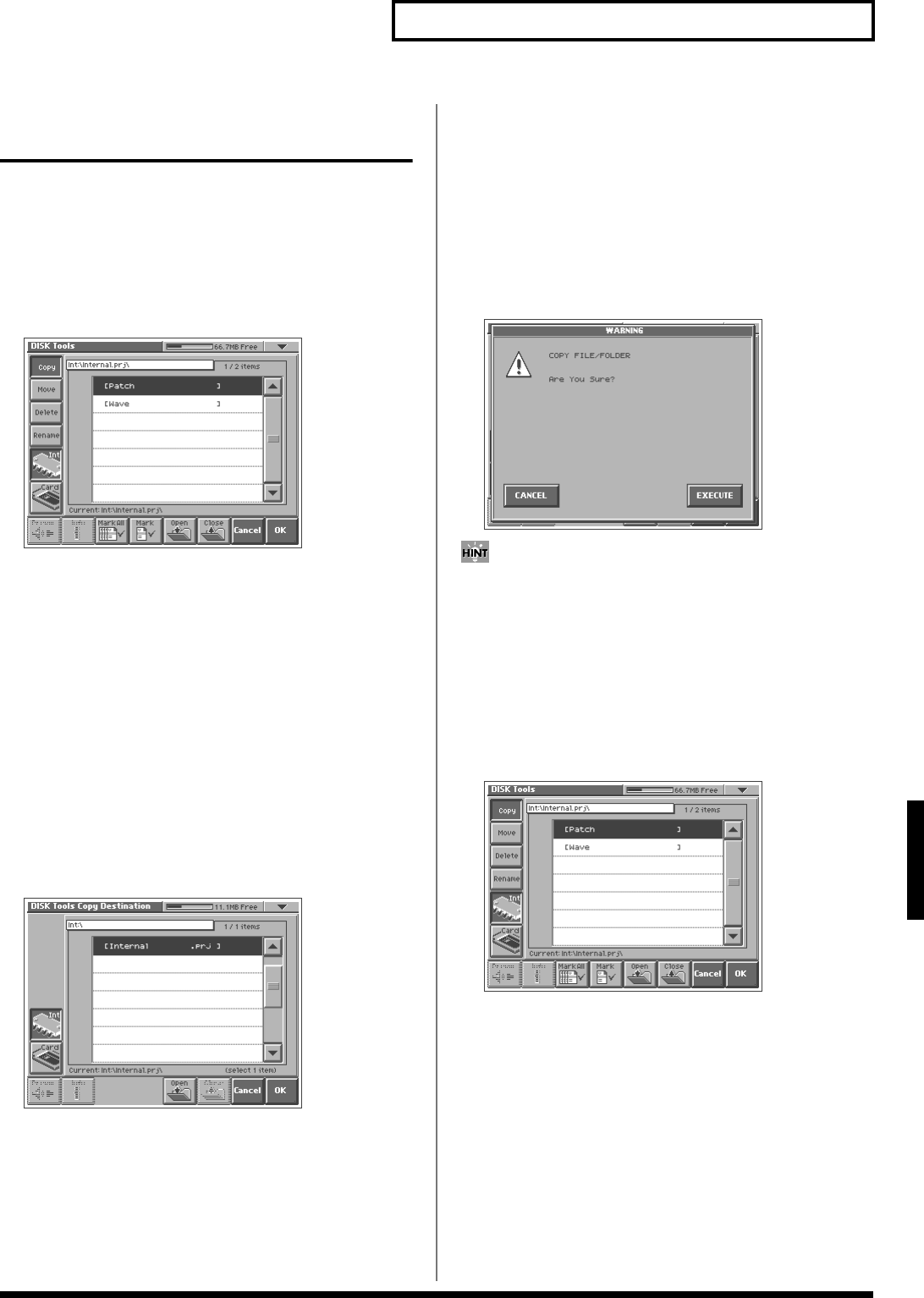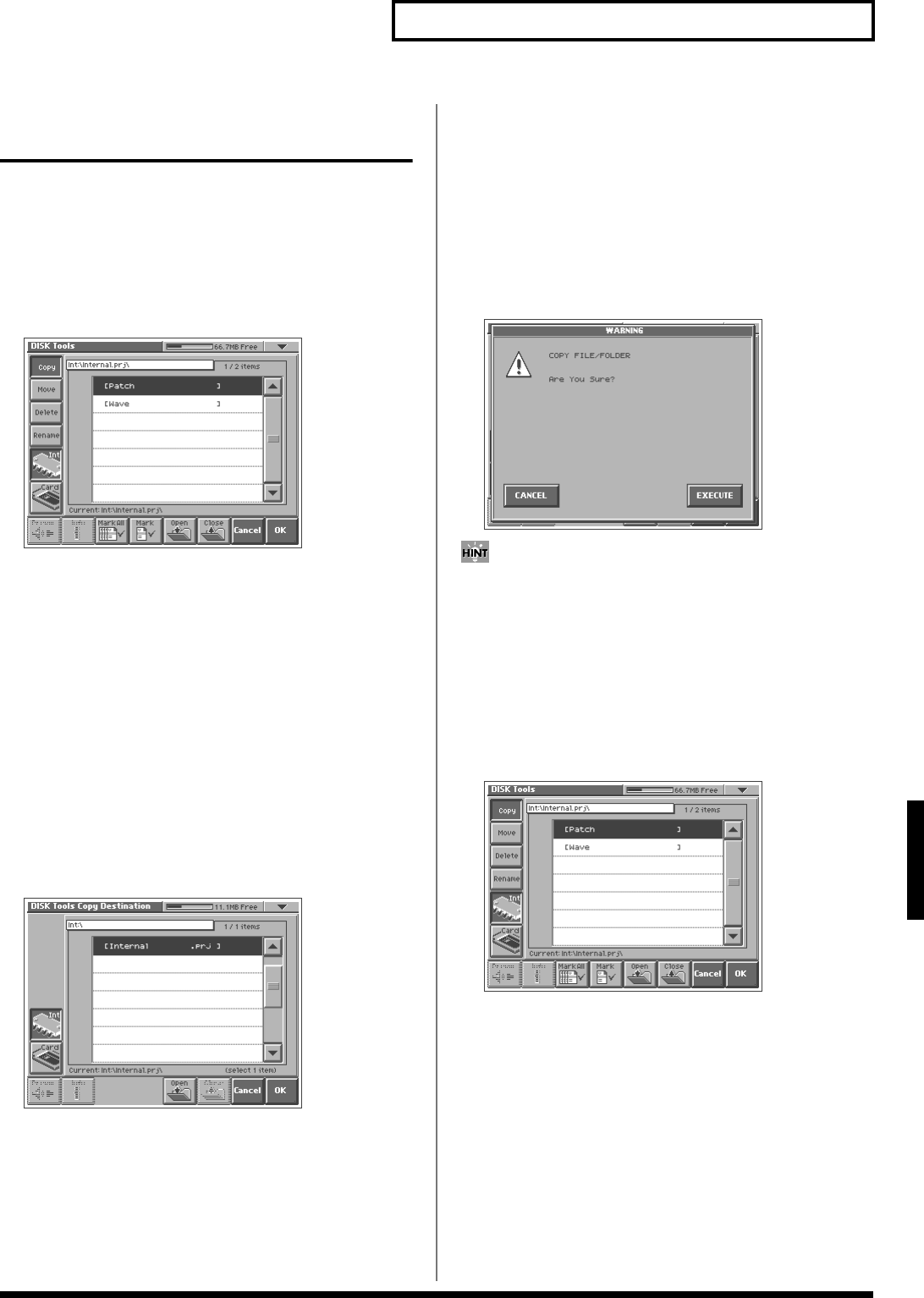
87
Disk-Related Functions (Disk Mode)
Disk-Related Functions (Disk Mode)
Functions Related to Files and
Folders (Tools)
You can manage files or folders by copying or moving them.
Copying Files/Folders (Copy)
1. Access the DISK UTILITY MENU screen (p. 83).
2. Touch <Tools>.
The Disk Tools screen appears.
fig.06-13_50
3. Touch <Copy>.
4. If you want to copy from internal memory, touch <Int>. If you
want to copy from a PC card, touch <Card>.
5. In the file list, select the file or folder that you want to copy.
Here you can use the following functions. Touch the appropriate
button to execute.
Prevw: Preview (audition) the selected file (.w00/.wav/.aif).
Info: View information for the selected file.
Mark All: Mark all files/folders in the file list.
Mark: Mark the selected file/folder in the file list.
Open: Open the selected folder.
Close: Move to the next higher folder.
6. Touch <OK>.
The Disk Tools Copy Destination screen appears.
fig.06-14_50
7. If you want to copy to internal memory, touch <Int>. If you
want to copy to a PC card, touch <Card>.
8. In the file list, select the copy-destination file or folder.
Here you can use the following functions. Touch the appropriate
button to execute.
Prevw: Preview (audition) the selected file (.w00/.wav/.aif).
Info: View information for the selected file.
Open: Open the selected folder.
Close: Move to the next higher folder.
9. Touch <OK>.
A WARNING window like the following appears.
fig.06-15_50
If you want to cancel the procedure at this point, touch
<CANCEL>.
10.Touch <EXECUTE> to execute the operation.
Moving Files/Folders (Move)
1. Access the DISK UTILITY MENU screen (p. 83).
2. Touch <Tools>.
The Disk Tools screen appears.
fig.06-13_50
3. Touch <Move>.
4. If you want to move a file or folder from internal memory,
touch <Int>. If you want to move it to a PC card, touch
<Card>.