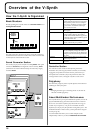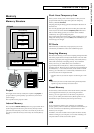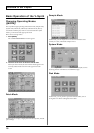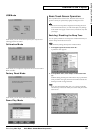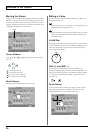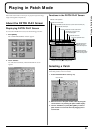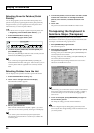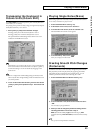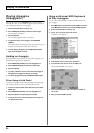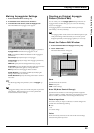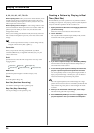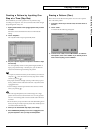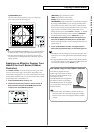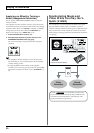24
Playing in Patch Mode
Playing Arpeggios
(Arpeggiator)
The V-Synth comes with an arpeggiator that can play arpeggios
automatically. Once you turn on the arpeggiator, the keys you press
will automatically be played as an arpeggio.
1. Access the PATCH PLAY screen (p. 21).
2. Press ARPEGGIO [ON/OFF] to make the indicator light.
The arpeggiator is turned on.
3. Play the keyboard.
The V-Synth arpeggiates what you’ve played.
4. To adjust the tempo of the arpeggio, turn ARPEGGIO
[TEMPO].
Turning the knob toward the right will speed up the tempo, and
turning it toward the left will slow down the tempo.
5. To finish playing arpeggios, press ARPEGGIO [ON/OFF]
again so the indicator turns off.
Holding an Arpeggio
By using the following procedure, you can produce arpeggios even
without continuing to press the keyboard.
1. Press ARPEGGIO [ON/OFF] to turn the Arpeggiator on.
2. Press ARPEGGIO [HOLD] to make the indicator light.
3. Play the keyboard.
4. If you play a different chord or notes while the arpeggio is
being held, the arpeggio will change accordingly.
5. To cancel Arpeggio Hold, press ARPEGGIO [HOLD] again.
When Using a Hold Pedal
If you play an arpeggio while pressing the hold pedal, the arpeggio
will continue to be played even if you release the keyboard.
1. Connect an optional pedal switch (DP series) to the HOLD
PEDAL jack.
2. Press ARPEGGIO [ON/OFF] to turn the Arpeggiator on.
3. Play the keyboard while pressing the hold pedal.
4. To play another chord, release the pedal, press it again as
you play the next chord.
Using an External MIDI Keyboard
to Play Arpeggios
You can also use the keyboard of an external MIDI instrument to
play arpeggios.
1. Use a MIDI cable to connect the V-Synth’s MIDI IN connector
to the MIDI OUT connector of your external MIDI keyboard.
2. Access the PATCH PLAY screen (p. 21).
3. Touch <▼> in the upper right of the screen.
A pulldown menu appears.
fig.01-05_50
4. In the pulldown menu, touch <System>.
5. At the bottom of the screen, touch <Controller>.
6. In the left side of the screen, touch the <KBD> tab.
The SYSTEM Ctrl KBD screen appears.
fig.02-08_50
7. In the “Remote KBD Sw” field, touch the on/off switch to
turn it “ON.”
8. Play your external MIDI keyboard.