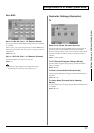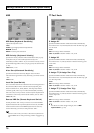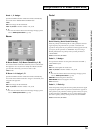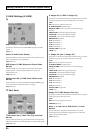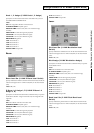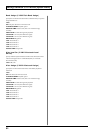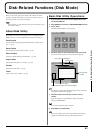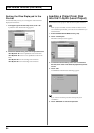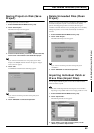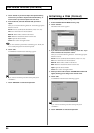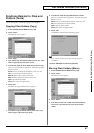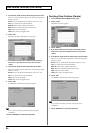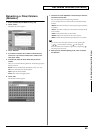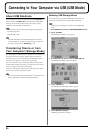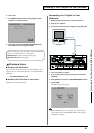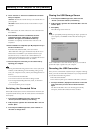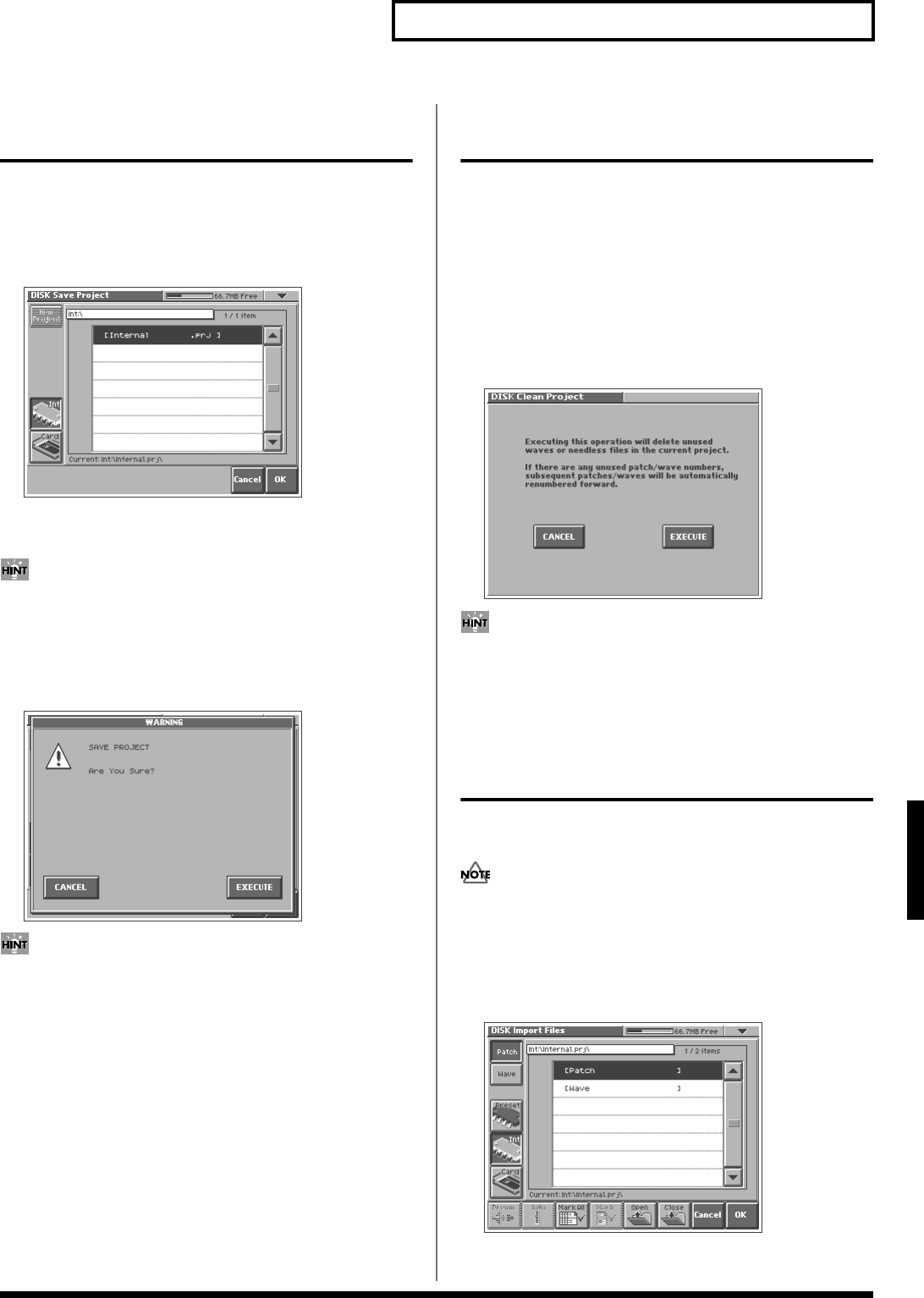
85
Disk-Related Functions (Disk Mode)
Disk-Related Functions (Disk Mode)
Saving Project on Disk (Save
Project)
Save the project in the work area to disk.
1. Access the DISK UTILITY MENU screen (p. 83).
2. Touch <Save Project>.
The Disk Save Project screen appears.
fig.06-06_50
3. To save to internal memory, touch <Int>. To save to PC card,
touch <Card>. Then select the save-destination project.
If you want to save the data as a new project, touch <New
Project>. The PROJECT Name window will appear. Assign a
name to the new project.
4. Touch <OK>.
A WARNING window like the following appears.
fig.06-07_50
If you want to cancel the procedure at this point, touch
<CANCEL>.
5. Touch <EXECUTE> to execute the operation.
Delete Unneeded Files (Clean
Project)
This lets you clean up the contents of the disk by deleting files that
cannot be used by the V-Synth or waves that are not used by
patches. Executing this operation can increase the free space
available on the disk. If there are any unused patch/wave numbers,
subsequent patches/waves will be automatically renumbered
forward.
1. Access the DISK UTILITY MENU screen (p. 83).
2. Touch <Clean Project>.
The DISK Clean Project screen appears.
fig.06-08_50
If you want to cancel the procedure at this point, touch
<CANCEL>.
3. Touch <EXECUTE> to execute the operation.
Importing Individual Patch or
Wave Files (Import Files)
You can import individual patch or wave files or folders into the
work area of the V-Synth.
The data will be imported into unused patch/wave numbers.
Importing is not possible if there are no empty patches or waves.
1. Access the DISK UTILITY MENU screen (p. 83).
2. Touch <Import Files>.
The Disk Import Files screen appears.
fig.06-09_50
3. Touch <Patch> if you want to import a patch, or touch
<Wave> if you want to import a wave.