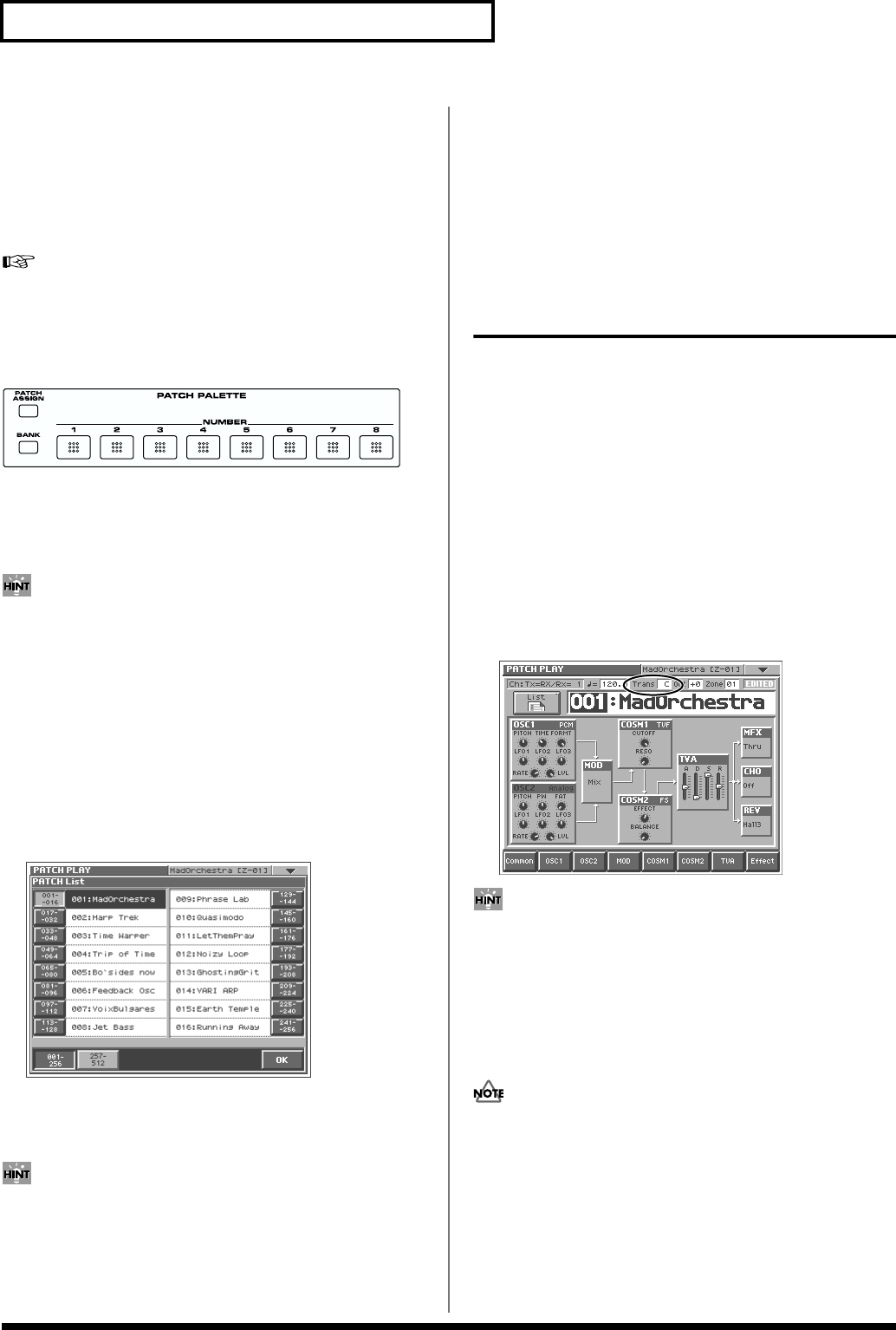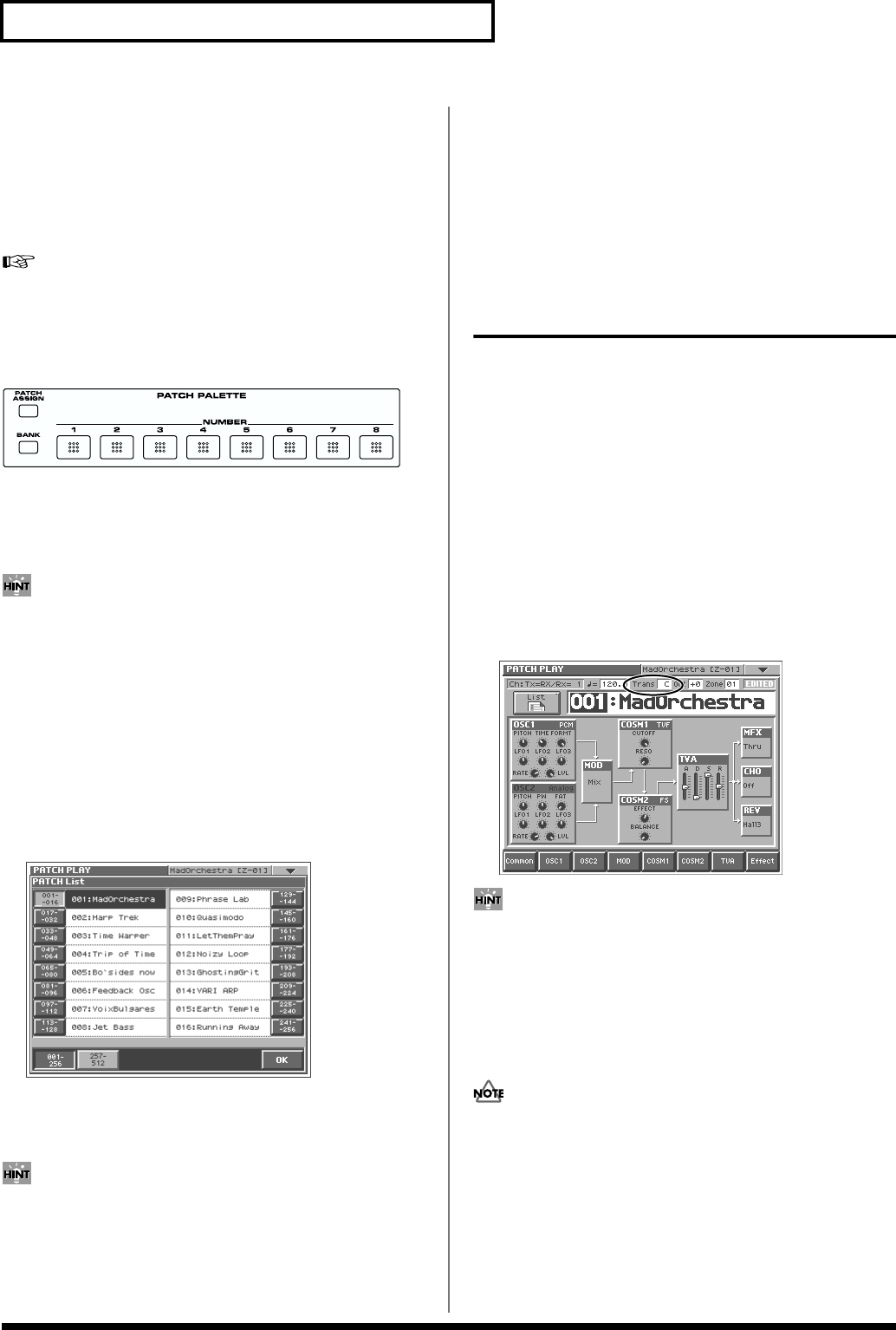
22
Playing in Patch Mode
Selecting Favorite Patches (Patch
Palette)
You can bring together your favorite and most frequently used
patches in one place by registering them into the patch palette. By
using this function, you can rapidly select favorite patches from
internal memory or a Wave Expansion Board.
For details on how to register a patch in the patch palette, refer
to “Registering a Favorite Patch (Patch Palette)” (p. 35).
1. Access the PATCH PLAY screen (p. 21).
2. Press NUMBER [1]–[8] to select a patch.
fig.02-03
3. To switch the patch palette bank, hold down [BANK] and
press NUMBER [1]–[8].
When you press [BANK], the indicator of the currently selected
bank button (NUMBER [1]–[8]) will blink.
If you continue pressing [PATCH ASSIGN] or [BANK], the
PATCH PALETTE window will appear. In this window you can
view the patches that are registered in the currently selected
bank.
Selecting Patches from the List
You can display a list of patches and select a patch from that list.
1. Access the PATCH PLAY screen (p. 21).
2. Touch <List> in the upper left area of the display.
The PATCH List window appears.
fig.02-04_50
3. Select a patch from the list.
Either turn the VALUE dial or use [INC/+][DEC/-] to select a
patch. You can also select a patch by touching it on the display.
If you select a patch in the list and play the keyboard, the
selected patch will sound. This is a useful way to audition the
sound of a patch.
4. To view other patches, touch <017-032>–<241-256>, located
at either side of the screen. To view higher-numbered
patches, touch <257-512>, located at the bottom of the
screen.
5. Touch <OK>.
The patch is selected and the PATCH List window closes.
Transposing the Keyboard in
Semitone Steps (Transpose)
Transpose changes keyboard pitch in units of semitones.
This function is useful when you play transposed instruments such
as trumpet or clarinet following a printed score.
1. Press [TRANSPOSE] to light indicator.
This turns Transpose on.
2. While holding down [TRANSPOSE], press [+OCT] or [-OCT]
to transpose the keyboard.
Pressing [+OCT] once while holding down [TRANSPOSE] will
raise the keyboard one semitone.
Pressing [-OCT] once while holding down [TRANSPOSE] will
lower the keyboard one semitone.
The specified Transpose setting will be shown in the “Trans”
indication of PATCH PLAY screen.
fig.02-06
Alternatively, you can move the cursor to “Trans” in the PATCH
PLAY screen and turn the VALUE dial or use [INC/+] [DEC/-]
to make the setting. You can also do this by dragging on the
touch screen.
3. To turn off Transpose, press [TRANSPOSE] once again so
that its indicator goes off.
The Transpose setting you make will be maintained.
There is a single Transpose setting (Setup parameter) for the
entire V-Synth. The changed setting will be remembered even if
you switch patches.