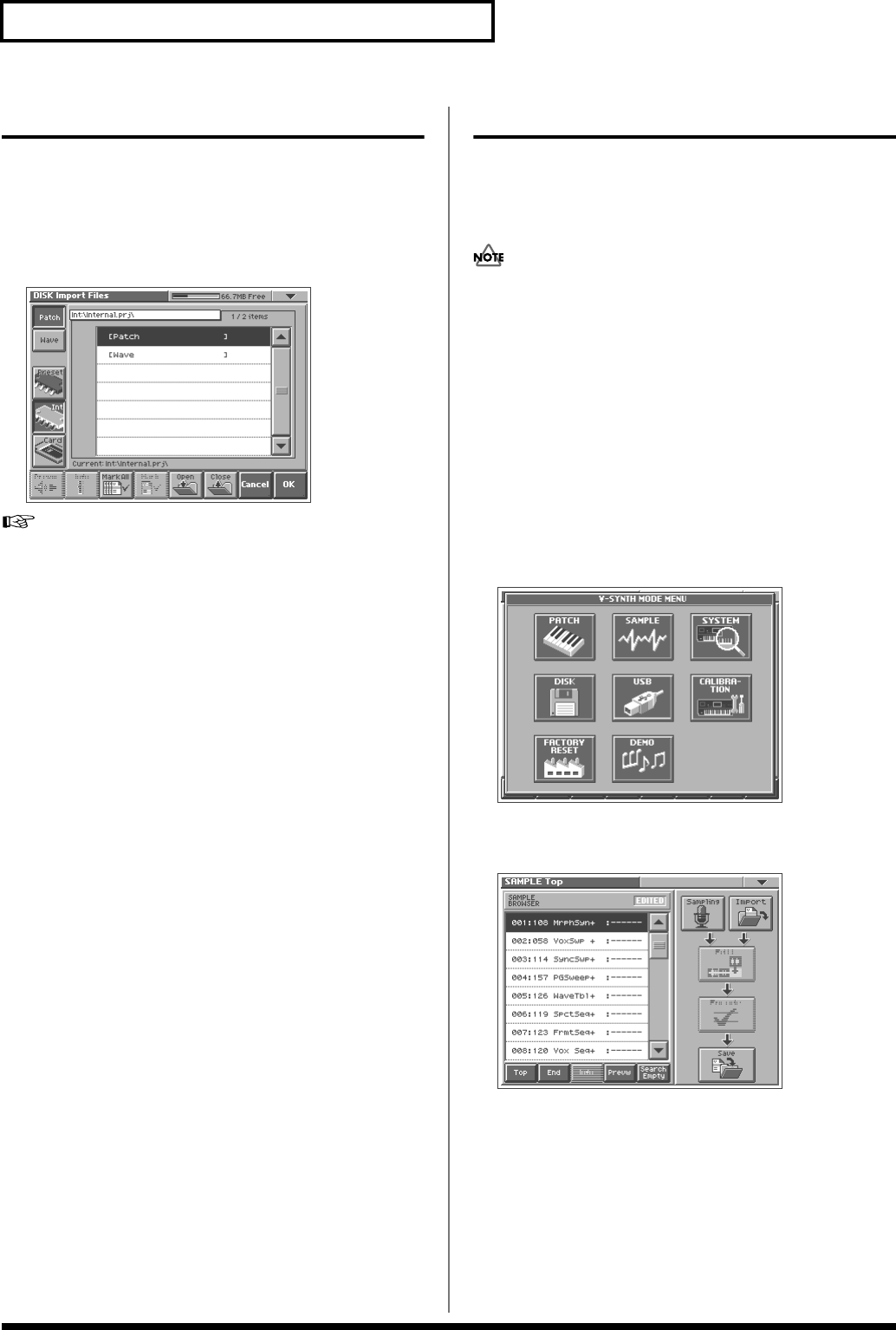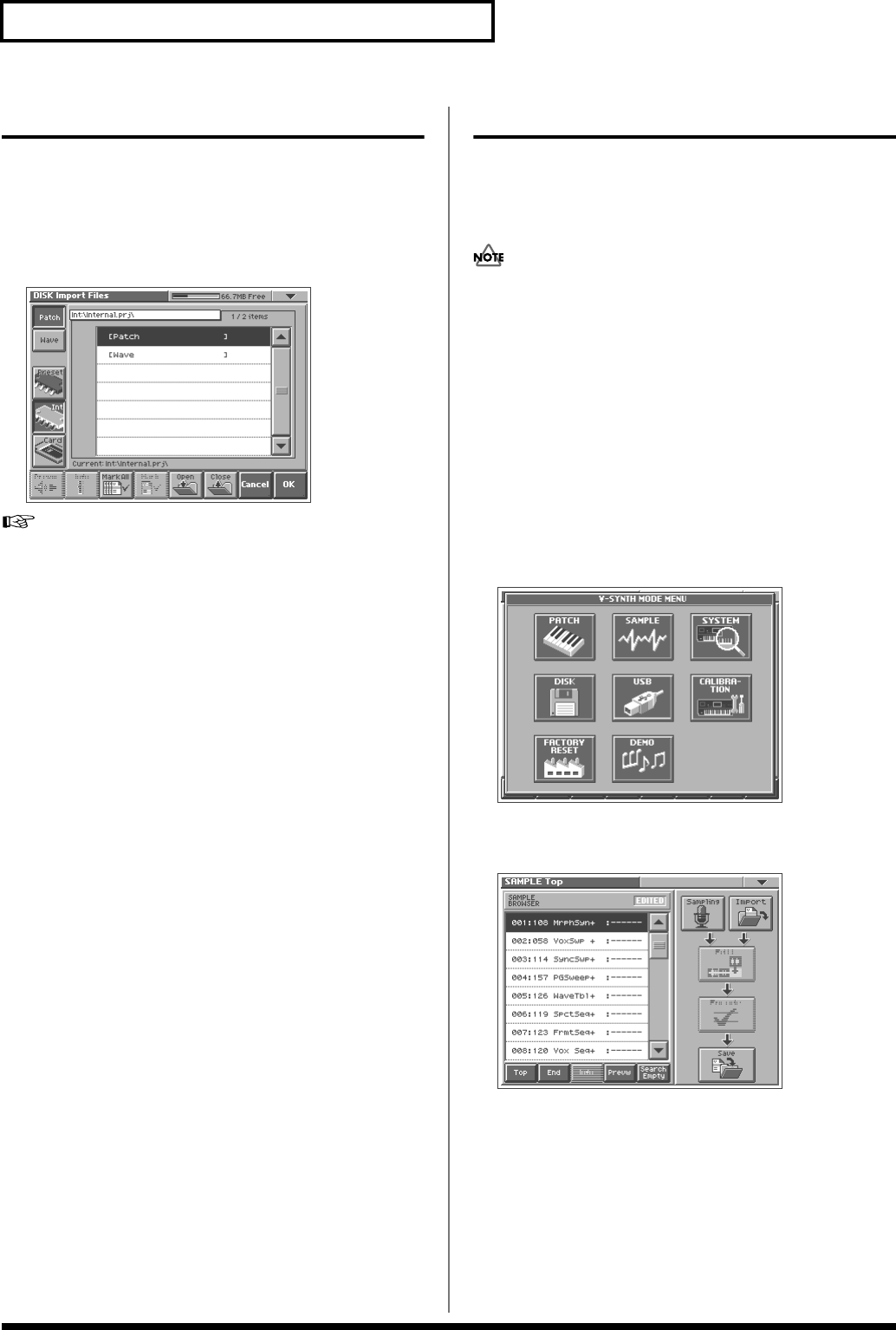
64
Creating and Editing Samples (Sample Mode)
Importing a Sample
To import samples you will use the Disk Save Project screen of Disk
mode.
1. Access the SAMPLE Top screen (p. 56).
2. Touch<Import>.
Jump to the DISK Import Files screen in the Disk mode.
fig.06-09_50
For details on operations in this screen, refer to “Importing
Individual Patch or Wave Files (Import Files)” (p. 85).
Editing a Sample
When you have finished sampling, you can edit the sample data.
You can also edit samples that you loaded (p. 85).
When editing a sample, touching <PREVIEW> will play the sample
so you can check whether it was edited as you expect.
• When the editing screens are displayed, playing the keyboard
will not produce sound.
• It is not possible to edit two or more samples simultaneously.
• With some exceptions, editing a sample that has been encoded
will cause the encoding data to be discarded. In this case, you
must encode the data once again (p. 69).
• The factory-set waves (preset waves) cannot be edited.
Common Procedure for Editing
Displaying the Sample Edit Screen
1. Press [MODE].
The V-SYNTH MODE MENU window appears.
fig.MODE_50
2. Touch <SAMPLE>.
The SAMPLE Top screen appears.
fig.04-01_50
3. Select the sample that you wish to edit.
For details on making this selection, refer to “Sampling
Procedure” (p. 56).