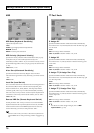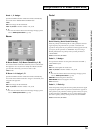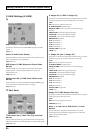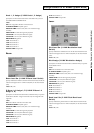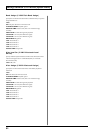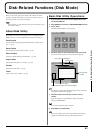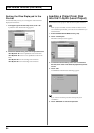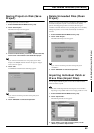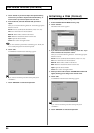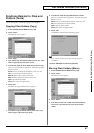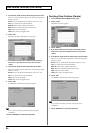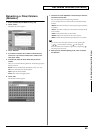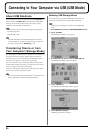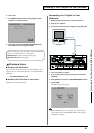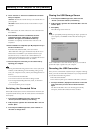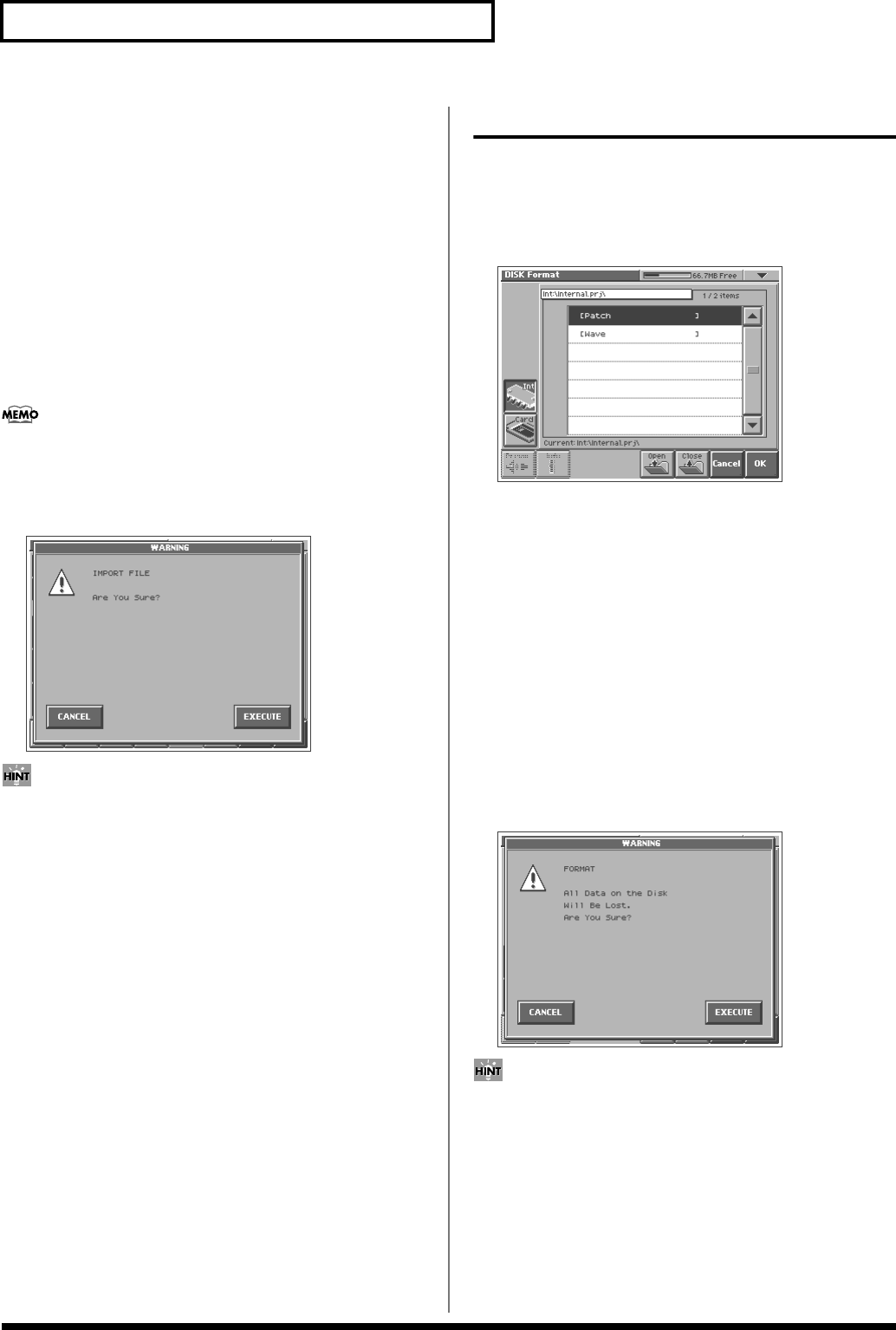
86
Disk-Related Functions (Disk Mode)
4. Touch <Preset> if you want to import from preset memory,
touch <Int> if you want to import from internal memory, or
touch <Card> if you want to import from a PC card.
5. From the file list, select the file/folder that you want to
import.
Here you can use the following functions. Touch the appropriate
button to execute.
Prevw: Preview (audition) the selected file (.w00/.wav/.aif).
Info: View information for the selected file.
Mark All: Mark all files/folders in the file list.
Mark: Mark the selected file/folder in the file list.
Open: Open the selected folder.
Close: Move to the next higher folder.
If you have selected a patch whose oscillator type is “PCM,” the
wave used by that patch will also be imported.
6. Touch <OK>.
A WARNING window like the following appears.
fig.06-10_50
If you want to cancel the procedure at this point, touch
<CANCEL>.
7. Touch <EXECUTE> to execute the operation.
Initializing a Disk (Format)
You can initialize (format) a disk, erasing all data from it.
1. Access the DISK UTILITY MENU screen (p. 83).
2. Touch <Format>.
The Disk Format screen appears.
fig.06-11_50
3. If you want to format the internal memory, touch <Int>. If you
want to format a PC card, touch <Card>.
Here you can use the following functions. Touch the appropriate
button to execute.
Prevw: Preview (audition) the selected file (.w00/.wav/.aif).
Info: View information for the selected file.
Mark All: Mark all files/folders in the file list.
Mark: Mark the selected file/folder in the file list.
Open: Open the selected folder.
Close: Move to the next higher folder.
4. When you format a PC card, the VOLUME Name window will
appear, allowing you to assign a new volume name.
5. Touch <OK>.
A WARNING window like the following appears.
fig.06-12_50
If you want to cancel the procedure at this point, touch
<CANCEL>.
6. Touch <EXECUTE> to execute the operation.