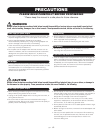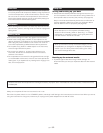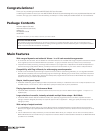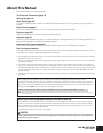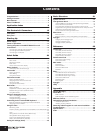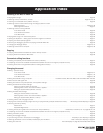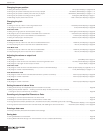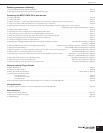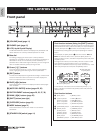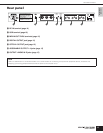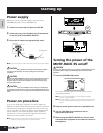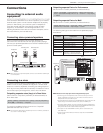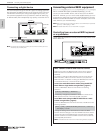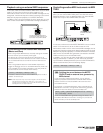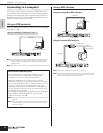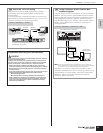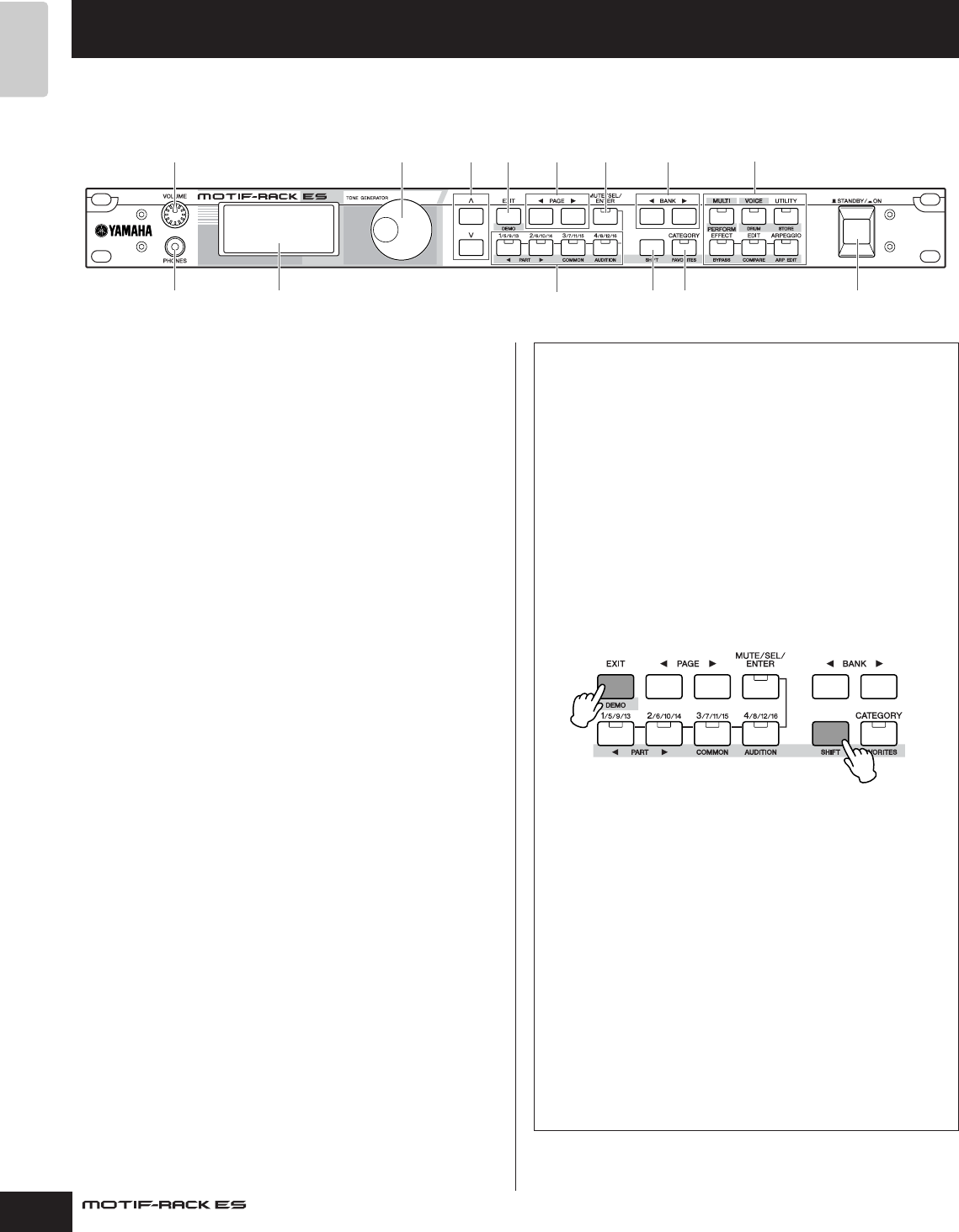
Owner’s Manual
12
The Controls &
Connectors
Front panel
1 [VOLUME] knob (page 14)
2 PHONES jack (page 15)
3 LCD (Liquid Crystal Display)
The MOTIF-RACK ES’s backlit LCD displays the parameters and
values related to the currently selected operation or mode.
4 Data dial
For editing (changing the value of) the currently selected
parameter. To increase the value, turn the dial right (clockwise); to
decrease the value, turn the dial left (counter-clockwise). If a
parameter with a wide value range is selected, you can change the
value in broader strokes by quickly turning the dial.
5 Cursor [L][M] buttons
The cursor buttons move the “cursor” around the LCD display
screen, highlighting and selecting the various parameters.
6 [EXIT] button
The menus and displays are organized according to a hierarchical
structure. Press this button to exit from the current display and
return to the previous level in the hierarchy.
7 PAGE [E][F] buttons
Press these buttons to switch the display and select other pages
when available.
8 [MUTE/SEL/ENTER] button (pages 22, 26)
9 PART/ELEMENT buttons (pages 26, 33, 37, 39)
) BANK [E][F] buttons (page 23)
! [SHIFT] button (see right)
@ [CATEGORY] button (page 24)
# MODE buttons (page 21)
Press these buttons to enter each mode or to set various
parameters.
$ [STANDBY/ON] switch (page 14)
The Controls & Connectors
1468
9
#
7)5
23
!@ $
Dual-function buttons (Using the [SHIFT] button)
Some of the panel buttons have two functions. The primary one is
printed above the button and the secondary one is printed below.
Use the [SHIFT] button (!) to select the secondary function — by
simultaneously holding down [SHIFT] and pressing the relevant
button.
For example, the [EXIT] button (6) has two functions: Exit and
Demo. To select the Exit function, press the [EXIT] button. To
select the Demo function, hold down the [SHIFT] button and press
the [EXIT] button.
Throughout this manual, the secondary name of a button is used
when describing the secondary function. For example, a
description of the Demo function may contain the sentence, “Hold
down the [SHIFT] button and press the [DEMO] button.”
In this manual, instructions such as “Press the [SHIFT] + [***]
button” indicate to hold down the [SHIFT] button and press the
relevant button.
Dual-function buttons
6 [EXIT] button → [DEMO] button
9 [1/5/9/13] button → PART [E] button
[2/6/10/14] button → PART [F] button
[3/7/11/15] button → [COMMON] button
[4/8/12/16] button → [AUDITION] button
@ [CATEGORY] button → [FAVORITES] button
# [MULTI] button → [LIBRARY] button
[VOICE] button → [DRUM] button
[UTILITY] button → [STORE] button
[EFFECT] button → [BYPASS] button
[EDIT] button → [COMPARE] button
[ARPEGGIO] button → [ARP EDIT] button
1.
2.
Press the [DEMO] button.
While holding down
the [SHIFT] button…