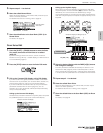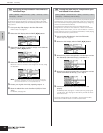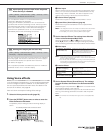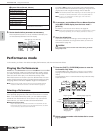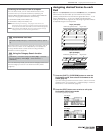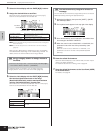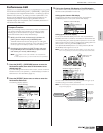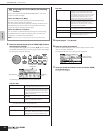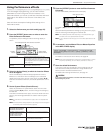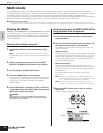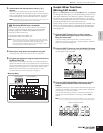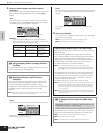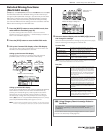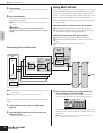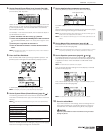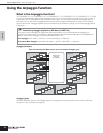Owner’s Manual
Performance mode Using Performance effects
35
Quick Guide
Using Performance effects
In the final stages of programming, you can set the effects
parameters to further change the sound's character. In the
Performance Mode, you can set up and store the effects with each
Performance. For details on the structure of the effects, see
page 59.
Here we'll show an example of editing effect settings in the
Performance mode.
1. Select the Performance you wish to edit (page 30).
2. Press the [EFFECT] button once or twice to enter the
Effect Connection Edit mode.
The [EFFECT] button LED lights and the following display is
shown.
3. Select the desired Part(s) to which the Insertion Effects
are to be applied.
Set the checkbox(es) of desired Part(s) applied the Insertion
Effects to on, and set the rest of the Part(s) to off in the above
display. Move the cursor with the cursor [L][M] or PAGE [E][F]
buttons to the desired check box, then set the parameter to “on” or
“off.”
4. Set the System Effects (Reverb/Chorus).
Select the parameters in System Effects above with the cursor
[L][M] or PAGE [E][F] buttons, and then change the settings by
the data dial.
First select the Reverb/Chorus Type, then set the Send Level and
Panning. The following parameters are used to edit the System
Effect.
n For information on the Reverb/Chorus Types, refer to the separate Data
List.
n The Insertion Effect settings depend on the settings of the Voice assigned
to each Part (made in the Voice mode; page 29).
5. Press the [EFFECT] button to enter the Effect Parameter
Edit mode.
You can edit detailed parameters from this display.
The PAGE [E][F] buttons can be used to switch between Effect
Types.
Select the desired parameter for editing by using the cursor [L][M]
buttons and change the settings with the data dial.
n The available parameters differ depending on the selected Effect Type.
For details, refer to the separate Data List booklet.
n If “off” is selected for the effect type, none of the effect parameters can be
edited.
6. As necessary, set the Master Effect or Master Equalizer
in the MEF or MEQ display.
For details on the structure of the effects, see page 59.
n When setting the Master Effect, make sure to turn Master Effect on. (Press
the [SHIFT] + [BYPASS], then turn “Master” parameter to “effect on”)
7. Store the edited Performance.
If you wish to save the new settings, store the settings with the
other Performance Edit parameters as a single Performance
before you leave the selected Performance.
For details about storing Performances, see page 49.
If you call up another Performance or another mode without saving, the
edited settings may be lost.
Insertion Effects Selects the desired Part(s) to which the
Insertion Effects are to be applied. The Insertion
Effect settings depend on the settings of the
Voice assigned to each Part (made in the Voice
mode; page 29).
System Effects (Reverb,
Chorus)
Determines the Type and Send/Return Level of
System Effect (Reverb/Chorus).
ReverbType (Reverb Type)
ReverbRtn (Reverb Return)
ReverbPan (Reverb Pan)
For setting the Reverb Effect Parameters.
ChoCtgry (Chorus Category)
ChoType (Chorus Type)
ChoRtn (Chorus Return)
ChoPan (Chorus Pan)
For setting the Chorus Effect Parameters.
ChoToRev (Chorus to Reverb) For adjusting the Send Level from the
Chorus Effect to Reverb Effect.
The selected parameter name and value are shown.
Insertion
Effects
System Effects
(Reverb, Chorus)
[SHIFT] + [PERFORM] → select Performance → select Performance Edit
mode by pressing [EDIT] once or twice → [SHIFT] + [COMMON] → MEF or
MEQ display
Effect Type (Rev, Cho)
CAUTION