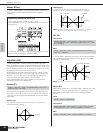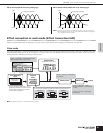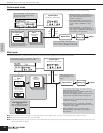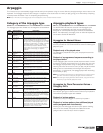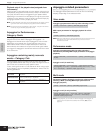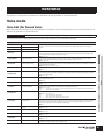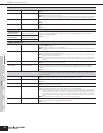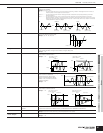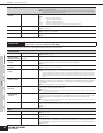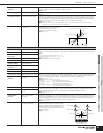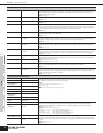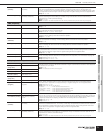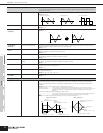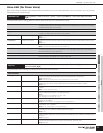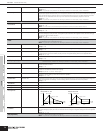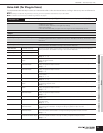Owner’s Manual
Utility
Voice mode
Performance mode Multi mode Effect Arpeggio
Reference
Voice mode Voice Edit (for Normal Voice)
68
These parameters are for editing the individual Elements that make up a Normal Voice.
LFO USR (User LFO)
This menu is available only when the User LFO wave is selected. You can create a custom LFO wave
consisting of up to sixteen steps.
n Pressing the [SHIFT] button displays the current wave condition. You can also edit the settings while viewing the
current condition. Move the cursor to the desired step by holding the [SHIFT] button and pressing the BANK [E][F]
button, then set the parameters with the data dial.
Template
User Wave Template Selects a pre-programmed template for the LFO wave.
Settings:
all0...................Values of all the steps are set to 0.
all64.................Values of all the steps are set to 64.
all27.................Values of all the steps are set to 127.
saw up.............Creates a saw shaped upward wave.
saw down........Creates a saw shaped downward wave.
even step.........Values of all even steps are set to 0, and values of all odd steps are set to 127.
odd step..........Values of all odd steps are set to 0, and values of all even steps are set to 127.
TotalStep
User Wave Total Step Determines the number of steps of the LFO wave.
Settings:2, 3, 4, 6, 8, 12, 16
Slope
User Wave Slope Determines the slope or ramp characteristics of the LFO wave.
Settings:off (no slope), up, down, up&down
Step1-16Val
User Wave Step Value Edits the value for each step. The number of steps is set in the “TotalStep” parameter.
Settings:0 ~ 127
Element Edit
[VOICE] → select Normal Voice → [EDIT] → [MUTE/SEL/ENTER] (LED turns off) → select Element with [1/5/9/
13]-[4/8/12/16] → select each display with PAGE [E][F]
OSC (Oscillator)
ElementSw (ElmSw)
Element Switch Determines whether the currently selected Element is on or off.
Settings:off (inactive), on (active)
WaveNo. (WvNo.)
WaveCtgry (WvCtgr)
Waveform Number
Category
Determines the Waveform for the selected Element. See the Waveform list in the separate Data List.
KeyOnDelay
(KOnDly)
Key On Delay Determines the time (delay) between the moment that a Note On message is received and the point at
which the sound is played. You can set different delay times for each Element.
Settings:0 ~ 127
KOnDlyTpSyn
(TmpSyn)
Key On Delay Tempo Sync Determines whether or not the “KeyOnDelay” parameter is synchronized to the tempo of the Arpeggio.
Settings:off (not synchronized), on (synchronized)
KOnDlyTempo
(Tempo)
Key On Delay Tempo Determines the timing of the Key On Delay when the “KOnDlyTpSyn” is set to on.
Settings:16th, 8th/3 (eighth-note triplets), 16th. (dotted sixteenth notes), 8th, 4th/3 (quarter-note triplets), 8th. (dotted eighth
notes), 4th (quarter notes), 2nd/3 (half-note triplets), 4th. (dotted quarter notes), 2nd (half notes), whole/3 (whole-note
triplets), 2nd. (dotted half notes), 4th x 4 (quarter-note quadruplets; four quarter notes to the beat), 4th x 5 (quarter-
note quintuplets; five quarter notes to the beat), 4th x 6 (quarter-note sextuplets; six quarter notes to the beat), 4th x 7
(quarter-note septuplets; seven quarter notes to the beat), 4th x 8 (quarter-note octuplets; eight quarter notes to the
beat)
InsEFOut (InsEF)
Insertion Effect Output Determines which Insertion Effect (1 or 2) is used to process each individual Element. The Insertion Effect is
bypassed if you select “thru.” The parameter is connected to the “EL1-4InsEFOut” parameters in the Effect
Connection Edit mode: ([VOICE] → Select Voice → select Effect Connection Edit by pressing [EFFECT]
once or twice).
Settings:thru, ins1 (Insertion Effect 1), ins2 (Insertion Effect 2)
NoteLmtLow/High
(NtLmtL/H)
Note Limit Low/High Determines the lowest and highest notes of the note range for each Element. The selected Element will
sound only when you play notes within this range.
Settings: C-2 ~ G8
n If you specify the highest note first and the lowest note second, for example “C5 to C4,” then the note range covered
will be “C-2 to C4” and “C5 to G8.”
VelLmtLow/High
(VlLmtL/H)
Velocity Limit Low/High Sets the minimum and maximum values of the velocity range within which each Element will respond. Each
Element will only sound for notes played within its specified velocity range. For example, this lets you have
one Element sound when you play softly and have a different one sound when you play strongly.
Settings: 1 ~ 127
n If you specify the maximum value first and the minimum value second, for example “93 to 34,” then the velocity range
covered will be “1 to 34” and “93 to 127.”
VelCrsFade (CrsFd)
Velocity Cross Fade This determines how gradually the sound of an Element decreases in volume in proportion to the distance of
velocity changes outside the Velocity Limit setting (above). The higher the value, the more gradual the level
change.
Settings: 0 ~ 127
Pitch
CoarseTune (Coarse)
Coarse Determines the pitch of each Element in semitones.
Settings: -48 ~ 0 ~ +48
FineTune (Fine)
Fine Determines the fine tuning for the pitch of each Element.
Settings: -64 ~ 0 ~ +63
FineScalSns (SclSns)
Fine Scaling Sensitivity Determines the degree to which the notes (specifically, their position or octave range) affect the pitch in fine
tuning (set above) of the selected Element, regarding C3 as the basic pitch. A positive setting will cause the
pitch of lower notes to change lower and that of higher notes to change higher. A negative setting will have
the opposite effect.
Settings: -64 ~ +63