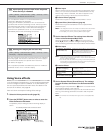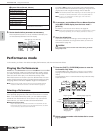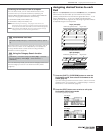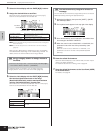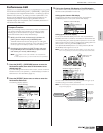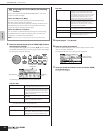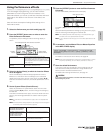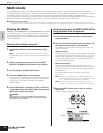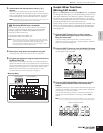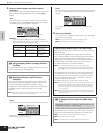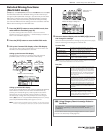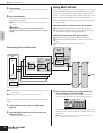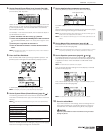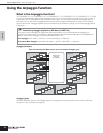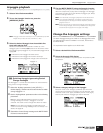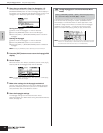Owner’s Manual
Multi mode Simple Mixer functions (Mixing Edit mode)
37
Quick Guide
4. Select a Multi with the data dial or cursor [L][M]
buttons.
Set the Voice for assigning to the each Multi Part, Receive
Channels, and Effects for the desired song. For more information,
refer to “Simple Mixer functions (Mixing Edit mode)” on page 37
and “Detailed Mixing functions (Multi Edit mode)” on page 39.
n When shipped from the factory, this tone generator contains a full set of
specially programmed 32 User Multis in the User Bank.
5. Record your song data to the sequencer song file.
For details, refer to the owner’s manual of your sequencer.
6. Play back the sequencer song file using the sounds of
the MOTIF-RACK ES.
When a Note On message is received, the corresponding Part is
played. For example, when you play back tracks on the sequencer,
the Part whose Receive Channel is same as the sequencer track's
Transmit Channel is played. If two or more Parts have the same
MIDI receive channel value, those Parts will play in unison.
For details about the channel settings, see page 16.
Simple Mixer functions
(Mixing Edit mode)
The Mixing Edit mode gives you convenient editing functions over
some basic parameters, and features a graphic mixer-like layout
that allows you to easily check each Part's setting. This mode is
useful for changing parameters for each Part even while song data
is being played back from a connected sequencer.
Simple mixing functions and basic parameters are provided in the
mode, such as selecting Voices, changing effect settings and so
on. If you want to edit a Multi in greater detail, see the Multi Edit
mode (page 39).
1. Press the [MULTI] button once or twice, until the
[MULTI] button LED lights in green. Then, select the
Multi you wish to edit.
If you are creating a Multi from scratch, use the convenient
Initialize function (in the [UTILITY] → JobSel display) to initialize a
Multi in the User Banks (page 47).
2. Press the [MULTI] button to enter the Mixing Edit mode.
The [MULTI] button LED changes from green to red, indicating that
the Mixing Edit mode is selected.
3. Press the [MUTE/SEL/ENTER] button to turn the LED
off, then select the desired Part with Part/Element
buttons.
Repeatedly pressing one of the buttons alternates among the Part
numbers. For example, pressing the [1/5/9/13] button repeatedly
calls up Parts 1, 5, 9 and 13 in order.
You can also step through the Parts in order by simultaneously
holding down the [SHIFT] button and using the PART [E][F]
buttons.
n If a Plug-in Board (or Boards) has been installed, you can select Plug-in
Part 1 or 2 by pressing the [1/5/9/13] or [2/6/10/14] button several times.
Selecting Multis from a computer
As in the Voice mode, you can select a Multi on this instrument
from your computer software by specifying the following MIDI
messages (page 24). The Bank Select MSB/LSB values for
changing the Multi are following:
• Bank Select MSB (Control #000) = 63
• Bank Select LSB (Control #032) = 65
n • When switching the mode (e.g., changing the Voice mode to the Multi
mode), transmit the proper Mode Change message (System Exclusive)
before the Bank Select MSB to the MOTIF-RACK ES (page 95).
• After the Bank Select MSB/LSB, transmit the proper Program Change
message to select the Multi Program Number.
TIP
12345678 16
Multi Play Mode
External keyboard External sequencer
Song playback
Tone generator
Part
Multi
Voice
Playing a Multi
Make sure to turn this LED off.