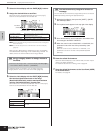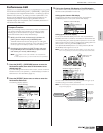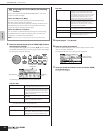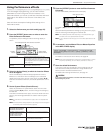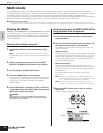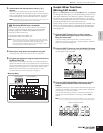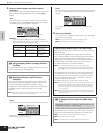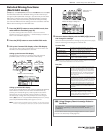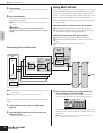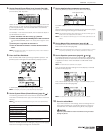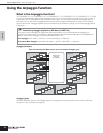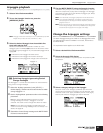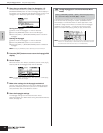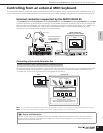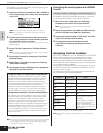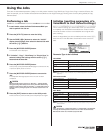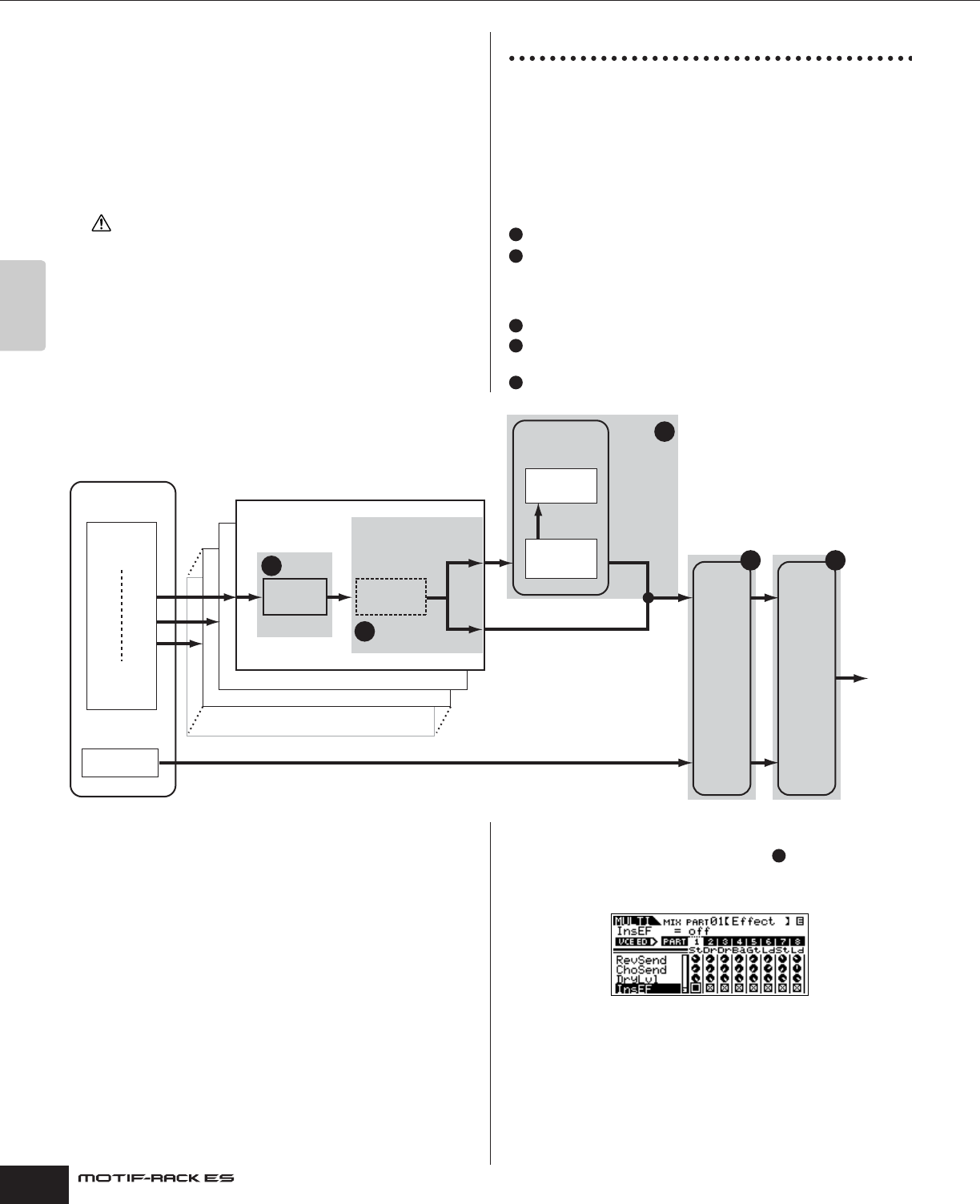
Owner’s Manual
Quick Guide
Multi mode Using Multi effects
40
5. Set the Effects.
For an application example showing how to use the effects, see
below.
6. Store the edited Multi.
You can save up to 128 Multis to internal memory. For details about
storing Multis, see page 57.
n Please note that the Multi-part Plug-in Part (17-32) settings cannot be
stored.
When you perform this, the settings for the destination data will be
overwritten. You should always back up your important data to computer
(page 48).
Using Multi effects
In the final stages of programming and creating sounds, you can
use effects to further enhance and change the character of the
sound — such as by applying a deep, ambient reverb, or by using
chorus to make certain sounds richer and more animated.
When you edit Multi Effect parameters, keep in mind that there are
two different types:
Parameters specific to individual Parts, which include:
Part Equalizer settings edited in the Multi Part Edit mode
On/off status of Insertion Effects and Send Level settings for
System Effects edited in the Mixing Edit mode
Parameters common to all Parts, which include:
System Effect settings edited in the Effect Edit mode
Master Equalizer settings edited in the Multi Common Edit
mode
Master Effect in the Multi Common Edit mode
n The Insertion Effects and System Effect are not applied to the Parts of the Multi-
part Plug-in Board.
n The Part Equalizer is not applied to the Parts of Plug-in Board.
Here we'll show an example of editing effect settings in the Multi
Mode.
1. Select a Multi you wish to edit in the Multi mode
(page 36).
2. Press the [MULTI] button once or twice to enter the
Mixing Edit mode.
The [MULTI] button LED lights in red.
3. Select the desired Part(s) (up to eight) to which the
Insertion Effects are to be applied ( ).
Use the PAGE [E][F] buttons to select the Effect display and
select the “InsEF” parameter using the cursor [L][M] buttons.
Use the Part/Element buttons ([1/5/9/13]-[4/8/12/16]) to select the
desired Part for the Insertion Effects and checkmark the box using
the data dial.
n The parameter settings of each Insertion Effect are determined in the
Voice Effect Edit of the assigned Voice.
CAUTION
D
A
B
E
C
RevSend
ChoSend
DryLvl
ReverbRtn
ReverbPan
ChoRtn
ChoPan
ChoToRev
MEQMEF
EQ InsEF
ReverbType
ChoCtgry
ChoType
A
B
D
EC
Tone Generator
block
Part 1
Part 2
Part 16
PLG Part
(Multi-part Plug-in
Board)
Parts 17-32
The Insertion
Effect is
applied to up to
eight Parts.
System
Effects
Output
Effect setting flow in the Multi mode
A