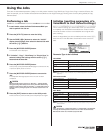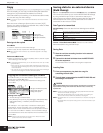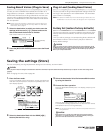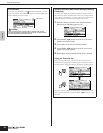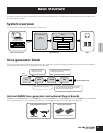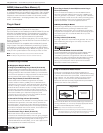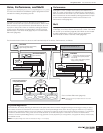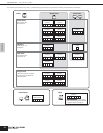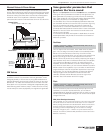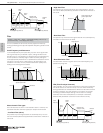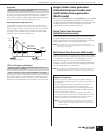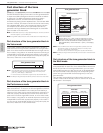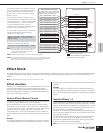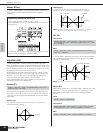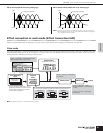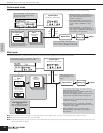Owner’s Manual
Tone generator block Tone generator parameters that produce the Voice sound
55
Basic Structure
Normal Voices & Drum Voices
Internally, there are two Voice Types: Normal Voices and Drum
Voices. Normal Voices are mainly pitched musical instrument-type
sounds that can be played over the range of the keyboard. Drum
Voices are mainly percussion/drum sounds that are assigned to
individual notes on the keyboard. A collection of assigned
percussion/drum waves or Normal Voices is known as a Drum Kit.
GM Voices
GM (General MIDI) is a worldwide standard for Voice organization
and MIDI functions of synthesizers and tone generators. It was
designed primarily to ensure that any song data created with a
specific GM device would sound virtually the same on any other
GM device – no matter the manufacturer or the model. The GM
Voice bank on this synthesizer is designed to appropriately play
back GM song data. However, keep in mind that the sound may
not be exactly the same as played by the original tone generator.
Tone generator parameters that
produce the Voice sound
Among the various parameters that make up a single Voice, the
basic parameters for producing the Voice sound are Oscillator,
Pitch, Filter, Amplitude, LFO and three Envelope Generators (PEG,
FEG, AEG), as shown in the illustration on pages 55-57.
The Oscillator, Pitch, Filter and Amplitude parameters determine
the three basic elements of the sound: Pitch (how low or high it is),
Tone (or its overall sound quality), and Volume (how loud its
volume level is) of the Voice. Parameters such as LFO and EG
(Envelope Generator) determine the transition in these three basic
elements of the sound from the moment the sound starts to the
moment the sound stops.
In the sections that follow, we’ll explain in detail about the sound-
related parameters and provide an introduction to the basics of
electronic synthesis.
Oscillator
This unit outputs the sound wave, which determines the basic
pitch. You can assign the wave (or basic sound material) to each
Element of the Normal Voice or each Key of the Drum Voice.
In the case of the Normal Voice, you can set the note range for the
Element (the range of notes on the keyboard over which the
Element will sound) as well as the velocity response (the range of
note velocities within which the Element will sound). For example,
you could set one Element to sound in an upper range of the
keyboard, and another Element to sound in a lower range. Thus,
even within the same Voice, you can have two different sounds for
different areas of the keyboard, or you can make the two Element
ranges overlap so that their sounds are layered over a set range.
Furthermore, you can set each Element to respond to different
velocity ranges so that one Element sounds for lower note
velocities, whereas another Element sounds for higher note
velocities. See the illustration at left of this page.
Pitch
This unit controls the pitch of the sound (wave) output from the
Oscillator. In the case of the Normal Voice, you can detune
separate Elements, apply Pitch Scaling and so on. Also, by setting
the PEG (Pitch Envelope Generator), you can control how the pitch
changes over time.
PEG (Pitch Envelope Generator)
Using the PEG, you can control the transition in pitch from the moment
the sound starts to the moment the sound stops. You can create the
PEG by setting parameters as illustrated below. When the instrument
receives the Note On message, the pitch of the Voice will change
according to these envelope settings. This is useful for creating
automatic changes in pitch — effective on synth brass sounds, for
example. Furthermore, different PEG parameters can be set for each
Element or each Key.
Key 1 Key 5 Key 10 Key 18 Key 21 Key 73
C0
C1 C6
Waveform (Preset 1-1859, User 1-1024)
Normal Voice
Individual
drum sounds
(different for
each key)
Drum Voice
One Voice
Element 4
Element 1
Element 2
Element 3
Velocity
[VOICE] → select Voice → [EDIT] → [MUTE/SEL/ENTER] (LED turns off) →
select Element/Key → OSC display
[VOICE] → select Voice → [EDIT] → [MUTE/SEL/ENTER] (LED turns off) →
select Element/Key → Pitch display, PEG display