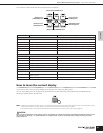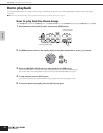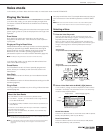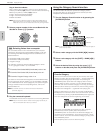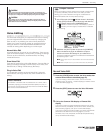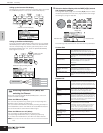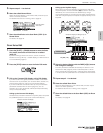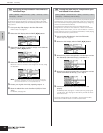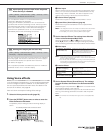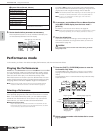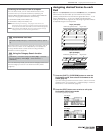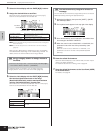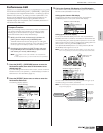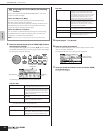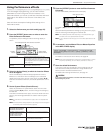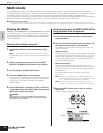Owner’s Manual
Voice mode Using Voice effects
29
Quick Guide
Using Voice effects
In the final stages of programming, you can set effects parameters
to further change the sound's character. In the Voice Mode, you
can set up and store effects with each Voice. For details on the
structure of the effects, see page 59.
Here we'll show an example of editing effect settings.
1. Select the Voice you wish to edit (page 23).
2. Press the [EFFECT] button once or twice to enter the
Effect Connection Edit mode.
The [EFFECT] button LED lights and the following display is
shown.
1 Effect Inputs
When a Normal or Drum Voice is selected, this determines which
effect (1 or 2) is used to process each individual Element or Key.
When a Plug-in Voice is selected, this does not appear on the
display since the Plug-in Voices only have one Element.
2 Insertion Effects (page 59)
Determines the types or routing for Insertion Effect 1 and 2.
3 System Effect (Reverb/Chorus) (page 59)
Determines the type and Send/Return Level of System Effect
(Reverb/Chorus).
n • The display above shows an example of the Normal Voice mode. When
selecting the Drum Voice or Plug-in Voice, the display will differ.
• If this display is not shown, press the [EFFECT] button again.
3. Set the Insertion Effects. The settings here affect the
Voices of the Performance/Multi Parts.
Select the parameters in (1) and (2) by the cursor [L][M] or
PAGE [E][F] buttons, and then change the settings by the data
dial. The following parameters are used to edit the Insertion Effect.
1 Effect Inputs
n • When editing the Drum Voice, first select the key with the “Key”
parameter, then determine which effect (1 or 2) is used for the selected
key with “InsEFOut” parameter.
•You can also select the desired key by using a connected keyboard (via
incoming Note On data) simultaneously holding down the [SHIFT] button
and pressing the appropriate key on the keyboard.
2 Insertion Effects
4. Set the System Effects (Reverb/Chorus). The settings
here do not affect the Voices of the Performance/Multi
Parts.
Make settings for the parameters in (3) below in the same manner
as the Insertion Effects in step 3 above.
First select the Reverb/Chorus type, then set the Send Level and
Panning. The following parameters are used to edit the System
Effect.
n For information on the Reverb/Chorus types, refer to the separate Data
List.
Determining how the Drum Voice responds
when the key is released
[SHIFT] + [DRUM] → select Drum Voice → [EDIT] → select Key → select
OSC display → “RcvNoteOff” (Receive Note Off)
You can determine whether or not the selected Drum key
responds to MIDI Note Off messages.
Setting the “RcvNoteOff” parameter to “off” can be useful for
cymbal sounds and other sustaining sounds. This lets you have
the selected sounds sustain to the length of their natural decay
even if you release the note, or when a Note Off message is
received. If this parameter is set to “on,” the sound will stop
immediately when a Note Off message is received.
Setting the Output jack for each key
[SHIFT] + [DRUM] → select Drum Voice → [EDIT] → select Key → select
OSC display → “OutputSel” (Output Select)
You can change the output jack on the rear panel for the individual
Drum key signal. This function is useful when you wish to apply a
connected external effect to a specific drum instrument.
For details, see page 15.
The “OutputSel” parameter is available only when the “InsEFOut”
parameter is set to “thru” in the OSC display.
TIP
TIP
The selected parameter name and value are shown.
1 Effect Inputs
2 Insertion Effects
6 System Effects
(Reverb, Chorus)
EL1InsEFOut - EL4InsEFOut
(Insertion Effect Out)
Determines which effect (1 or 2) is used to
process each individual Element. The
“thru” setting lets you bypass the Insertion
Effects for the specific Element/key.
Ins1Ctgry, Ins2Ctgry
(Insertion 1/2 Category)
These determine the effect type category
for Insertion 1 and 2.
Ins1Type, Ins2Type
(Insertion 1/2 Type)
These determine the effect type for
Insertion 1 and 2.
InsEFCnct
(Insertion Effect Connect Type)
Determines the effect routing for Insertion 1
and 2.