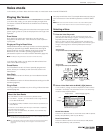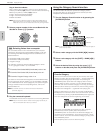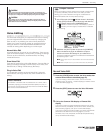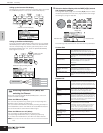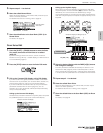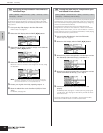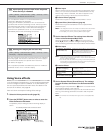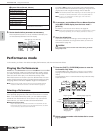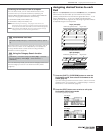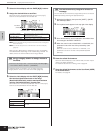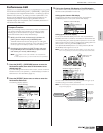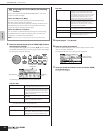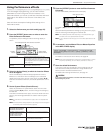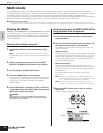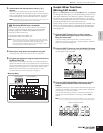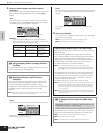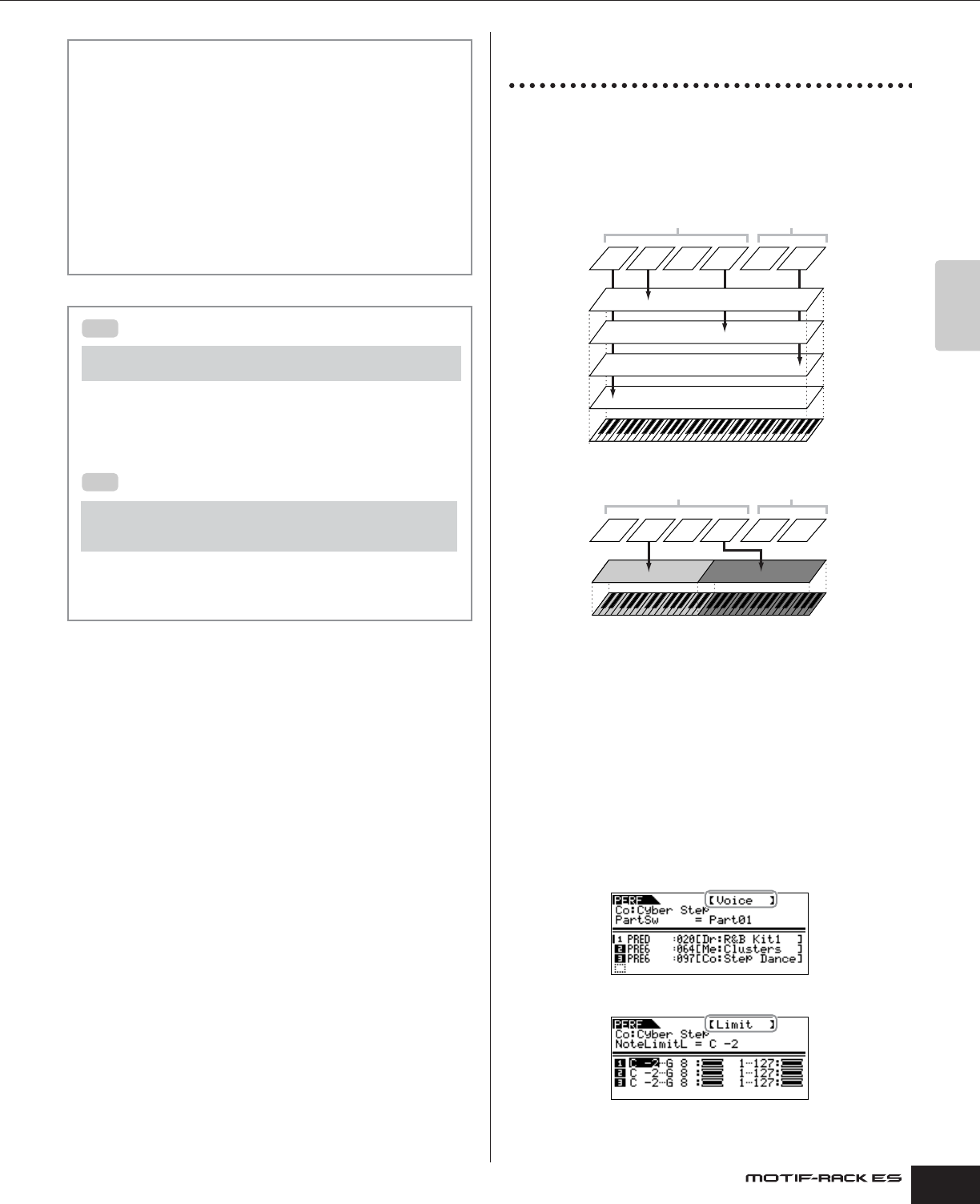
Owner’s Manual
Performance mode Assigning desired Voices to each Part
31
Quick Guide
Assigning desired Voices to each
Part
Performances can be made up of a maximum of four Parts
(Voices), selected from the internal tone generator Parts 1 - 4 and
Plug-in Board Parts 1 - 2. You can create a Performance by
layering several Voices together, and by assigning different Voices
to separate ranges of the keyboard.
1. Press the [SHIFT] + [PERFORM] buttons to enter the
Performance mode, then select a Performance to be
edited (page 30).
If you are creating a Performance from scratch, use the convenient
Initialize function (in the [UTILITY] → JobSel display) to initialize a
Performance in the User Banks (page 47).
2. Press the [EDIT] button once or twice to call up the
Performance Voice Assign mode.
The following display appears.
Selecting Performances from a computer
As in the Voice mode, you can select Performances on this
instrument from your computer software by specifying the
following MIDI messages (page 24). The Bank Select MSB/LSB
values for changing the Performance are following:
• Bank Select MSB (Control #000) = 63
• Bank Select LSB (Control #032) = 64
n When switching the mode (e.g., changing the Voice mode to the
Performance mode), transmit the proper Mode Change message (System
Exclusive) before the Bank Select MSB to the MOTIF-RACK ES (page 95).
n After the Bank Select MSB/LSB, transmit the proper Program Change
message to select the Performance Program Number.
Performance Part mute
[MUTE/SEL/ENTER] (LED lights) → select Part with [1/5/9/13] – [4/8/12/
16]
Each Performance can contain a maximum of four Parts, each of
which can be turned on or off independently. The operation for
muting individual Parts is same as that of muting individual
Elements of a Voice (page 26).
Using the Category Search function
[CATEGORY] → select Main Category with BANK [E][F] → select Sub
Category with [SHIFT] + BANK [E][F] → select Performance →
[CATEGORY]
As in the Voice Play mode, you can use the Category Search and
Favorite Category functions in the Performance Play mode
(page 24).
TIP
TIP
1234
PLG1 PLG2
1234
PLG1 PLG2
Layer (example)
Built-in tone generator Parts
Plug-in Parts*
Split (example)
Built-in tone generator Parts
Plug-in Parts*
*Available when the Plug-in Board has been installed.
Voice display
Limit display