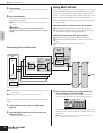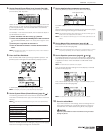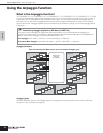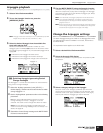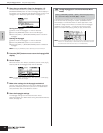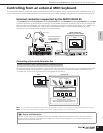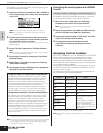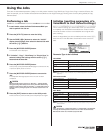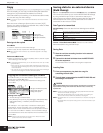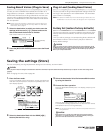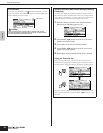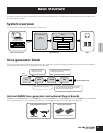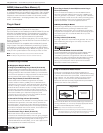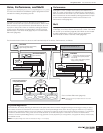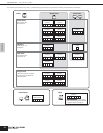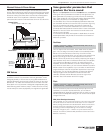Owner’s Manual
Using the Jobs Copy
48
Quick Guide
Copy
From this display you can copy the Element/Key/Part parameter
settings from any Voice/Performance/Multi to the Voice/
Performance/Multi you are editing. In the Performance/Multi mode,
you can also copy the effect settings.
n If you wish to copy an entire Voice/Performance/Multi, use the Store function
(page 49).
Move the cursor to Data type (Source) with the cursor [L][M]
buttons, then select the type by the data dial. Also, select the Data
type (Destination) by the data dial.
Data type to be copied
Voice Mode
• Common: Copies the Common Edit settings
• Elem1-4 (Key C0-C6): Copies each Element/Key Edit settings
n When a Plug-in Voice is selected, only one Element appears in the display
(page 25).
Performance/Multi mode
• Part01-04 (Performance), Part01-16 (Multi), Part P1, Part P2: Copies
each Part/Plug-in Part settings
n In the Performance/Multi mode, you can also select “Effect” and “Arp” in Data
type (Destination).
•Effect: This lets you copy the System Effect (Reverb/Chorus) settings of the
Part’s Voice selected in Data type (Source) to the System Effect of the current
Performance/Multi.
• Arp: This lets you copy the Arpeggio settings of the Part’s Voice in Data type
(Source) to the Arpeggio of the current Performance/Multi.
Saving data to an external device
(Bulk Dump)
You can archive or back up your custom MOTIF-RACK ES settings
by using the Bulk Dump function to transmit the data to your
external sequencer software. Select the target data (the data to be
transmitted) with the cursor [L][M] buttons and turn the dial to
checkmark the box next to the data.
Data Type to be transmitted
All Bulk Dump: Saves the data of all the following items via Bulk
Dump.
Current 1 Voice/Performance/Multi: Saves the current Voice/
Performance/Multi using the Bulk Dump.
Saving Data
1. Start the real time recording function in the external
sequencer software.
2. Transmit the desired bulk data from the MOTIF-RACK
ES to the sequencer.
The bulk data will be recorded in the song file of sequencer.
Loading Data
1. From your sequencer, play back the song file
containing the bulk data.
2. The bulk data is transmitted to the MOTIF-RACK ES and
the settings are restored.
When the MOTIF-RACK ES receives the bulk data, the settings are overwritten and
replaced with the settings from the bulk data. Be careful not to overwrite any
important data.
n • In order to properly use Bulk Dump, the appropriate MIDI Device Number
must be set. For details, see page 91.
• When bulk data transmission does not work properly, try increasing the
transmit interval value (“BulkIntrval” parameter). See page 90.
n • For details about how to connect the instrument to a computer, see pages 18
and 36.
• For details about the sequencer settings, refer to the owner’s manual of your
sequencer.
Copying the Performance settings to the Multi
In the Multi mode, you can also select the “Copy Multi from Perf”
display with the PAGE [F] button.
This display lets you to copy each Performance setting to the
current Multi.
Setting to be copied
• All Part settings of a Performance
• Rev (Reverb), Cho (Chorus), Arp (Arpeggio), MEQ (Master EQ),
MEF (Master Effect), or InsEFSw (Insertion Effect Switch)
settings
For example, if “001: Cyber Step” is selected in “Data type of
Performance” and the check box “Cho” is checked as shown
above, Parts 01-03 of the Performance can be copied to the Parts
01- 03 of the current Multi. In addition, the Chorus Effect settings
of the Performance can be also copied to the Chorus Effect of the
current Multi.
n All Parts of the Performance are copied at once. Please note that a
specific Part or Parts cannot be copied.
Voice Mode
Source Voice
Data type (Source)
Data type (Destination)
Data type of Performance (source)
Settings (other than Part
settings) to be copied
Voice Nrml (All User Normal Voices), Drum (All User Drum Voices),
or PLG (All User Plug-in Voices)
Perf All Performances
Multi All Multis
System Overall system settings
CAUTION