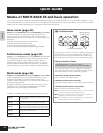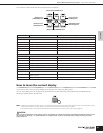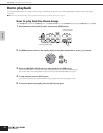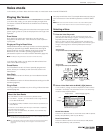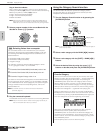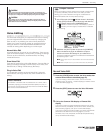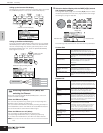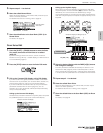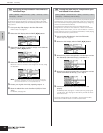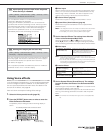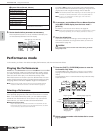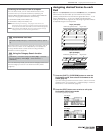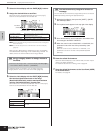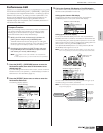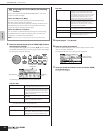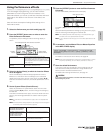Owner’s Manual
Voice mode Voice Editing
28
Quick Guide
Assigning drum/percussion instruments to
individual keys
[SHIFT] + [DRUM] → select Drum Voice → [EDIT] → select Key → select
OSC display → “Number”
In the Drum Voice Edit mode, you can create your own original
drum kits by assigning specific instrument sounds to individual
keys (in any desired order) and edit detailed parameters for each
key’s sound.
1. Call up the Key Edit display in the Voice Edit mode.
Refer to step 3 on page 27.
2. Select the OSC display with the PAGE [E][F] buttons.
3. Select the key to which you want to assign a sound with the
[SHIFT] + PART [E][F] buttons.
4. Select the desired Waveform to be assigned.
Move the cursor to “Number” and change the value by using
the data dial.
n You can also select the desired wave from the desired category
(“WaveCtgy” parameter). For a list of waves and their categories,
refer to the “Waveform List” in the separate Data List.
5. Create your original drum kit by repeating steps 3 - 4.
6. Store the edited Voice to the User Bank (USR) for Drum
Voice.
For details, see page 49.
TIP
Setting the drum key for independent open
and closed hi-hat sounds
[SHIFT] + [DRUM] → select Drum Voice → [EDIT] → select Key → select
OSC display → “AltnateGrp” (Alternate Group)
In a real drum kit, some drum sounds cannot physically be played
simultaneously, such as open and closed hi-hats. You can prevent
drum instruments from playing back simultaneously by assigning
them to the same Alternate Group.
The preset Drum Voices have many such Alternate Group
assignments to ensure the most authentic, natural sound. When
creating a Voice from scratch, you can use this feature – either to
ensure authentic sound, or to create special effects, where playing
one sound cancels out a previous one.
1. Call up the Key Edit display in the Voice Edit mode.
Refer to step 3 on page 27.
2. Select the OSC display with the PAGE [E][F] buttons.
3. Select the key which corresponds to “Hi-Hat Open” and set
the “AltnateGrp (Alternate Group)” parameter to “1”.
4. Select the key which corresponds to “Hi-Hat Close” and set
it to the same Alternate Group (1) as in step 3.
5. Confirm whether the Alternate Group has been set
properly.
Immediately after playing the “Hi-Hat Open” key, playing the
“Hi-Hat Close” key. Playing the second key should cut off the
sound of the first.
Since the settings above are included in the Drum Voice data,
store them as a Drum Voice in the Voice Store mode.
TIP