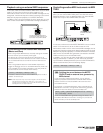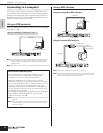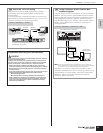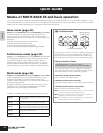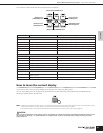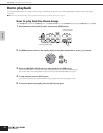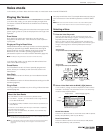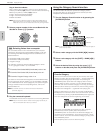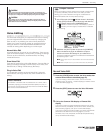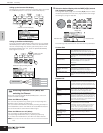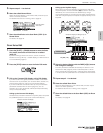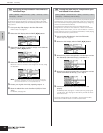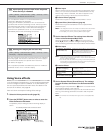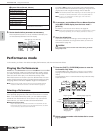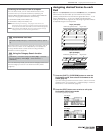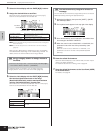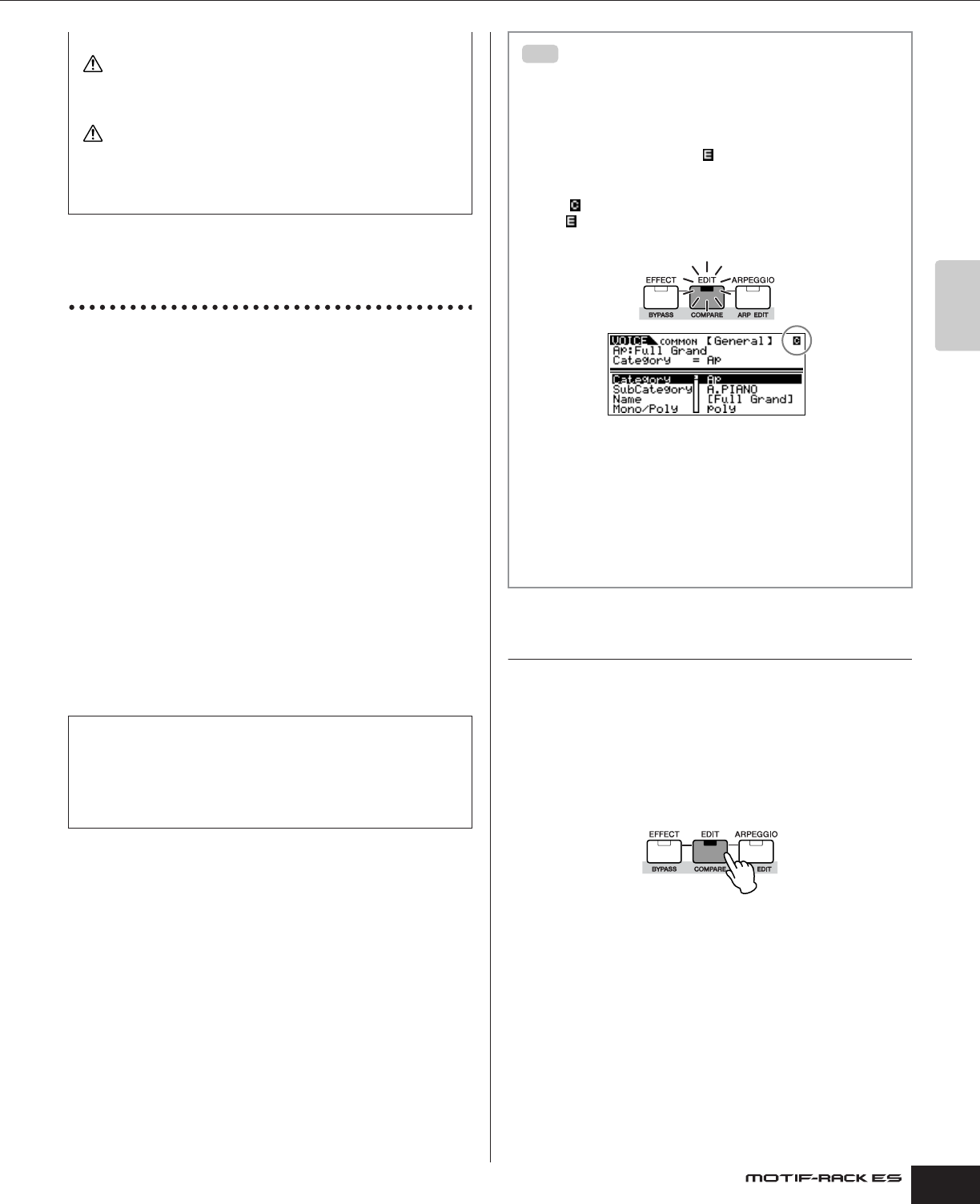
Owner’s Manual
Voice mode Voice Editing
25
Quick Guide
Voice Editing
The Voice Edit mode gives you comprehensive tools for creating
your own original Voices, either from scratch by changing the
basic sounds, or by tweaking the various Voice parameters.
Create your custom sounds by calling up a preset Voice and
editing as desired. The actual parameters available and the
methods for editing differ depending on the Voice type.
Normal Voice Edit
A Normal Voice can consist of up to four Elements. There are two
types of Voice Edit displays: Common Edit, for editing the settings
common to all four Elements; and Element Edit, for editing
individual Elements.
Drum Voice Edit
There are two types of Drum Voice Edit displays: Common Edit, for
editing the settings that apply to all Drum keys in the Voice; and
Element Edit, for editing individual keys (Elements).
Plug-in Voice Edit
This is basically the same as Normal Voice Edit. Unlike with
Normal Voices, the Plug-in Voices only have one Element for
editing.
Normal Voice Edit
1. Press the [VOICE] button to enter the Voice mode, then
select a Normal Voice to be edited (page 23).
If you are creating a Voice from scratch, use the convenient
Initialize function ([UTILITY] → JobSel display) to initialize a Voice
in the User Banks (page 47).
2. Press the [EDIT] button to enter the Voice Edit mode.
3. Call up the Common Edit display or Element Edit
display.
If you wish to edit more global parameters related to the overall
Voice and how it’s processed, such as Voice name, Volume, Pan,
and Controller (page 45), call up the Common Edit display.
If you wish to edit the sounds that make up a Voice and the basic
parameters that determine the sound (page 51), such as
Oscillator, Pitch, Filter, Amplitude, and EG (Envelope Generator),
call up the Element Edit display.
When you exit from the Favorite Category function, the parameter you
changed in the display is automatically stored. However, this edited data is
lost if you turn off the power without properly exiting from the display.
Never attempt to turn off the power while data is being stored (while a
“Please keep power on” message is shown). Turning the power off in this
state results in loss of all user data.
About Elements
An Element is the basic and the smallest unit for a Voice, and is
created by applying the several parameters (Effect, EG, etc.) to
the wave of the instrument sound. Each Voice of the MOTIF-RACK
ES consists of several Elements.
CAUTION
CAUTION
Compare Function
When you're editing a Voice, Performance or Multi, this feature lets
you quickly and easily hear the effect of the edits you make –
allowing you to switch between the original, unedited Voice/
Performance/Multi and the newly edited settings.
1. In the Edit mode (with the indicator shown in the display
and the [EDIT] indicator lit), simultaneously hold down the
[SHIFT] button and press the [COMPARE] button.
The indicator is shown at the top of the display (in place of
the indicator), and the original, unedited Voice is restored
for monitoring.
2. Hold down the [SHIFT] button and press the [COMPARE]
button simultaneously again to disable the Compare
function and restore the settings for your edited Voice.
Compare the edited sound with the unedited sound as desired
by repeating steps 1 and 2.
n The Compare function is also available in the Performance/Multi Edit
mode.
n While Compare is active, you cannot make edits to the parameters.
TIP