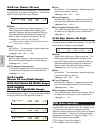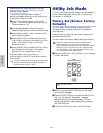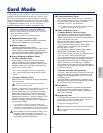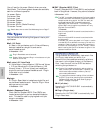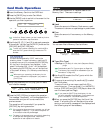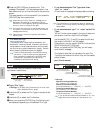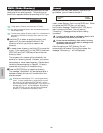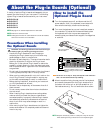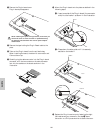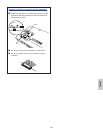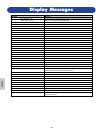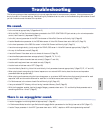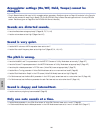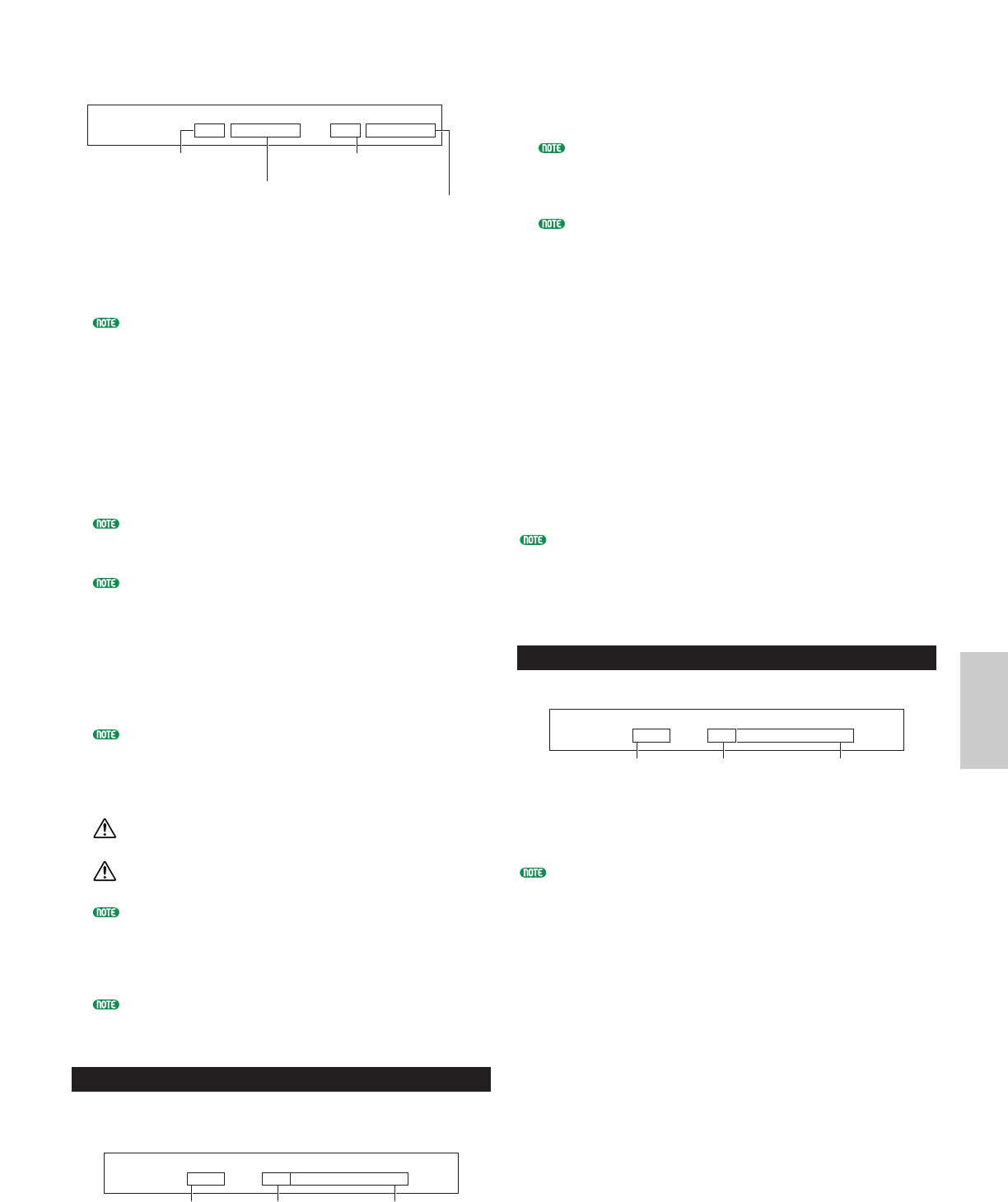
139
Card Mode
voice
❏ Settings:
Source Voice Memory:
INT (Internal), EXT (External), PLG1 (Plug-in 1), PLG
(Plug-in)
Only select PLG1 for Voice data (Plug-in Voices) that
has been created on an S80. To read PLG1 of an S80,
select PLG1. To select PLG2 of an S80, select PLG.
Source Voice Number:
all (all Voices), 1 ~ 128 ~ DR1/2 (INT/EXT), 1 ~ 64
(PLG1/PLG)
Target Voice Memory:
INT (Internal), EXT (External), PLG (Plug-in)
Target Voice Number:
all (all Voices), 1 ~ 128 ~ DR1/2 (INT/EXT), 1 ~ 64
(PLG)
If you select PLG as the source (or target) Voice
Memory, the target (or source) Voice Memory will also
be set to PLG1/PLG.
If you set the source Voice Number to “all,” the target
Voice Number will also be set to “all.”
4Press the [INC/YES] key to load the file. The message
“Completed.” will be displayed after it has been loaded,
and you will be returned to the previous screen.
The load operation will be canceled if you press the
[DEC/NO] key during execution.
The synthesizer can automatically load files when you
switch it on. (You will need to insert the card into the
CARD slot before switching the synthesizer on.)
Details are given in the section “Automatically Loading
Files” (Page 136).
If there is already data in the synthesizer, it will be
completely lost when you load a file.
Take care not to erase important data when performing
operations.
When loading a file, the “Memory full!” message will be
displayed if the space left in your synthesizer’s internal
memory is insufficient. Free up space by deleting
unwanted data and so on, then try loading the file
again.
When loading a file, the “File not found!” message will
be displayed if the File Type you have selected does not
exist on the Memory Card.
Rename
You can rename files using up to eight alphabetic and
numeric characters.
Rename) Type File: A-? Cursor
Card all 001[NEWFILE .S2A]
File Type File NameFile Number
Load) [Pf:Init Voice] [Pf:Init Voice]
Card EXT:064(D16) > INT:128(H16)
Voice Number of file
to be loaded (source)
Voice Number to which
file will be loaded (target)
Voice Memory of
file to be loaded (source)
Voice Memory to
which file will be loaded (target)
■ Type (File Type)
❏ Settings: all (all data), all-voice, chain (Sequence Chain),
plugin, other
Details about File Types are given on Page 136.
1Use Knob [B] to select the File Type and Knob [C] to
select the File Number.
If you press the [SHIFT] key, the directory for the
currently selected file is displayed. Further details are
given in the section “Card Mode Operations” (Page 137).
2To rename the file, use Knob [2] to move the cursor.
Then use Knob [1] or the [DATA] knob and [DEC/NO]
and [INC/YES] keys to enter the new file name.
The procedure for renaming files is basically the
same as for renaming Voices. However, you cannot
use symbols or lower case characters, and the name
can only be up to eight characters in length. Details
about renaming Voices are given on Page 65.
3Press the [ENTER] key to rename the file. The
message “Completed.” will be displayed after it has
been renamed, and you will be returned to the
previous screen.
Files are named according to the MS-DOS naming
convention. If the file name contains spaces and other
characters unrecognized in MS-DOS, these characters will
automatically be replaced by “_” (underscore) characters
when saving.
Delete
You can delete files saved on Memory Card.
■ Type (File Type)
❏ Settings: all (all data), all-vioce, chain (Sequence Chain),
plugin, other
Details about File Types are given on Page 136.
1Use Knob [B] to select the File Type and Knob [C] to
select the File Number.
2When you press the [ENTER] key, you will see a
confirmation message.
3Press the [INC/YES] key to delete the file. The message
“Completed.” will be displayed after it has been deleted,
and you will be returned to the previous screen.
The delete operation will be canceled if you press the
[DEC/NO] key during execution.
Delete) Type File:/VOICEDIR/SUBDIR-1/
Card all 001[NEWFILE .S2A]
File Type File NameFile Number