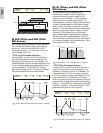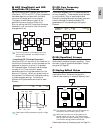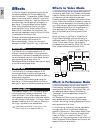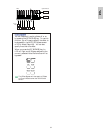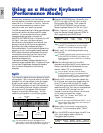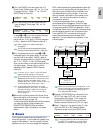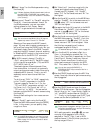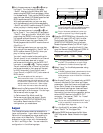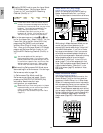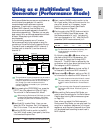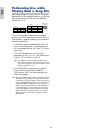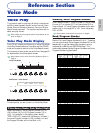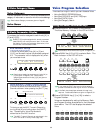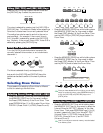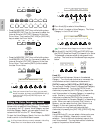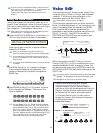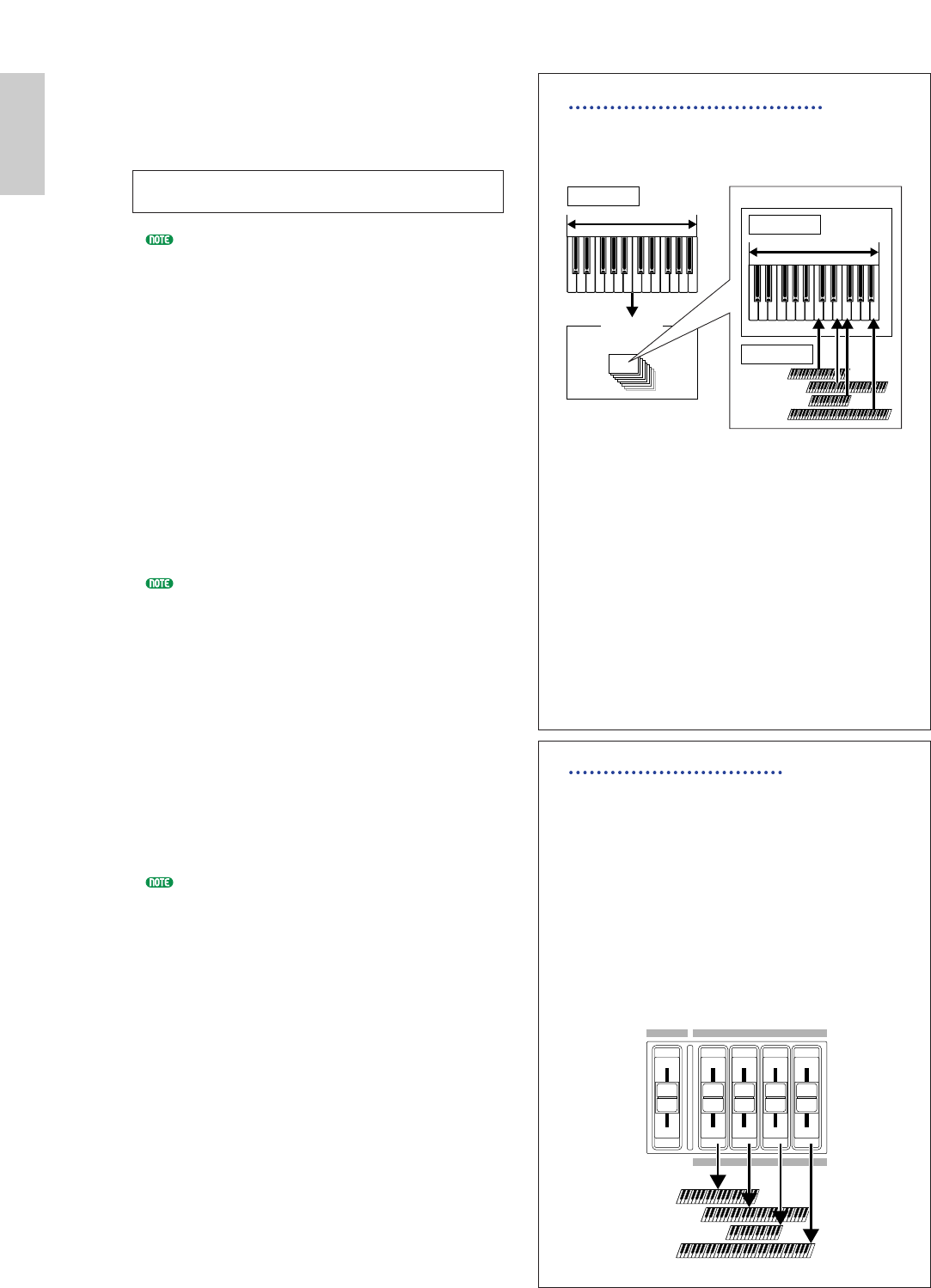
56
Basics
Section
7Use the [PAGE] knob to open the Layer Mode
(LYR Mode) screen. Set the Layer Switch
(Layer) to “off” and the MIDI Receiving
Channel (RcvCh) to “1.”
If other Parts’ MIDI receive channels (RcvCh)
are set to the same ones assigned to two Parts,
those Parts will also sound when you play on the
keyboard. This might be troublesome if you
simply need two layered Parts. To mute
unnecessary Parts while you play on the
keyboard, set “RcvCh” for those Parts to “off.”
You can only play Voices from layered Parts.
8As in the same manner in steps 5 to 7, set
up for the Upper Part. Select “PartPL” for the
Lower Part, go to the Mix Voice (MIX Vce)
page using the [PAGE] knob, and select
another Voice (Plug-in Voice) for the Lower
Part. Also, go to the Layer Mode (LYR Mode)
page to set the Layer Switch (Layer) to “off”
and the MIDI Receiving Channel (RcvCh) to
“2.”
You can set additional Part settings in
Performance Edit Mode. If you have a trouble
possibly associated with these settings, such as
no sound from a specific Part, confirm any Part
settings related to volume, etc. Refer to page
115 for more information about Part settings.
9Before exiting Performance Edit Mode, store
above settings in a Performance. For storing a
Performance, refer to page 124.
In Performance Play Mode, recall the
Performance you have just saved. Simply
pressing the [MASTER KEYBOARD] key
activates or deactivates the Layer
configuration you made above.
Besides the Layer/Zone configuration in Master
Keyboard Modes, you can use the Layer Switch
(Layer) for each Part to make a Layer
configuration that consists of up to four Parts
(Page 117).
LYRíMode) Mode Arp Layer RcvCh
Part01 poly on off 1
About Note Limit (Key Range)
Note Limit setups are provided for setting
Master Keyboard Mode, Part , and Voice.
They are associated to one another as follows.
While using in Master Keyboard Mode, you can
control the internal tone generator (or an
external MIDI device) according to “Note Limit”
in the MKB Note screen. If you limit a Zone’s
key range to two octaves, it is as if you connect
an external two-octaves keyboard controller to
play with the tone generator. Meanwhile, the key
range (playable range) of an entire Voice is
determined by “Note Limit” in the LYR Limit
screen (page 117) for a Part assigned with that
Voice. Such a playable range of each Element of
a Voice is determined by “Note Limit” in the
OSC Limit screen (page 75) available in Voice
Edit Mode.
About the Control Sliders
While Master Keyboard Mode is turned on, the
Control Sliders [1] to [4] on the front panel are
respectively linked to Zones 1 to 4. When these
Sliders, for instance, are set to control volumes for
their corresponding Zones, you can use them like
a mixer’s channel faders to balance volumes of
Zones. These Sliders can separately work so that
you can assign a different control function to each
of them (volume for Zone 1, pan for Zone 2, etc.).
You can make such assignments in the MKB
Assign screen (Page 122) in Performance Edit
Mode.
CONTROL SLIDER
1 2 3 4
VOLUME
Zone1
2
3
4
Tone generator
Parts
Key range for each Zone
Key range for an assigned Voice
LYR Limit
Part
MKB Note
OSC Limit
Element 1
Element 2
Element 3
Element 4