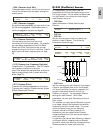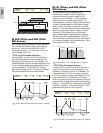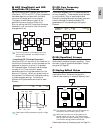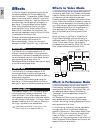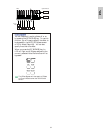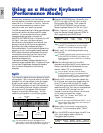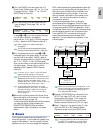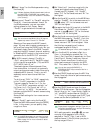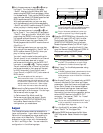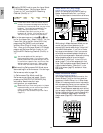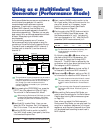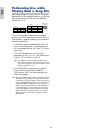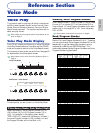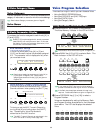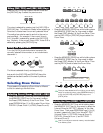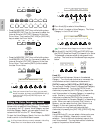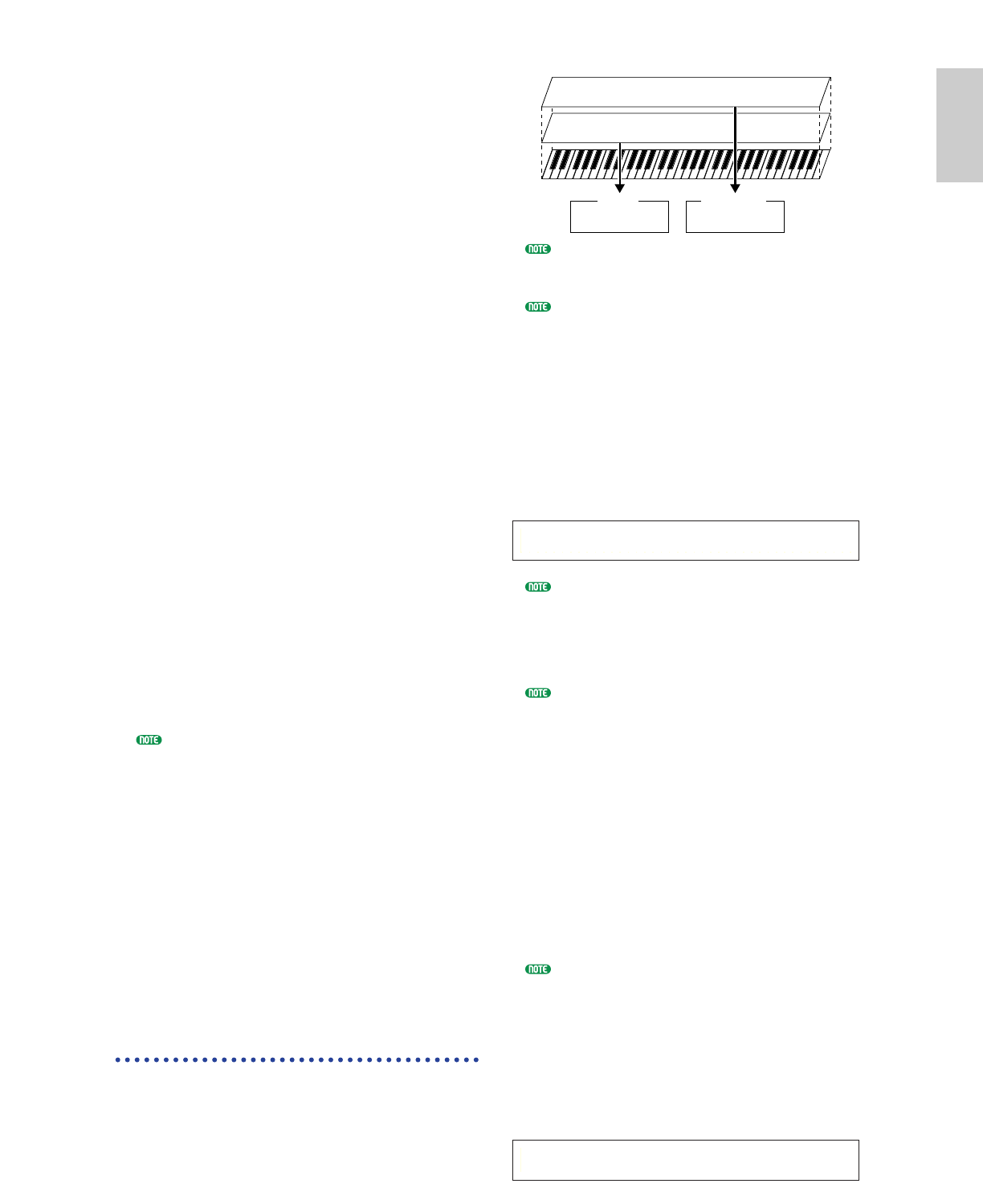
55
Basics
Section
$As in the same manner in steps ! to #, set up
for Zone 2. Turn the Knob [A] and select
“Part02”. Next go to the Mix Voice (MIX Vce)
screen using the [PAGE] knob, and select a Voice
for the bass sound. Then, use the [PAGE] knob to
open the Layer Mode (LYR Mode) screen and set
MIDI receive channel (RcvCh) to “2”.
With settings made here, you can now play
with the bass sound using a Voice assigned to
“Part02” set to MIDI receive channel 2 (RcvCh)
when you play in the key range of Zone 2.
%As in the same manner in steps ! to #, set
up for Zone 3. Turn the Knob [A] and select
“Part03”. Next go to the Mix Voice (MIX Vce)
page using the [PAGE] knob, and select a Voice
for manual solo performance. Then, use the
[PAGE] knob to open the Layer Mode (LYR
Mode) page and set the MIDI receive channel
(RcvCh) to “3”.
With settings made here, you can now play
solo using a Voice assigned to “Part03” set to
MIDI receive channel 3 (RcvCh) when you
play in the key range of Zone 3.
You don’t need to make further settings for
Zone 4 since it is not intended for an internal
Part and has already been set to output
performance information via the MIDI OUT
connector in steps 5 to ). The key range of
Zone 4 matches to that of Zone 3 so that solo
performance made in that range will be sent
on MIDI channels 3 (from Zone 3) and 4
(from Zone 4) via [MIDI OUT] to an external
MIDI device.
You can set additional Part settings in
Performance Edit Mode. If you have a trouble
possibly associated with these settings, such as
no sound from a specific Part, confirm any Part
settings related to volume, etc. Refer to page
115 for more information about Part settings.
^Before exiting Performance Edit Mode, store
above settings in a Performance. For storing a
Performance, refer to page 124.
In Performance Play Mode, recall the
Performance you have just stored. Simply
pressing the [MASTER KEYBOARD] key
activates or deactivates the 4-Zone
configuration you made above.
Layer
The illustration below shows an example of a
Layer configuration. Layer refers to two separate
Parts with a overlapped key range, enabling to
play unison with these Parts. The following
example is to play unison with Voices selected
for Part 1 and Plug-in Part. You can make this
configuration in the following steps.
Before you set up a Layer configuration in the
following procedure, edit and prepare necessary
Voices for layers in associated Edit Modes.
Plug-in Voices are available only when you
attach an optional Plug-in Board (page 98).
1Press the [PERFORM] key, followed by the
[EDIT] key (each LED will light) to enter
Performance Edit Mode. Then, press the
[MASTER KEYBOARD] key to activate
Master Keyboard Mode (its LED will light).
2Select “Common” using the Knob [A], then
open the General Master Keyboard (GEN M.
Kbd) screen using the [PAGE] knob.
Turning the [PAGE] knob while holding down
the [SHIFT] key enables you to scroll though
parameters in the Menu screens (Page 106).
3Select “layer” for the Mode parameter using
the Knob [B].
If Master Keyboard Mode is deactivated (without
the [MASTER KEYBOARD] key pressed), the
Mode parameter value will be shown in brackets
(like “(layer)”).
4Use Knobs [C] and [1] to respectively set MIDI
transmit channels for the Lower and Upper
parameters. Note that Lower and Upper refer
to two Parts (Zones) to be layered together.
These channel settings can create and send
performance information on two separate
channels to the internal tone generator and an
external MIDI device via the MIDI OUT
connector. Here we set “Ch01” for “Lower”
and “Ch02” for “Upper.”
You can also use the PROGRAM/PART keys [1]
to [16] to select MIDI channels for the Lower
and Upper Parts (Page 108).
5Turn the Knob [A] and select a Part. First
select “Part01” for the Upper Part.
6Use the [PAGE] knob and open the Mix Voice
(MIX Vce) screen. Select a Voice for the Upper
Part.
MIXíVce) Memory Number Ctgry Search
Part01 PRE1:128(H16)[Pf:GrandPiano]
GENíM.Kbd) Mode Lower Upper Point
Common split ch01 ch02 C 3
Layer (Upper)
Layer (Lower)
Part 1
Voice
Plug-in Part
Plug-in Voice